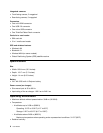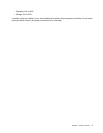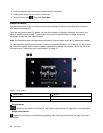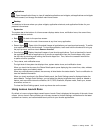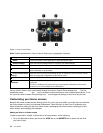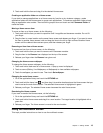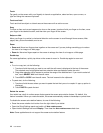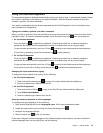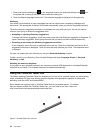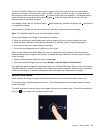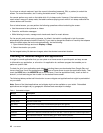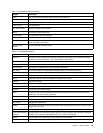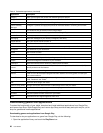Touch
Tap gently on the screen with your ngertip to launch an application, select an item, open a menu, or
type text using the onscreen keyboard.
Touch and hold
Touch and hold an object or a blank area on the screen until an action occurs.
Drag
To move an item such as an image and an icon on the screen, touch and hold your nger on the item, move
your nger to the desired location, and then take your nger off the screen.
Swipe or slide
Move your nger in a vertical or horizontal direction on the screen to scroll through Home screens, Web
pages, lists, picture thumbnails, and so on.
Zoom
• Zoom out: Move two ngers close together on the screen as if you are picking something up to reduce
the view of an image or a Web page.
• Zoom in: Move two ngers apart on the screen to enlarge the view of an image or a Web page.
Double-tap
For some applications, quickly tap twice on the screen to zoom in. Double-tap again to zoom out.
Edit
• To cut or copy text, do the following:
1. Touch and hold the word you want to use until the edit menu is displayed at the top of the screen.
The selected word is highlighted and two selection tabs are displayed under the word.
2. Drag either selection tab to expand or reduce the range of the selected text. If you want to select all
text, touch SELECT ALL from the edit menu.
3. Touch CUT or COPY from the edit menu. The text is saved to the clipboard.
• To paste text, do the following:
1. Touch and hold the area where you want to paste the text that you cut or copied. A pop-up option is
displayed.
2. Touch PASTE to paste the text.
Rotate the screen
Your tablet has a built-in motion sensor that supports the screen auto-rotation feature. By default, this
feature is enabled. When you rotate the tablet, the screen automatically rotates to landscape or portrait view.
To disable the screen auto-rotation feature, do one of the following:
• Press the screen rotation lock button from the right side of your tablet.
• Open the Quick Settings panel and switch off Auto-rotate screen.
• Open Android Settings and touch Display. Then clear the Auto-rotate screen check box.
Note: Some applications do not support the screen auto-rotation feature.
14 User Guide