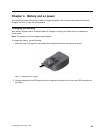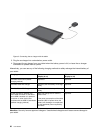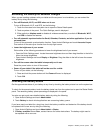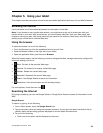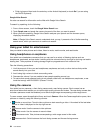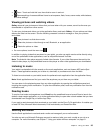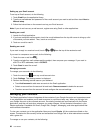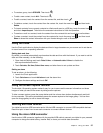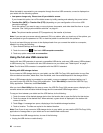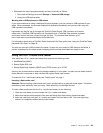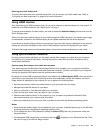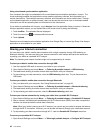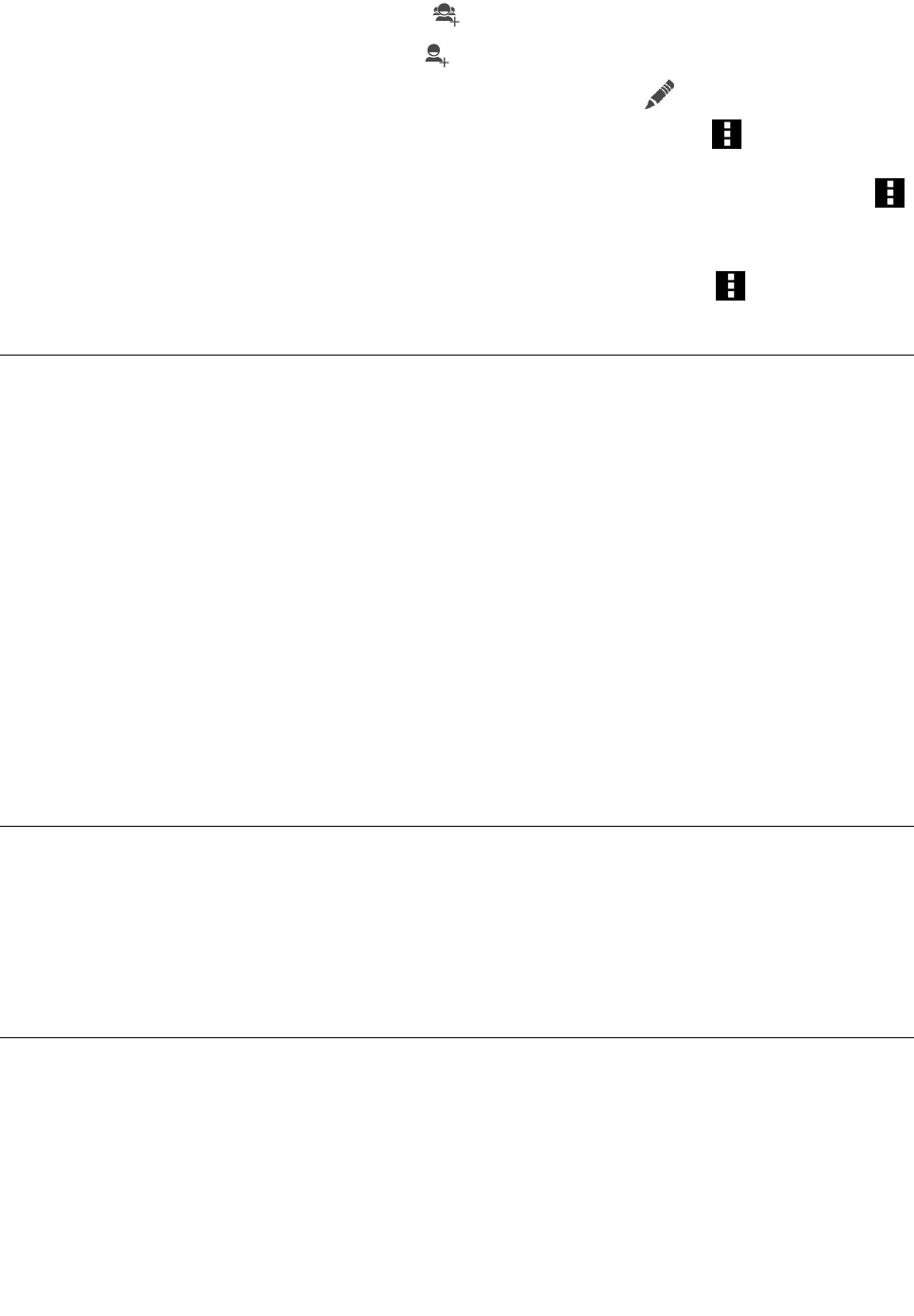
• To create a group, touch GROUPS. Then touch .
• To add a new contact, touch ALL. Then touch .
• To edit a contact, touch the contact from the contact list, and then touch .
• To delete a contact, touch the contact from the contact list, touch the menu icon , and then touch
Delete.
• To import contacts from or export contacts to a ash media card or a USB key, touch the menu icon
and touch Import/export. Then follow the onscreen instructions to nish the operation.
• To send an e-mail to a contact, touch the contact from the contacts list and touch the e-mail address.
• To share a contact, touch the contact from the contacts list, touch the menu icon , and then touch
Share to share the contact information with your friends through e-mail or Bluetooth.
Using the clock
Use the Clock application to display the date and time in large characters on your screen and to set alarms
to sound once or on a repeating schedule.
Setting date and time
By default, your tablet automatically synchronizes the date and time with the Internet. If you want to set the
date and time manually, do the following:
1. Open Android Settings and touch Date & time ➙ Automatic date & time to disable the
auto-synchronization function.
2. Touch Set date, Set time, Select time zone, and other items to set up date and time.
Setting an alarm
To set an alarm, do the following:
1. Launch the Clock application.
2. Touch Set alarm and touch Add alarm to set the alarm time.
3. Congure the alarm settings and touch OK.
Using the screen capture function
The Android 4.0 operating system makes it easy for you to save useful onscreen information and share
images of what you see on the screen by taking screen captures.
To take a screen capture, press the power button and the volume down button simultaneously and hold
for two seconds. This action automatically saves the screen capture to the image gallery. You can then
open the image gallery to edit or share the image.
Working with USB devices
You tablet has a micro USB connector and a full-size USB connector to connect USB compatible devices.
Read this topic to learn how to use each connector to connect different devices.
Using the micro USB connector
Use the micro USB connector together with the supplied USB cable to connect your tablet to your personal
computer to charge the tablet battery, transfer les, or share your mobile data connection.
Chapter 5. Using your tablet 37