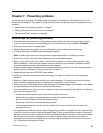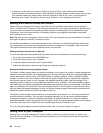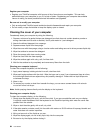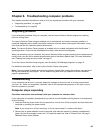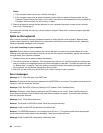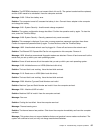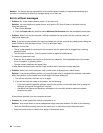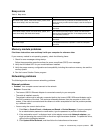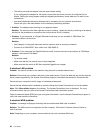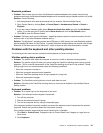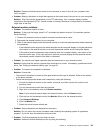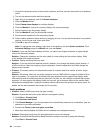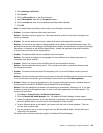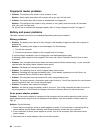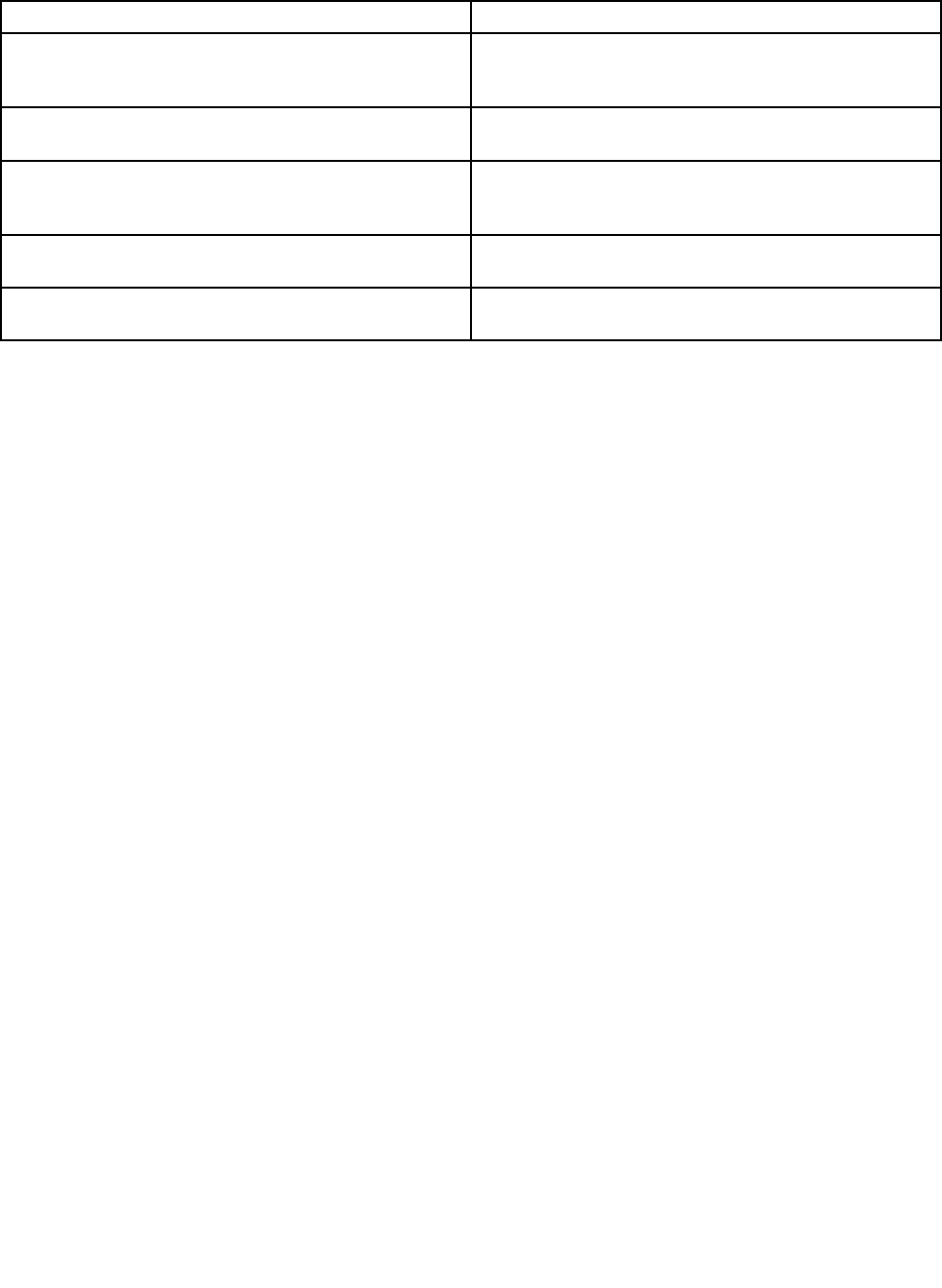
Beep errors
Table 8. Beep errors
Problem
Solution
One short beep, pause, three short beeps, pause, three
more short beeps, and one short beep
Ensure that memory modules are installed correctly. If
they are, and you still hear the beeps, have the computer
serviced.
One long and two short beeps
The video function has a problem. Have the computer
serviced.
Three short beeps, pause, one short beep, pause, one
more short beep, and three short beeps
PCI resource allocation failure. Power off and remove
device from ExpressCard Slot. If the beeps persist, have
the computer serviced.
Four cycles of four short beeps
The Security Chip has a problem. Have the computer
serviced.
Five short beeps The system board has a problem. Have the computer
serviced.
Memory module problems
Print these instructions now and keep it with your computer for reference later.
If your memory module is not operating properly, check the following items:
1. Check for error messages during startup.
Follow the appropriate corrective actions for power-on self-test (POST) error messages.
2. Verify that the latest UEFI for your model has been installed.
3. Verify the proper memory conguration and compatibility including the maximum memory size and the
memory speed.
4. Run the Lenovo Solution Center program.
Networking problems
The following are the most common networking problems.
Ethernet problems
• Problem: Your computer cannot connect to the network.
Solution: Ensure that:
– The Lenovo USB 2.0 Ethernet Adapter is connected correctly to your computer.
– The cable is installed correctly.
The network cable must be securely connected both to the Lenovo USB 2.0 Ethernet Adapter and to
the RJ45 connector of the hub. The maximum allowable distance from the computer to hub is 100
meters. If the cable is connected and the distance is within acceptable limit but the problem persists,
try a different cable.
– You are using the correct device driver.
1. Click Start ➙ Control Panel ➙ Hardware and Sound ➙ Device Manager. If you are prompted
for an administrator password or conrmation, type the password or provide conrmation.
2. If the exclamation mark ! is displayed next to the adapter name under Network adapters, you
might not be using the correct driver or the driver might have been disabled. To update the driver,
right-click the highlighted adapter.
3. Click Update Driver Software, and then follow the instructions on the screen.
Chapter 8. Troubleshooting computer problems 89