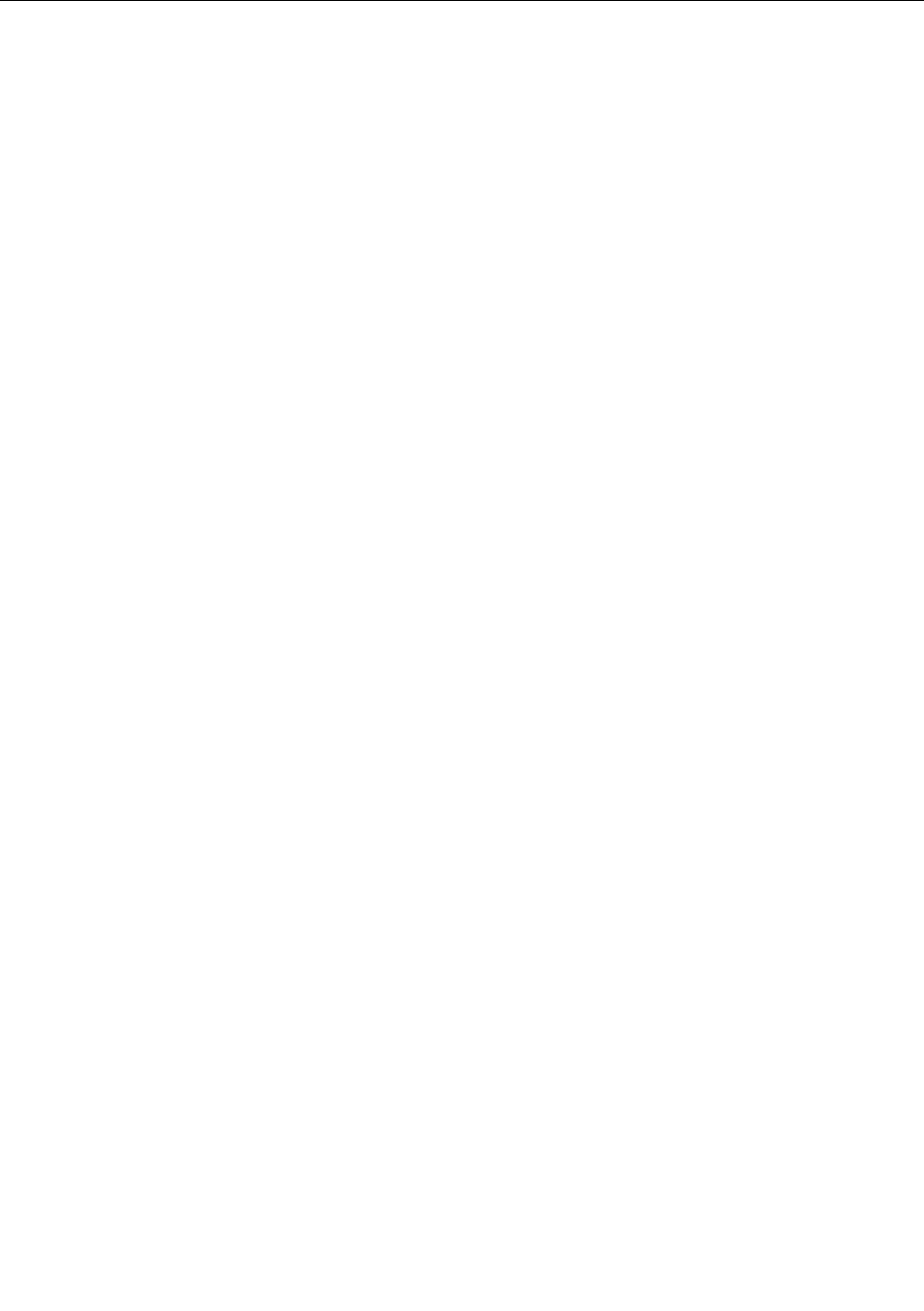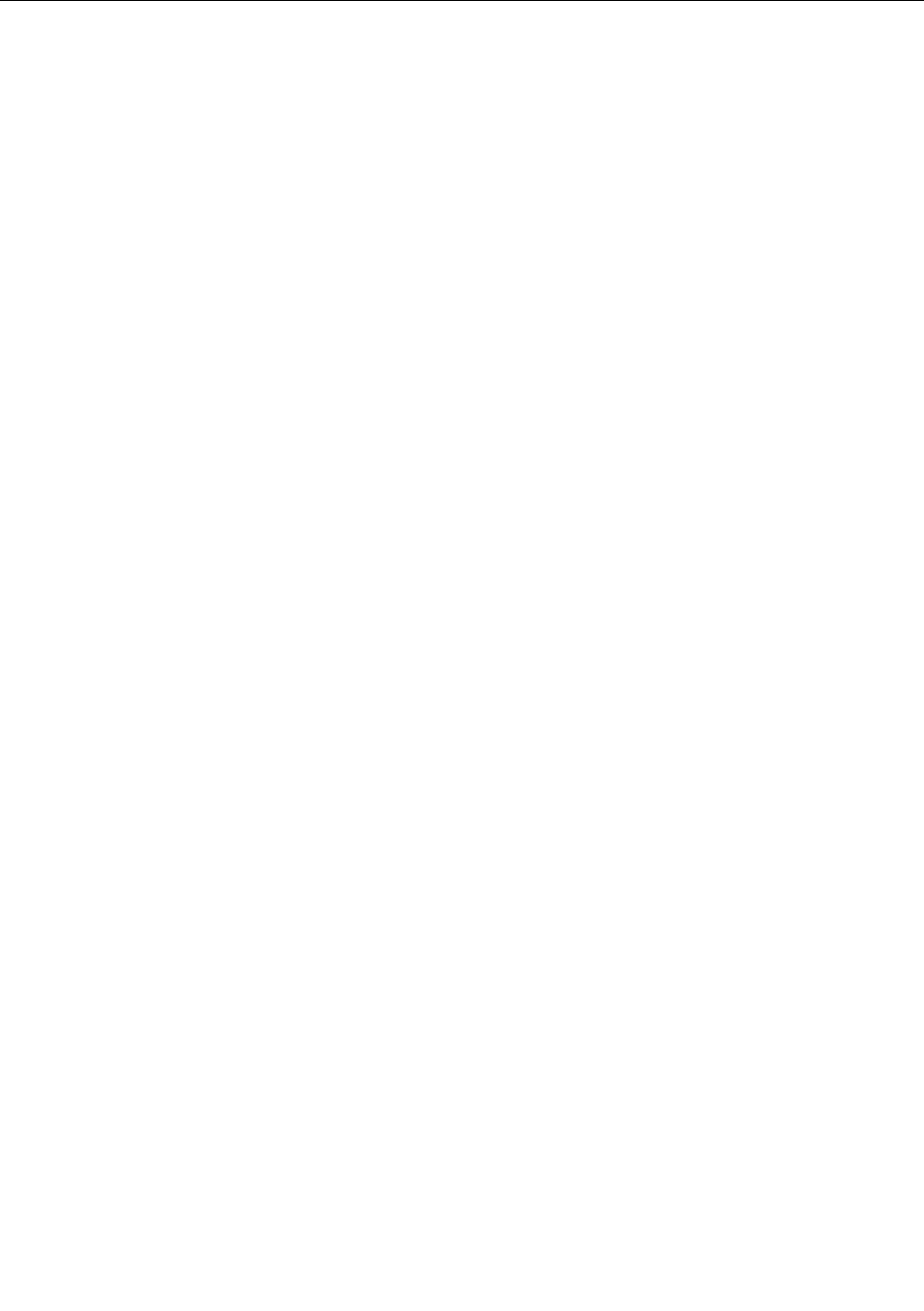
Using a ash media card
Your computer has a media card reader, which supports the following cards.
• Secure Digital (SD) card
• Secure Digital High-Capacity (SDHC) card
• Secure Digital eXtended-Capacity (SDXC) card
• MultiMediaCard (MMC)
Notes:
• Your computer does not support the CPRM feature for the SD card.
• While transferring data to or from a ash media card, such as an SD card, do not put your computer in
sleep or hibernation mode before the data transfer is complete; otherwise, your data could become
damaged.
Installing a ash media card
Attention: Before you start installing a ash media card, touch a metal table or a grounded metal object.
This action reduces any static electricity from your body. The static electricity could damage the card.
To install a ash media card, do the following:
1. Locate the appropriate type of slot for your card. See “Locating computer controls, connectors, and
indicators” on page 1.
2. Ensure that the metal contacts are facing downward and pointing toward the card slot.
3. Press the card rmly into the card slot.
If the plug-and-play feature is not enabled for the installed ash media card, do the following to enable
the feature:
1. Open Control Panel.
2. Click Hardware and Sound.
3. Click Device Manager. If you are prompted for an administrator password or conrmation, type the
password or provide conrmation.
4. From the Action menu, select Add legacy hardware. The Add Hardware Wizard starts.
5. Follow the instructions on the screen.
Removing a ash media card
Attention: Before removing a ash media card, stop the card rst. Otherwise, data on the card might be
corrupted or lost.
To remove a card, do the following:
1. Click the triangular icon on the taskbar to show hidden icons. Then, right-click the Safely Remove
Hardware and Eject Media icon.
2. Select the item you want to remove to stop the card.
3. Press the card to eject it from your computer.
4. Remove the card and store it safely for future use.
Note: If you do not remove the card from your computer after you eject the card from the Windows operating
system, the card can no longer be accessed. To access the card, you must remove it rst, then insert it again.
Chapter 2. Using your computer 39