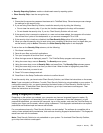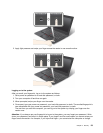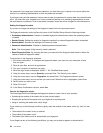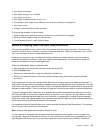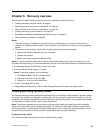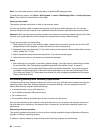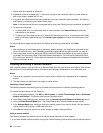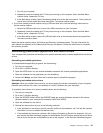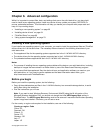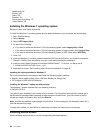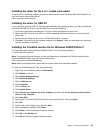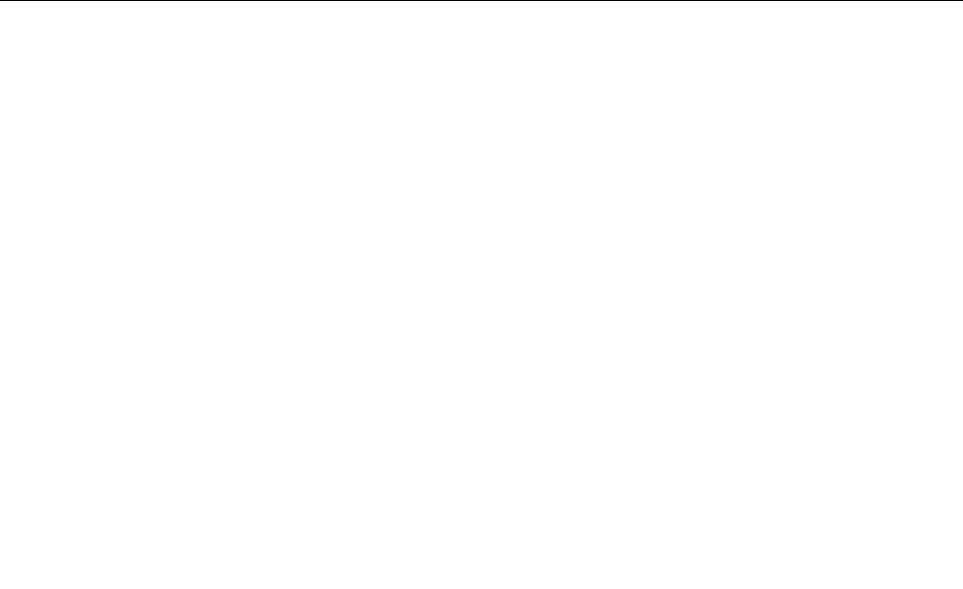
Note: You can create recovery media using discs or external USB storage devices.
To create recovery media , click Start ➙ All Programs ➙ Lenovo ThinkVantage Tools ➙ Factory Recovery
Disks. Then, follow the instructions on the screen.
Using recovery media
This section provides instructions on how to use recovery media.
You can use recovery media to restore the computer to the factory default settings only. You can use
recovery media to put the computer in an operational state after all other methods of recovery have failed.
Attention: When you use recovery media to restore the computer to the factory default settings, all the les
currently on the solid state drive will be deleted and replaced by the factory default settings.
To use recovery media, do the following:
1. Depending on the type of your recovery media, connect the boot medium (memory key or other USB
storage device) to the computer, or insert the boot disc into the optical drive.
2. Repeatedly press and release the F12 key when turning on the computer. When the Boot Menu window
opens, release the F12 key.
3. Select the desired startup device and press Enter. The restore process begins.
4. Follow the instructions on the screen to complete the operation.
Notes:
1. After restoring your computer to the factory default settings, you might have to reinstall device drivers
for some devices. See “Reinstalling preinstalled applications and device drivers” on page 61.
2. Some computers come with Microsoft Ofce or Microsoft Works preinstalled. If you need to recover
or reinstall your Microsoft Ofce or Microsoft Works applications, you must use the Microsoft Ofce
CD or Microsoft Works CD. These discs are provided only with computers preinstalled with Microsoft
Ofce or Microsoft Works.
Performing backup and recovery operations
The Rescue and Recovery program enables you to back up all your solid state drive contents including the
operating system, data les, software programs, and personal settings. You can designate where the
Rescue and Recovery program stores the backup:
• In a protected area of your solid state drive
• On an attached external USB hard disk drive
• On a network drive
• On recordable discs (a recordable optical drive is required for this option)
After you have backed up the contents on the solid state drive, you can restore the complete contents of
the solid state drive, restore only the selected les, or restore only the Windows operating system and
applications.
Performing a backup operation
This section provides instructions on how to perform a backup operation using the Rescue and Recovery
program on different operating systems.
To perform a backup operation using the Rescue and Recovery program, do the following:
58 User Guide