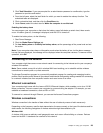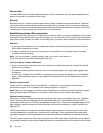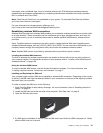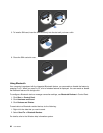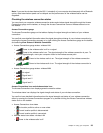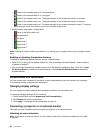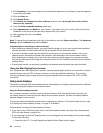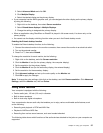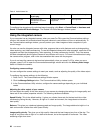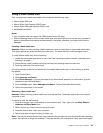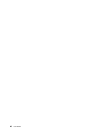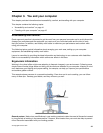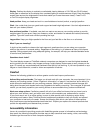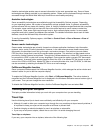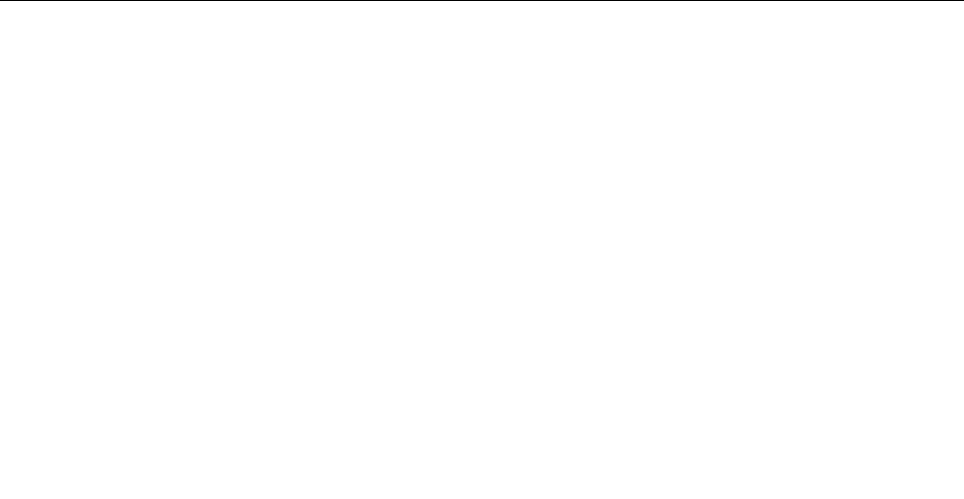
2. Select Advanced Mode and click OK.
3. Click Multiple Display.
4. Select the desired display as the primary display.
• If your computer has the AMD
®
graphics card, you can designate the other display as the primary display
by doing the following:
1. Right-click on the desktop, then select Screen resolution.
2. Select Extend these displays in Multiple Displays.
3. Change the setting to designate the primary display.
• When an application using DirectDraw or Direct3D is played in full-screen mode, it is shown only on the
primary display.
• You cannot use the display switching function when you are in the Extend desktop mode.
Enabling the Extend desktop function
To enable the Extend desktop function, do the following:
1. Connect the external monitor to the monitor connector; then connect the monitor to an electrical outlet.
2. Turn on the external monitor.
3. Press Fn+F7, then select Extend.
To change the resolution for each monitor, do the following:
1. Right-click on the desktop, and click Screen resolution.
2. Click the Monitor-1 icon (for the primary display, the computer display).
3. Set the resolution for the primary display.
4. Click the Monitor-2 icon (for the secondary display, the external display).
5. Set the resolution for the secondary display.
6. Click Advanced settings and set up the color quality on the Monitor tab.
7. Click OK to apply the changes.
Note: To change the color settings, right-click on the desktop, and click Screen resolution. Click Advanced
Settings, select the Monitor tab, then set Colors.
Using audio features
Your computer is equipped with the following:
• Combo audio jack, 1/8 inch (3.5 mm) in diameter
• Built-in stereo speakers
• Built-in dual array digital microphone
Your computer also has an audio chip that enables you to enjoy various multimedia audio features, such
as the following:
• Recording and playback of PCM and WAV les
• Playback of MIDI and MP3 les
• Recording from various sound sources, such as a headset attached
The following table shows which functions of the audio devices attached to the jacks on your computer are
supported.
Chapter 2. Using your computer 37