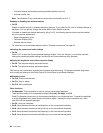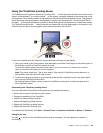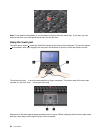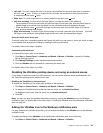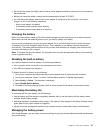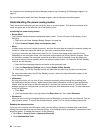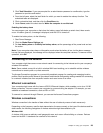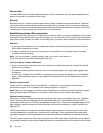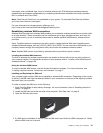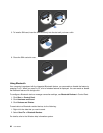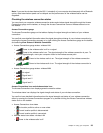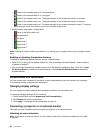• Do not bind the power cord tightly around the ac power adapter transformer pack when it is connected to
the transformer.
• Before you charge the battery, ensure that its temperature is at least 10°C (50°F).
• You can charge the battery when the ac power adapter is connected to the computer. You need to
charge it in any of the following conditions:
– When a new battery is installed.
– If the battery status indicator starts blinking
– If the battery has not been used for a long time
Charging the battery
When you check battery status and nd that the percentage of power remaining is low or when the power
alarm alerts you that the remaining power is low, you need to charge your battery.
If an ac outlet is convenient, plug the ac power adapter into it, and then insert the jack into the computer.
The battery will be fully charged in about 2 hours. This is affected by the battery size and the physical
environment. The battery status indicator will let you know that the battery is charging, and will also notify
you when the battery is fully charged.
Note: To increase the life of the battery, the computer does not start recharging the battery if the remaining
power is greater than 95%.
Disabling the built-in battery
You need to disable the built-in battery in the following situations:
• Your computer will be turned off for an extended period of time.
• Your SIM card needs to be replaced.
To disable the built-in battery, do the following:
1. Turn off your computer and disconnect the ac power adapter and all cables from the computer.
2. Turn on your computer. Press F1 to enter ThinkPad Setup when the ThinkPad logo appears.
3. Select Cong ➙ Power. The submenu is displayed.
4. Select Disable Built-in Battery.
5. Click Yes in the Setup Warning window. Wait for a few minutes till the inside of the computer cools.
Maximizing the battery life
To maximize the life of the battery, do the following:
• Use the battery until the charge is completely depleted; that is, use the battery until the battery status
indicator starts blinking orange.
• Recharge the battery completely before using it. The battery is fully charged if the battery indicator shows
green when the ac power adapter is plugged in.
• Always use power management features such as power modes, screen blank, sleep, and hibernation.
Managing the battery power
With Power Manager, you can adjust your power settings to give you the best balance between performance
and power saving.
Chapter 2. Using your computer 27