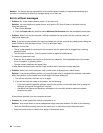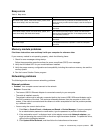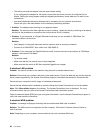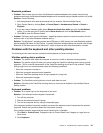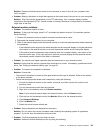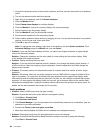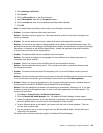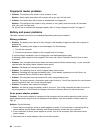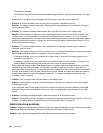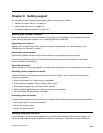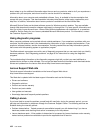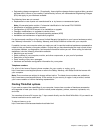Fingerprint reader problems
• Problem: The surface of the reader is dirty, stained, or wet.
Solution: Gently clean the surface of the reader with a dry, soft, lint-free cloth.
• Problem: The reader often fails to enroll or authenticate your ngerprint.
Solution: If the surface of the reader is dirty, stained, or wet, gently clean the surface of the reader
with a dry, soft, lint-free cloth.
For tips on how to maintain the ngerprint reader, refer to “Using a ngerprint reader” on page 51
.
Battery and power problems
This topic contains instructions on troubleshooting battery and power problems.
Battery problems
• Problem: The battery pack cannot be fully charged in the standard charge time when the computer is
powered off.
Solution: The battery pack might be over-discharged. Do the following:
1. Turn off the computer.
2. Connect the ac power adapter to the computer and let it charge.
If a quick charger is available, use it to charge the over-discharged battery pack.
If the battery pack cannot be fully charged in 24 hours, call Lenovo Customer Service Center to have
it serviced.
• Problem: Your computer shuts down before the battery status indicator shows empty, or your computer
operates after the battery status indicator shows empty.
Solution: Discharge and recharge the battery pack.
• Problem: The operating time for a fully charged battery pack is short.
Solution: Discharge and recharge the battery pack. If your battery operating time is still short, call
Lenovo Customer Service Center to have it serviced.
• Problem: The computer does not operate with a fully charged battery pack.
Solution: The surge protector in the battery pack might be active. Turn off the computer for one minute to
reset the protector; then turn on the computer again.
• Problem: The battery pack cannot be charged.
Solution: You cannot charge the battery when it is too hot. Turn off the computer and allow it to cool to
room temperature. If it still cannot be charged, call Lenovo Customer Service to have it serviced.
An ac power adapter problem
Problem: The ac power adapter is connected to the computer and the working electrical outlet, but the
power adapter (power plug) icon is not displayed on the taskbar. Also the ac power indicator does not
light up.
Solution: Do the following:
1. Ensure that the connection of the ac power adapter is correct. For instructions on connecting the ac
power adapter, see the Safety, Warranty, and Setup Guide that comes with your computer.
2. If the connection of the ac power adapter is correct, turn off the computer, then disconnect the ac
power adapter.
3. Reconnect the ac power adapter, then turn on the computer.
96 User Guide