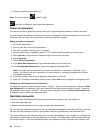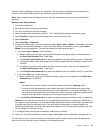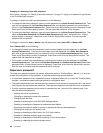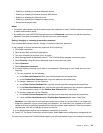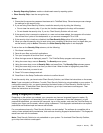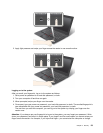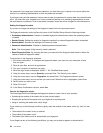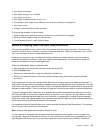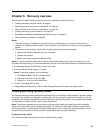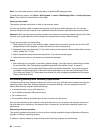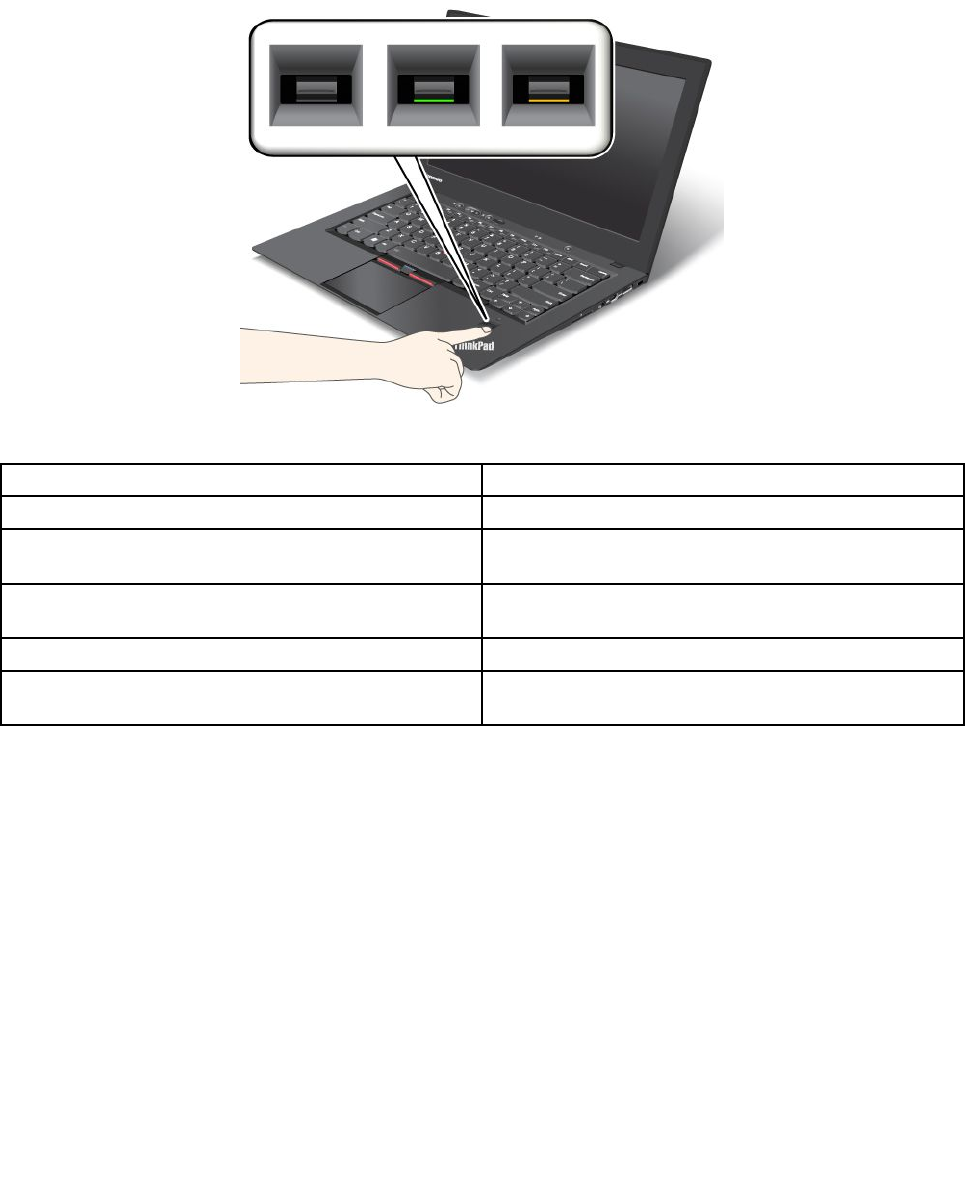
Enrolling your ngerprint
1. Turn on your computer.
2. To start Lenovo Fingerprint software, refer to “Fingerprint Software” on page 13.
3. Follow the instructions on the screen to enroll your ngerprint. For details, refer to the Help for the
program.
LED behavior of the ngerprint reader
Table 4. LED behavior of ngerprint reader
Indicator Description
Steady green
The ngerprint reader is ready to swipe.
Blinking green once
The ngerprint is being authenticated or has been
authenticated.
Blinking green
The ngerprint reader is ready to swipe in power-on
authentication state.
Blinking amber
The ngerprint could not be authenticated.
Steady amber for 15 seconds
The power-on authentication feature is disabled after
three bad ngerprint swipes.
Swiping your nger over the reader
To swipe your nger over the reader, do as follows:
1. Place the ball of your nger– that is, the central part of the ngerprint – on the small circle above the
reader. Ensure that the entire top joint of the nger is on the reader.
52 User Guide