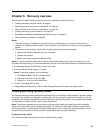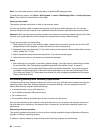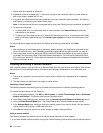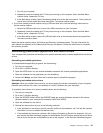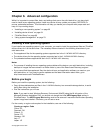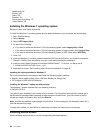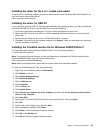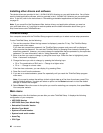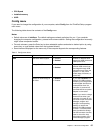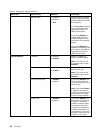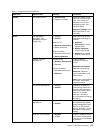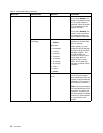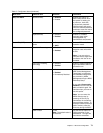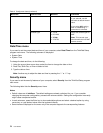Installing the driver for the 4-in-1 media card reader
To use the 4-in-1 media card reader, you need to download and install the Ricoh Multi Card Reader Driver
from the Lenovo Support Web site at:
http://www.lenovo.com/support
Installing the driver for USB 3.0
If your computer supports USB 3.0, and you have reinstalled the operating system, you need to download
and install the USB 3.0 driver to use the USB 3.0 by doing the following:
1. Go to http://www.lenovo.com/support. Find your model and display the driver links.
2. Select the USB 3.0 driver for the 32-bit or 64-bit operating system and extract it to your local solid
state drive.
3. Double-click the Setup.exe le in the C:\DRIVERS\WIN\USB3.0\ directory.
4. Click Next. If the device driver is already installed, click Cancel. Follow the instructions on the screen
until the installation is nished.
Installing the ThinkPad monitor le for Windows 2000/XP/Vista/7
The ThinkPad monitor le for Windows 2000/XP/Vista/7 is in the following directory:
C:\SWTOOLS\DRIVERS\MONITOR
Note: If you cannot nd this directory on your solid state drive, download the ThinkPad monitor le for
Windows 2000/XP/Vista/7 from the ThinkPad Web site at:
http://www.lenovo.com/ThinkPadDrivers
Note: Before you install this le, ensure that the correct video driver has been installed.
To install the ThinkPad Monitor Files, do the following:
1. Right-click on the desktop, and click Personalize.
2. Click Display at the left.
3. Click Change display settings.
4. Click Advanced Settings.
5. Click the Monitor tab.
6. Click Properties.
7. Click the Driver tab.
8. Click Update Driver.
9. Select Browse my computer for driver software, and then click Let me pick from a list of device
drivers on my computer.
10. Click Have Disk.
11. Specify path C:\SWTOOLS\DRIVERS\MONITOR to this monitor INF le. Then, click Open.
12. Click OK.
13. Conrm the correct display type, then click Next.
14. When installation completes, click Close.
15. Click Close to close the Display Properties window.
16. Click OK on the Monitor tab.
17. Click OK and close the Display Settings window.
Chapter 6. Advanced conguration 65