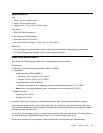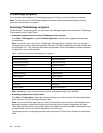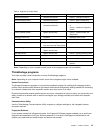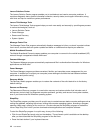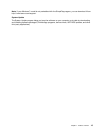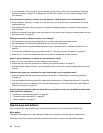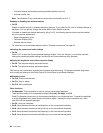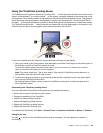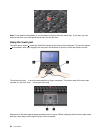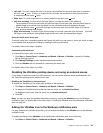You also can use the black button to interrupt the startup sequence of your computer and start the Rescue
and Recovery workspace, which runs independently of the Windows operating system and is hidden from it.
In this situation, you might need to do the following:
• Get the current system information.
• Rescue a le from your Windows environment or restore back-up les, if you have made backups by use
of the Rescue and Recovery program.
• Congure your computer or start the ThinkPad Setup.
All this can be achieved from the Rescue and Recovery workspace. To open the Rescue and Recovery
workspace, do the following:
1. Turn on the computer.
2. When the ThinkPad logo is displayed on the screen, press the black button. The Rescue and Recovery
screen opens.
Function key combinations
To use the function key combination, press and hold the Fn key 1 , then press one of the function keys.
Release both keys.
Power conservation
Fn+F4
Put your computer into sleep mode. To return to normal operation, press the Fn key only, without pressing a
function key.
Note: If you want to use the combination to put the computer into hibernation mode or do-nothing mode,
change the settings in Power Manager.
Switching a display output location
• Fn+F7
Switch the display output location between the computer display and an external monitor by selecting
one of the following options:
– Computer display only
– Computer display and external monitor (same image)
Chapter 2. Using your computer 19