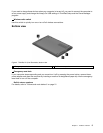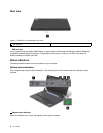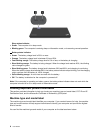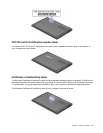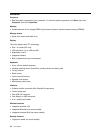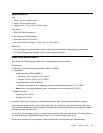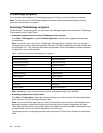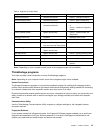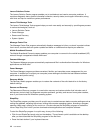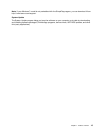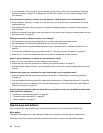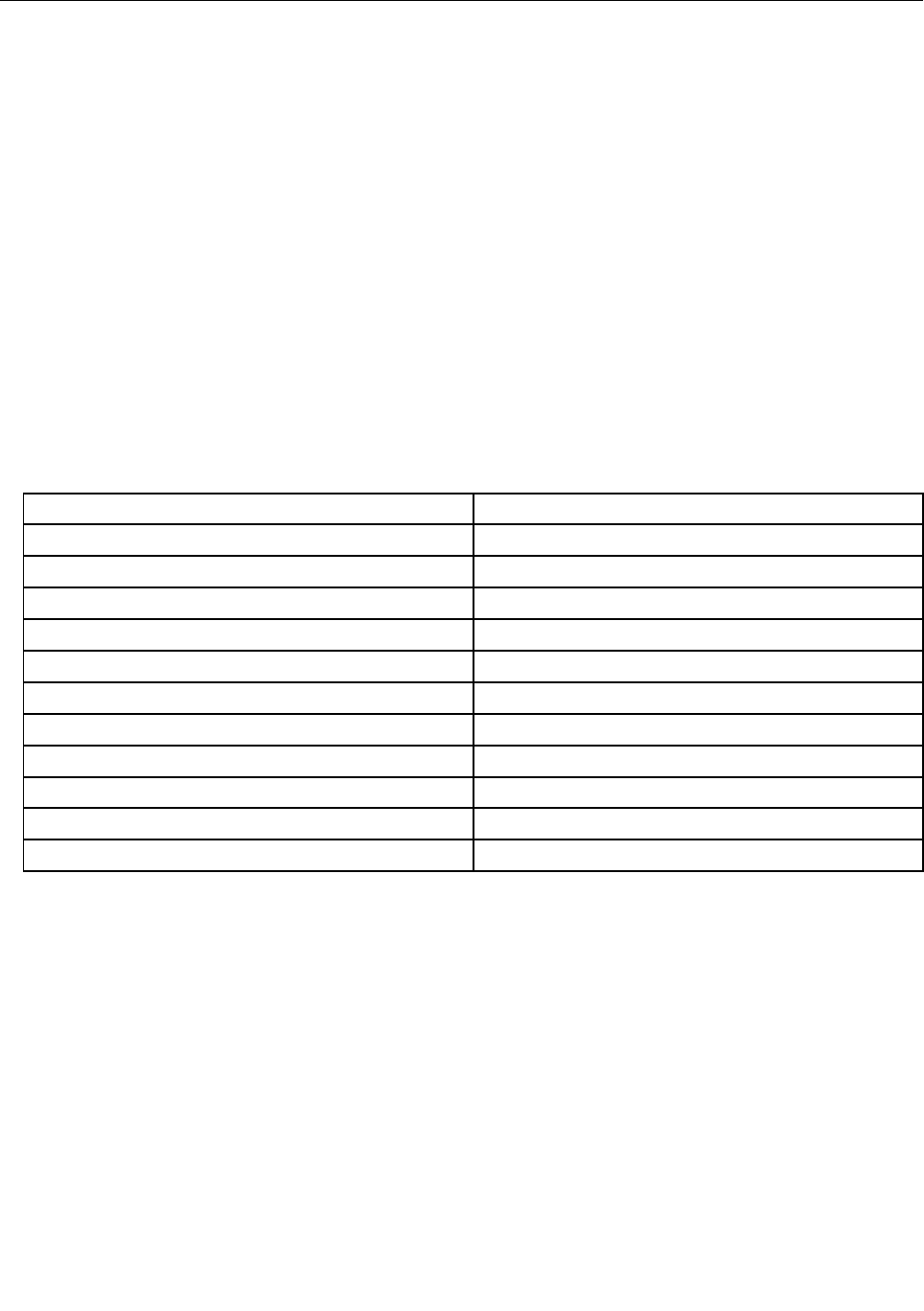
ThinkVantage programs
Your computer is preinstalled with ThinkVantage programs to help you work more easily and securely.
Note: To learn more about ThinkVantage programs and other computing solutions offered by Lenovo,
go to http://www.lenovo.com/support.
Accessing ThinkVantage programs
On the Windows 7 operating system, you can access ThinkVantage programs from the Lenovo ThinkVantage
Tools program or from Control Panel.
• Accessing programs from the Lenovo ThinkVantage Tools program
Click Start ➙ All Programs ➙ Lenovo ThinkVantage Tools. Double-click a program icon to access
the application.
Note: If a program icon in the Lenovo ThinkVantage Tools application navigation window is dimmed, it
indicates that you need to install the application manually. To install the application manually, double-click
the application icon. Then, follow the instructions on the screen. When the installation process completes,
the application icon will be activated.
Table 1. Programs in the Lenovo ThinkVantage Tools program
Program Icon name
Access Connections™ Internet Connection
Communications Utility Web Conferencing
Fingerprint Software
Fingerprint Reader
Lenovo Solution Center System Health and Diagnostics
Mobile Broadband Connect 3G Mobile Broadband
Password Manager Password Vault
Power Manager
Power Controls
Recovery Media Factory Recovery Disks
Rescue and Recovery Enhanced Backup and Restore
SimpleTap SimpleTap
System Update
Update and Drivers
Note: Depending on your computer model, some of the programs might not be available.
• Accessing programs from Control Panel
Click Start ➙ Control Panel. Depending on the application you want to access, click the corresponding
section and then click the corresponding green text.
Note: If you do not nd the application you need in Control Panel, open the Lenovo ThinkVantage Tools
application navigation window and double-click the dimmed icon to install the application you need.
Then, follow the instructions on the screen. When the installation process completes, the application icon
will be activated, and you can nd the application in Control Panel.
The programs and the corresponding sections and green texts in Control Panel are listed in the following
table.
12 User Guide