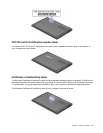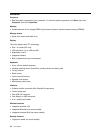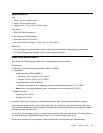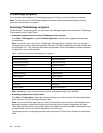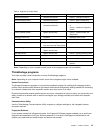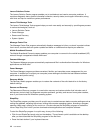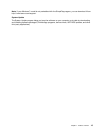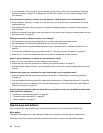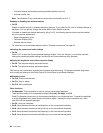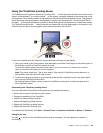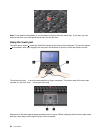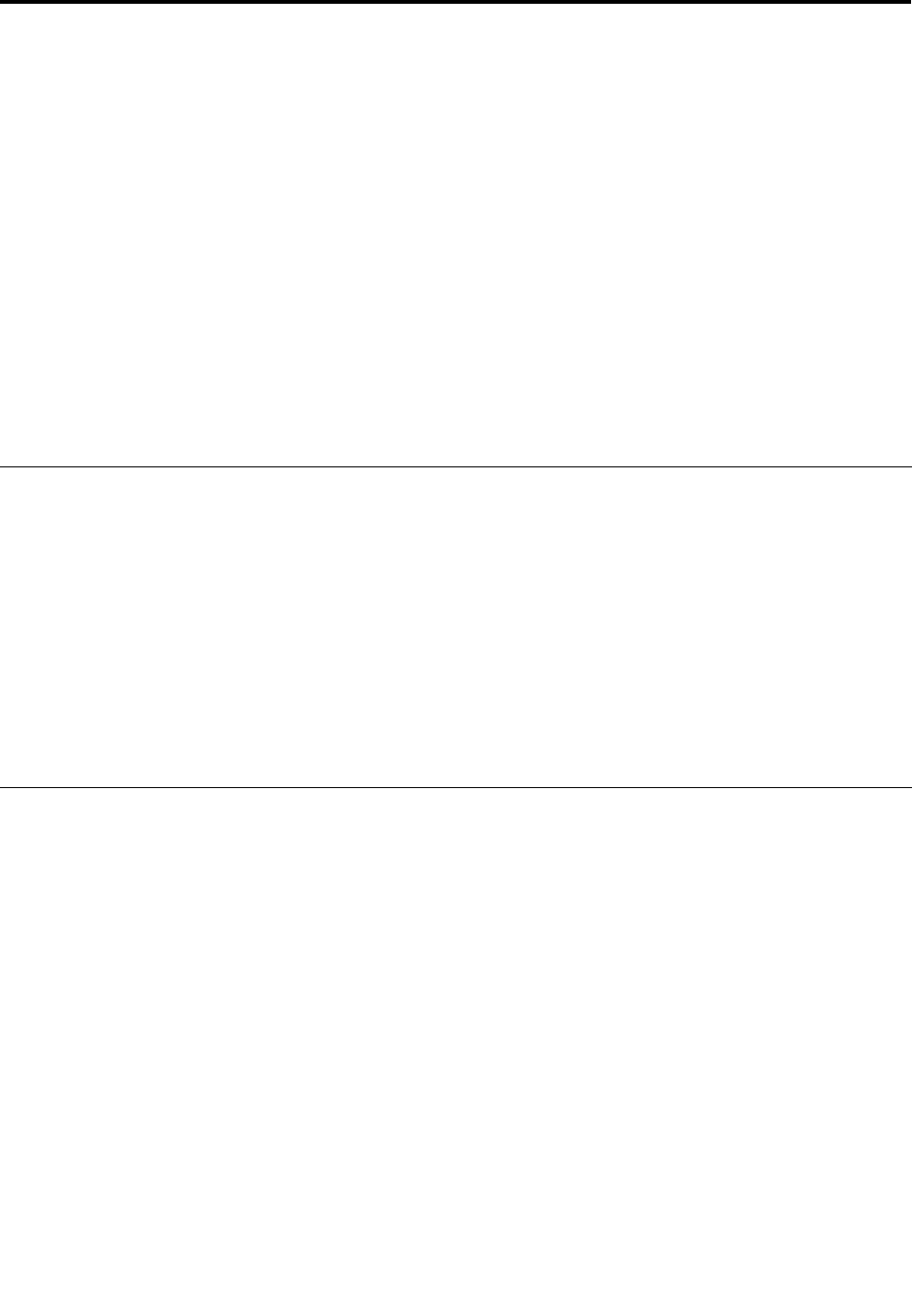
Chapter 2. Using your computer
This chapter provides information on using some of the computer components.
• “Registering your computer” on page 17
• “Frequently asked questions” on page 17
• “Special keys and buttons” on page 18
• “Using the UltraNav pointing device” on page 22
• “Power management” on page 26
• “Connecting to the network” on page 29
• “Presentations and multimedia” on page 34
• “Using audio features” on page 37
• “Using the integrated camera” on page 38
• “Using a ash media card” on page 39
Registering your computer
When you register your computer, information is entered into a database, which enables Lenovo to contact
you in case of a recall or other severe problem. After you register your computer with Lenovo, you will receive
quicker service when you call Lenovo for help. In addition, some locations offer extended privileges and
services to registered users.
To register your computer with Lenovo, do one of the following:
• Connect your computer to the Internet and register your computer through the preinstalled Lenovo
Product Registration program. The program launches automatically after you have used your computer
for a time. Follow the instructions on the screen to register your computer.
• Go to http://www.lenovo.com/register and follow the instructions on the screen to register your computer.
Frequently asked questions
Here are a few tips that will help you optimize the use of ThinkPad notebook.
To ensure that you receive the best performance from your computer, browse the following Web page to nd
information such as aids for troubleshooting and answers to frequently asked questions at:
http://www.lenovo.com/support/faq.
Can I get my user guide in another language?
• To download the user guide in another language, go to http://www.lenovo.com/support. Then follow
the instructions on the screen.
On the go and need to use battery power more effectively?
• To conserve power, or to suspend operation without exiting applications or saving les, see the
explanation about “Understanding the power-saving modes” on page 28
.
• To achieve the best balance between performance and power saving, create and apply power plans by
use of Power Manager.
© Copyright Lenovo 2012
17