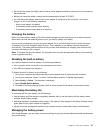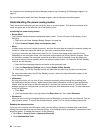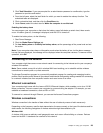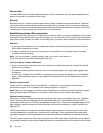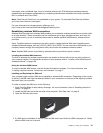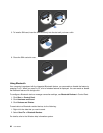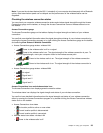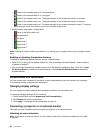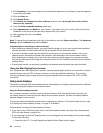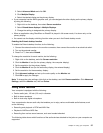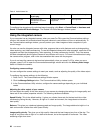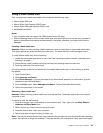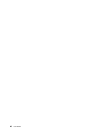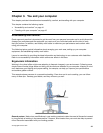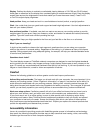Your computer supports a maximum video resolution of up to 1920x1200(with an external monitor attached
to your computer through a Mini DisplayPort to VGA adapter), provided that the external monitor also
supports that resolution. For details, refer to the manual provided with the external monitor.
You can set any resolution for either the computer display or the external monitor. When you use both at the
same time, the resolution of both is the same. If you set a higher resolution for the computer display, you
can see only part of the screen at a time. You can see other parts by moving the image with the TrackPoint
pointing device or another pointing device.
You can move the display output to the computer display, the external monitor, or both in the Display
Settings window.
Connecting an external monitor
To attach an external monitor, do the following:
1. Connect the external monitor to the mini DispalyPort connector; then connect the monitor to an
electrical outlet.
2. Turn on the external monitor.
3. Change the display output location by pressing Fn+F7. This enables you to switch between viewing
output on the external monitor, the computer monitor, and both monitors.
Note: If your computer cannot detect the external monitor, right-click on the desktop, then select Screen
resolution. Click the Detect button.
Notes:
• Do not change the display output location while a moving picture is being drawn, for example, while
playing a movie or a game, or viewing a business presentation. Close the application before changing the
display output location, or change the display mode before you open an MPEG le to play.
• If you are attaching an external monitor that supports only VGA mode (640x480 resolution), do not view
output on both the computer display and the external monitor. Doing so would cause the external monitor
screen to be scrambled and the output not to be displayed; in addition, it could cause damage to the
screen. Use the external monitor only.
• If the external TFT monitor you connect has an analog interface, ickers or ripples might appear on some
displays, such as the shutdown screen of the Windows operating system. This is caused by the external
TFT monitor, and cannot be xed by adjusting the external TFT monitor or the computer side settings.
Setting the external monitor type
To set your external monitor type, do the following:
1. Connect the external monitor to the Mini DisplayPort connector, and then connect the monitor to an
electrical outlet.
2. Turn on the external monitor.
3. Right-click on the desktop, and click Screen resolution.
Note: If your computer cannot detect the external monitor, click the Detect button.
4. Set Resolution.
5. Click Advanced Settings.
6. Click the Monitor tab. Check the monitor information window to ensure that the monitor type is correct.
If it is, click OK to close the window; otherwise proceed with the following steps.
7. If more than two monitor types are displayed, select Generic PnP Monitor or Generic Non-PnP
Monitor.
Chapter 2. Using your computer 35