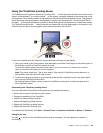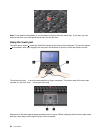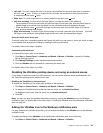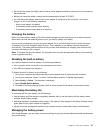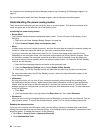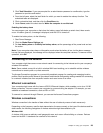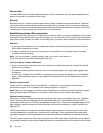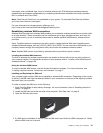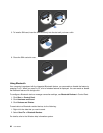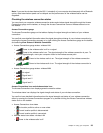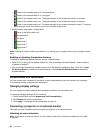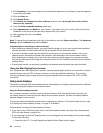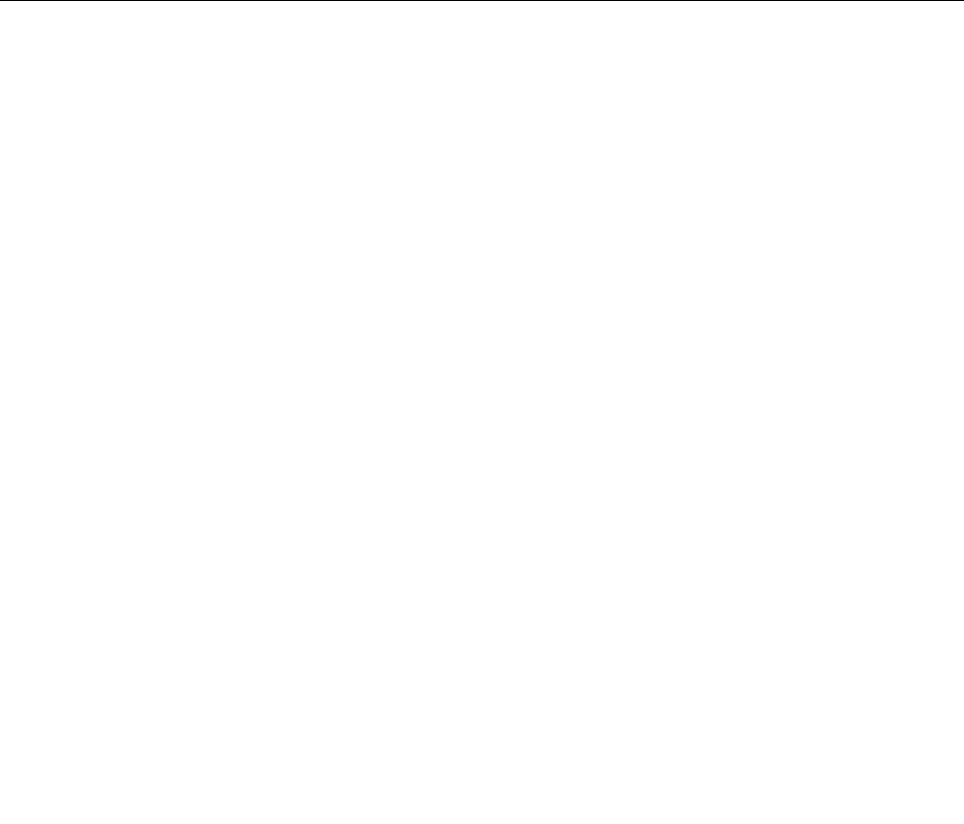
3. Click Task Scheduler. If you are prompted for an administrator password or conrmation, type the
password or provide conrmation.
4. From the left pane, select the task folder for which you want to enable the wakeup function. The
scheduled tasks are displayed.
5. Click a scheduled task, and then click the Conditions tab.
6. Under Power, select the check box for Wake the computer to run this task.
Enabling the battery alarm
You can program your computer so that when the battery power falls below a certain level, three events
occur: the alarm goes off, a message is displayed, and the LCD is turned off.
To enable the battery alarm, do the following:
1. Start Power Manager.
2. Click the Global Power Settings tab.
3. For Low battery alarm or Critically low battery alarm, set the percentage of the power level and set
the action.
Note: If your computer enters sleep or hibernation mode when the battery is low, but the alarm message
has not yet been displayed, the message will be displayed when the computer resumes. To resume normal
operation, click OK.
Connecting to the network
Your computer might have one or more network cards for connecting to the Internet and to your company's
wireless LAN network.
Note: Some models come with a built-in wireless WAN card enabling you to establish cellular wireless
connections to remote public or private networks.
The Access Connections program is a connectivity assistant program for creating and managing location
proles. Each location prole stores all the network and Internet conguration settings needed for connecting
to a network infrastructure from a specic location such as a home or an ofce.
Ethernet connections
Your computer might come with the Lenovo USB 2.0 Ethernet Adapter, which enables you to do a 10/100
Mbps connection. You can connect your computer to a network using the adapter. For example, you can
establish a broadband connection, such as DSL or CATV.
To connect to a network through Ethernet, you can use the Access Connections program.
Wireless connections
Wireless connection is the transfer of data without the use of cables by means of radio waves only.
Depending on the frequency used for data transmission, the area covered, or the type of the device used for
data transfer, the following categories of wireless networks might be available to you.
Wireless LAN
A wireless LAN covers a relatively small geographic area, such as an ofce building or a house. Devices
based on the 802.11 standards can connect to this network.
Chapter 2. Using your computer 29