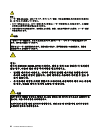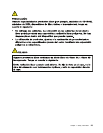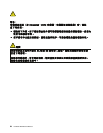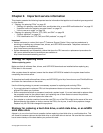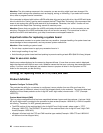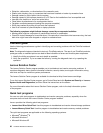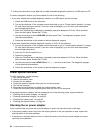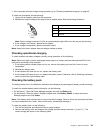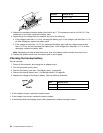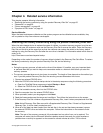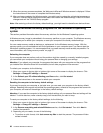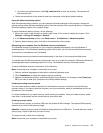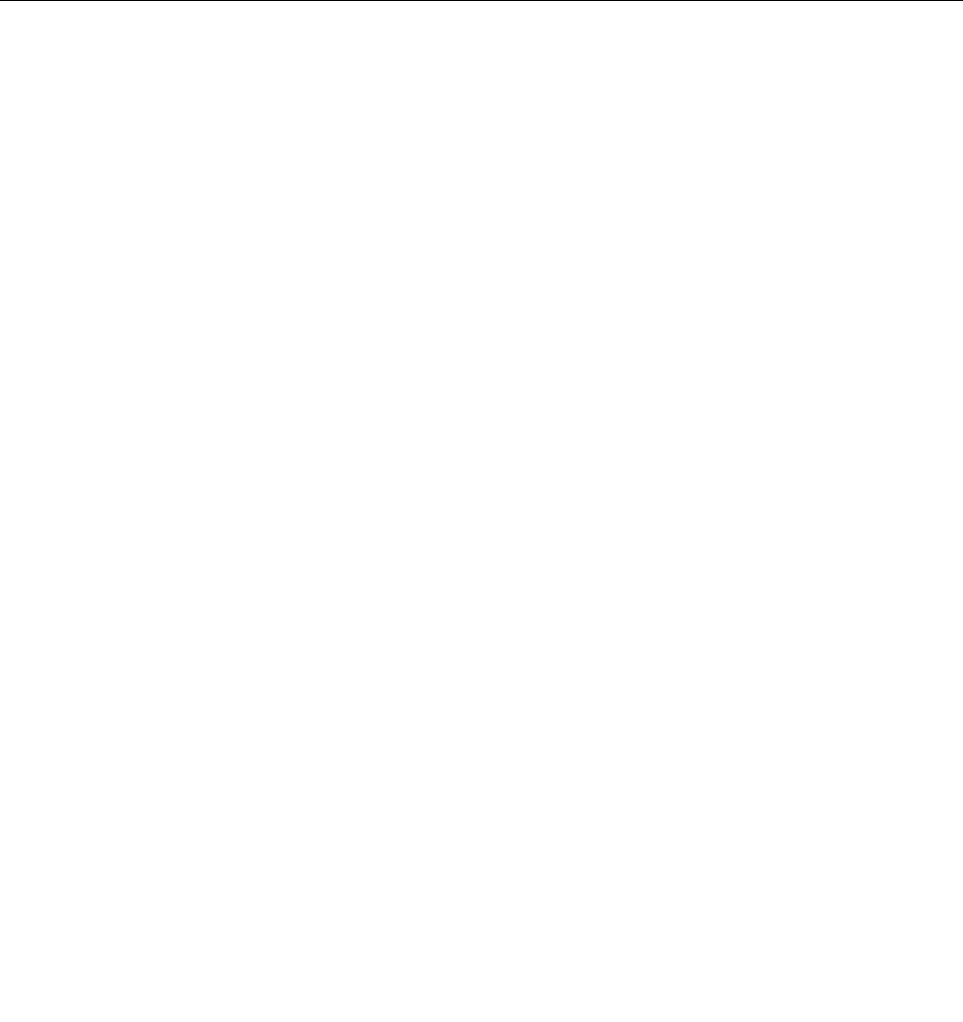
• Distortion, deformation, or discoloration of the cosmetic parts
• Plastic parts, latches, pins, or connectors that have been cracked or broken by excessive force
• Damage caused by liquid spilled into the system
• Damage caused by the improper insertion of a PC Card or the installation of an incompatible card
• Improper disc insertion or use of an optical drive
• Fuses blown by attachment of a nonsupported device
• Forgotten computer password (making the computer unusable)
• Sticky keys caused by spilling a liquid onto the keyboard
• Use of an incorrect ac power adapter on laptop products
The following symptoms might indicate damage caused by nonwarranted activities:
• Missing parts might be a symptom of unauthorized service or modication.
• Check for obvious damage to a hard disk drive. If the spindle of a hard disk drive becomes noisy, the hard
disk drive might have been dropped or subject to excessive force.
Checkout guide
Use the following procedures as a guide in identifying and correcting problems with the ThinkPad notebook
computer.
Note: The diagnostic tests are intended to test only ThinkPad products. The use of non-ThinkPad products,
prototype cards, or modied options can lead to false indications of errors and invalid system responses.
1. Identify the failing symptoms in as much detail as possible.
2. Verify the symptoms. Try to re-create the failure by running the diagnostic test or by repeating the
operation.
Lenovo Solution Center
The Lenovo Solution Center program enables you to troubleshoot and resolve computer problems. It
combines diagnostic tests, system information collection, security status, and support information, along
with hints and tips for maximum system performance.
The Lenovo Solution Center program is available for download at http://www.lenovo.com/diags.
To run the Lenovo Solution Center program, go to Control Panel and click System and Security ➙ Lenovo -
System Health and Diagnostics, and then follow the instructions on the screen.
For more information about the Lenovo Solution Center program, refer to the help information system
of the program.
Quick test programs
You can run quick test programs to troubleshoot and resolve computer problems, especially when the
computer does not have the Lenovo Solution Center program installed.
Lenovo provides the following quick test programs:
• Lenovo Hard Drive Quick Test: Use this program to troubleshoot and resolve internal storage problems.
• Lenovo Memory Quick Test: Use this program to troubleshoot and resolve memory module problems.
The quick test programs are applicable on the following operating systems:
• Microsoft
®
Windows
®
8
• Microsoft Windows 7
• Microsoft Windows XP
30 Hardware Maintenance Manual