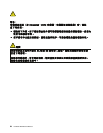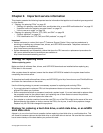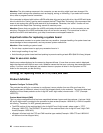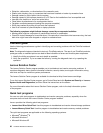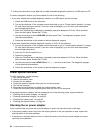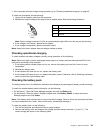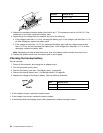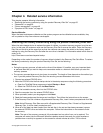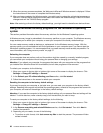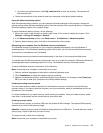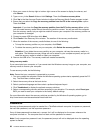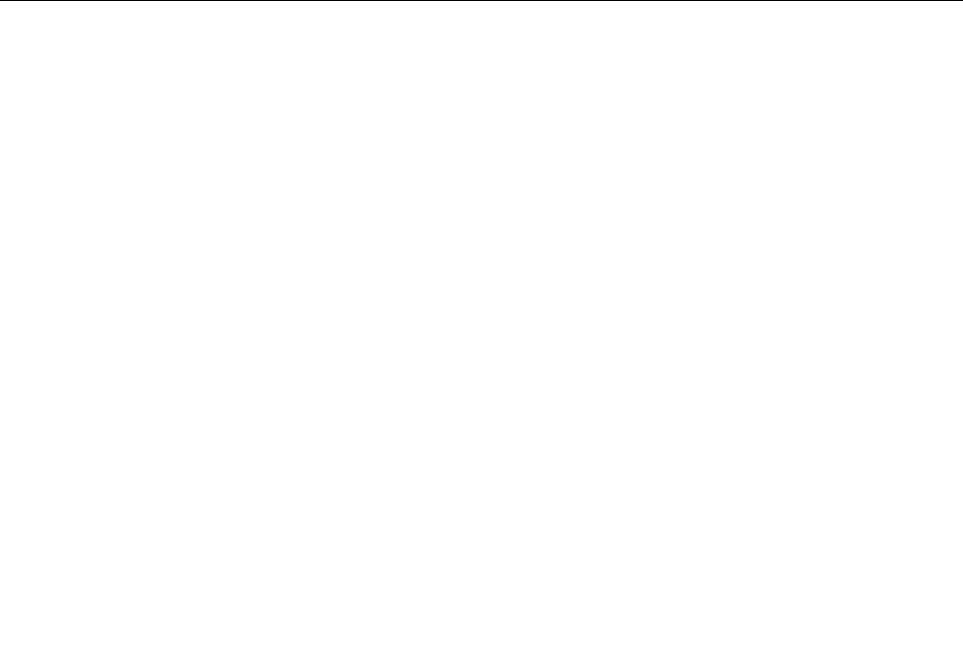
3. Follow the instructions on the Web site to create a bootable diagnostic medium on a USB device or CD.
To use the diagnostic medium you have created, do one of the following:
• If you have created the bootable diagnostic medium on a USB device, do the following:
1. Attach the USB device to the computer.
2. Turn on the computer. If the computer cannot be turned on, go to “Power system checkout” on page
32
, and check the power sources. If an error code is displayed, go to for error code descriptions
and troubleshooting hints.
3. When the ThinkPad logo is displayed, repeatedly press and release the F12 key. When the Boot
Menu window opens, release the F12 key.
4. Use the arrow keys to select USB HDD and then press Enter. The diagnostic program will be
launched automatically.
5. Follow the instructions on the screen to use the diagnostic program.
• If you have created the bootable diagnostic medium on a CD, do the following:
1. Turn on the computer. If the computer cannot be turned on, go to “Power system checkout” on page
32, and check the power sources. If an error code is displayed, go to for error code descriptions
and troubleshooting hints.
2. Insert the CD into the optical drive.
3. Restart the computer.
4. When the ThinkPad logo is displayed, repeatedly press and release the F12 key. When the Boot
Menu window opens, release the F12 key.
5. Use the arrow keys to select ATAPI CDx (x: 0, 1, ...) and then press Enter. The diagnostic program
will be launched automatically.
6. Follow the instructions on the screen to use the diagnostic program.
Power system checkout
To verify a symptom, do the following:
1. Turn off the computer.
2. Remove the battery pack.
3. Connect the ac adapter.
4. Check that power is supplied when you turn on the computer.
5. Turn off the computer.
6. Disconnect the ac adapter and install the charged battery pack.
7. Check that the battery pack supplies power when you turn on the computer.
If you suspect a power problem, see the appropriate one of the following power supply checkouts:
• “Checking the ac power adapter” on page 32
• “Checking operational charging” on page 33
• “Checking the battery pack” on page 33
• “Checking the backup battery” on page 34
Checking the ac power adapter
If you computer fails only when the ac power adapter is used, use the instructions in this topic.
• If the power problem occurs only when the docking station or the port replicator is used, replace the
docking station or the port replicator.
• If the power-on indicator does not turn on, check the power cord of the ac power adapter for correct
continuity and installation.
32 Hardware Maintenance Manual