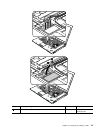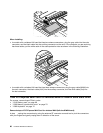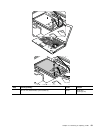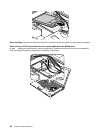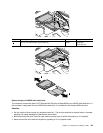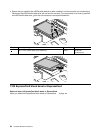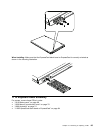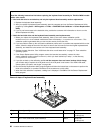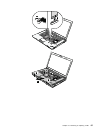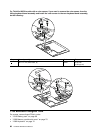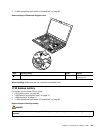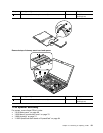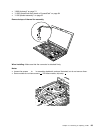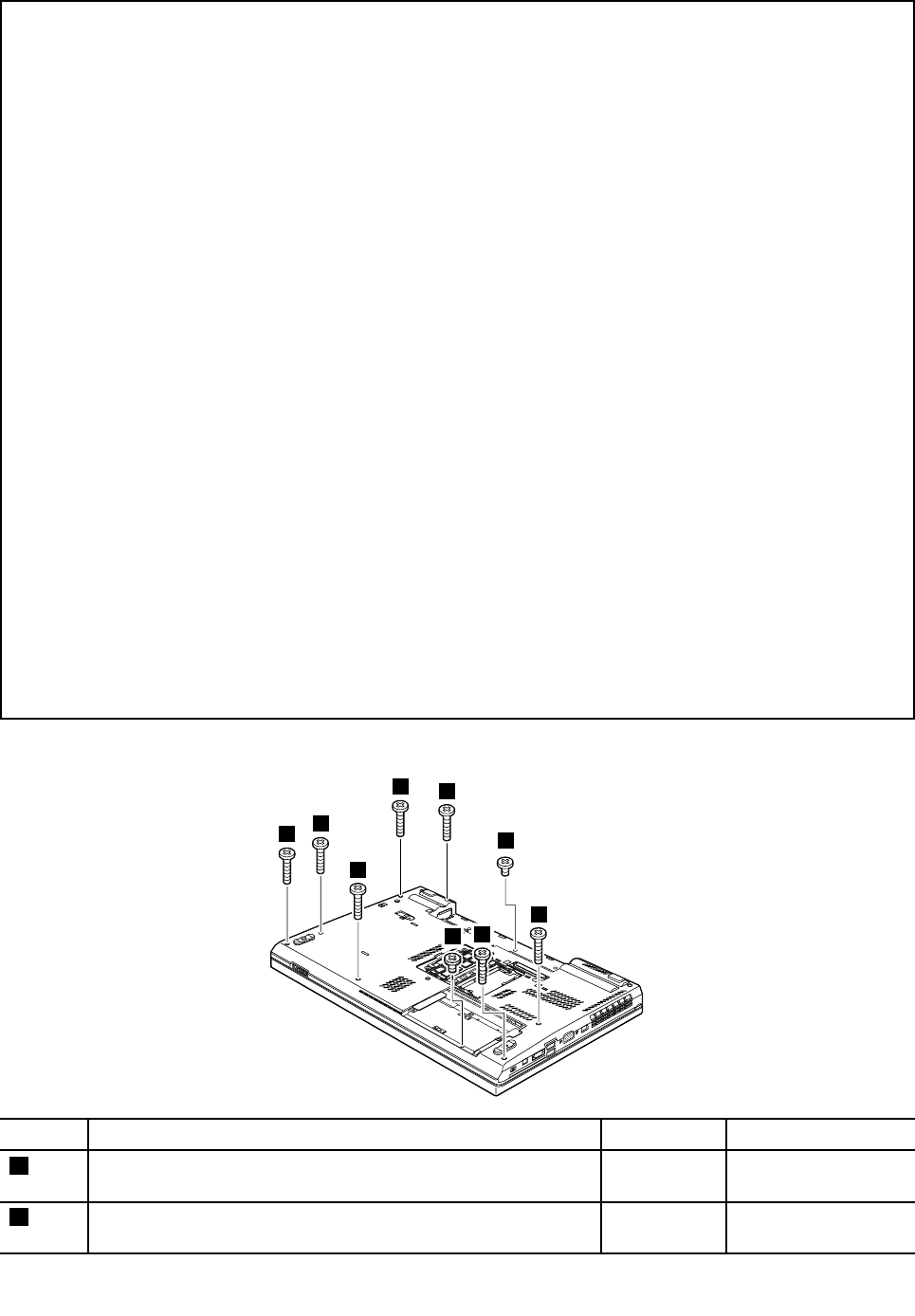
Important:
Read the following instructions rst before replacing the keyboard bezel assembly for ThinkPad W530 models
with a color sensor.
• If the hard disk drive is not defective, and only the keyboard bezel assembly needs a replacement:
1. Replace the keyboard bezel assembly.
2. After you replace the keyboard bezel assembly, start the computer and run the Sensor Replacement Utility
program by clicking Start ➙ All Programs ➙ X-Rite ➙ PANTONE Color Calibrator ➙ Sensor Replacement
Utility.
3. If you do not have access to the hard disk drive, provide the customer with information on how to run the
Sensor Replacement Utility.
• If both the hard disk drive and the keyboard bezel assembly need replacements:
1. Before you replace the keyboard bezel assembly, back up the color sensor calibration prole
ECCM2SensorData.dat to an external media device from the directory C:\ProgramData\X-Rite\ECCM-2. This
calibration prole is generated after you use the color sensor for the rst time.
2. If you are unable to back up the color sensor calibration prole, and if no problem was reported with the color
sensor, follow the steps at the end of this topic to remove the color sensor from the original keyboard bezel
assembly, and install the color sensor to the new keyboard bezel assembly.
3. Replace the hard disk drive. See “1050 Hard disk drive or solid state drive” on page 72. Then reload the
operating system.
4. If the Sensor Replacement Utility program cannot be launched successfully, restore the color
sensor calibration prole ECCM2SensorData.dat, which you have backed up in step 1, to the directory
C:\ProgramData\X-Rite\ECCM-2.
5. If you did not back up the calibration prole and the customer does not have a backup of their image,
you will also need to replace the LCD panel even if the LCD panel is not broken. See “2040 LCD cable,
camera cable, LCD panel, and hinges” on page 108.
6. Run the Sensor Replacement Utility program again and follow the instructions on the screen to perform the
initial color calibration, or provide instructions to the customer to run this utility.
7. When the initial calibration completes, a dialog box is displayed. Click OK to exit the Sensor Replacement
Utility program.
Removal steps of keyboard bezel assembly
1
1
1
1
2
2
1
1
1
Step Screw (quantity) Color
Torque
1
M2 × 14 mm, bind-head, nylon-coated (7)
Black 0.181 Nm
(1.85 kgf-cm)
2
M2 × 4 mm, bind-head, nylon-coated (2)
Black 0.181 Nm
(1.85 kgf-cm)
86 Hardware Maintenance Manual