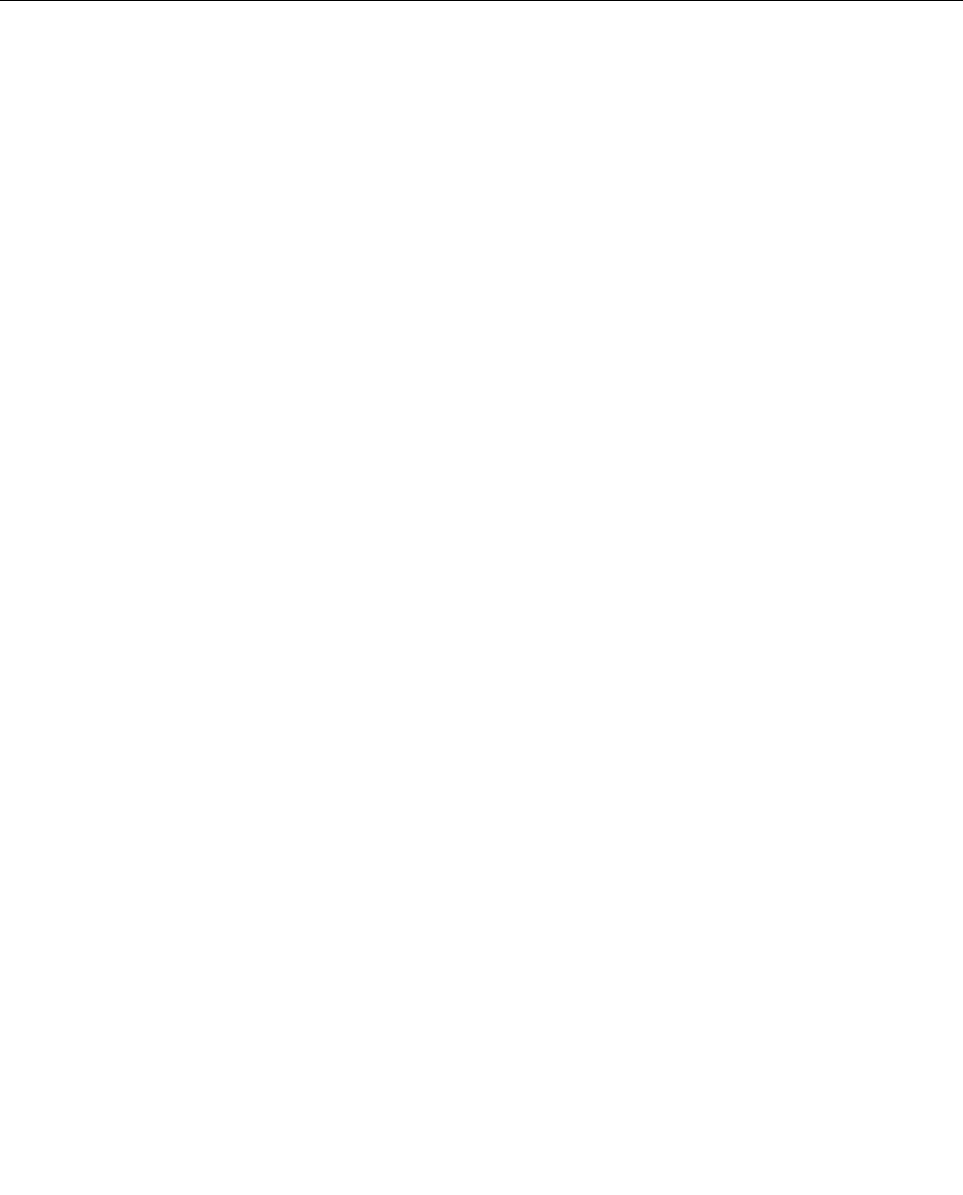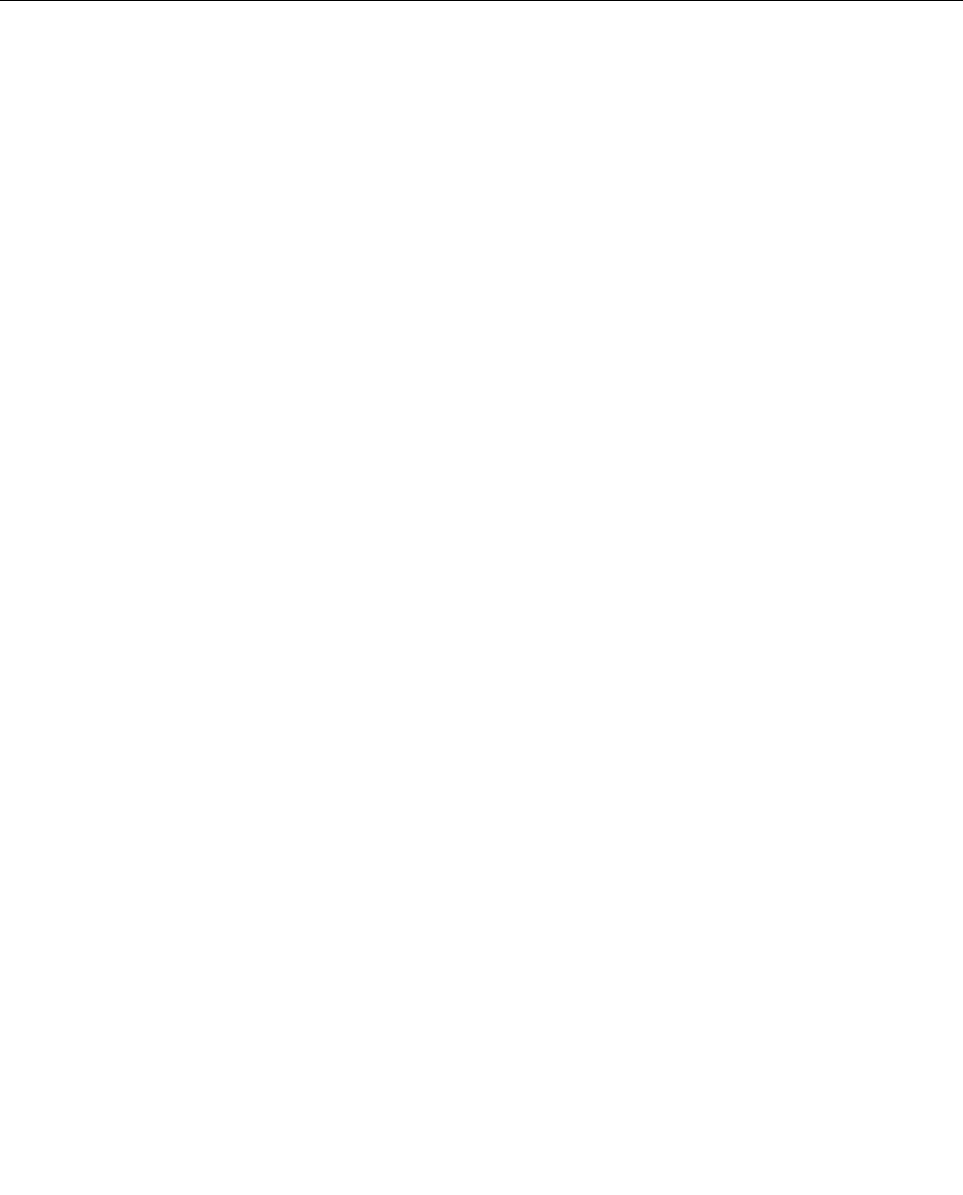
9. When the recovery process completes, the Welcome to Microsoft Windows screen is displayed. Follow
the instructions on the screen to complete the Windows setup.
10. After you have completed the Windows setup, you might want to restore the original startup sequence.
Start the ThinkPad Setup program and then press F9 to restore the default settings. Press F10 to save
changes and exit the ThinkPad Setup program.
Note: After restoring a drive to the factory default settings, you might need to reinstall some device drivers.
Using the Windows recovery programs on the Windows 8 operating
system
This section provides information about the recovery solutions for the Windows 8 operating system.
A Windows recovery image is preinstalled in the recovery partition on your computer. The Windows recovery
image enables you to refresh your computer, or reset your computer to the factory default settings.
You can create recovery media as backups or replacement for the Windows recovery image. With the
recovery media, you can troubleshoot and x the problems on your computer even if you cannot start the
Windows 8 operating system. It is recommended that you create recovery media as early as possible. For
more information, see “Using recovery media” on page 37
.
Refreshing the computer
If your computer does not perform well and the problem might be caused by a recently installed program,
you can refresh your computer without losing your personal les or changing your settings.
Attention: If you refresh your computer, the programs that came with your computer and the programs that
you installed from Windows Store will be reinstalled, but all other programs will be removed.
To refresh your computer, do the following:
1. Move your cursor to the top-right or bottom-right corner of the screen to display the charms. Click
Settings ➙ Change PC settings ➙ General.
2. In the Refresh your PC without affecting your les section, click Get started.
3. Follow the instructions on the screen to refresh your computer.
Resetting the computer to the factory default settings
If you want to recycle your computer or just start over, you can reset your computer to the factory default
settings. Resetting the computer will reinstall the operating system, reinstall all the programs that came with
your computer, and reset all the settings to the factory default settings.
Attention: If you reset the computer to the factory default settings, all your personal les and settings will be
deleted. To avoid data loss, make a backup copy of all the data that you want to keep.
To reset your computer to the factory default settings, do the following:
1. Move your cursor to the top-right or bottom-right corner of the screen to display the charms. Click
Settings ➙ Change PC settings ➙ General.
2. In the Remove everything and reinstall Windows section, click Get started. Then click Next to
conrm the operation.
3. Depending on your needs, do one of the following:
• To perform a quick format, click Just remove my les to start the process. The process will take
several minutes.
36 Hardware Maintenance Manual