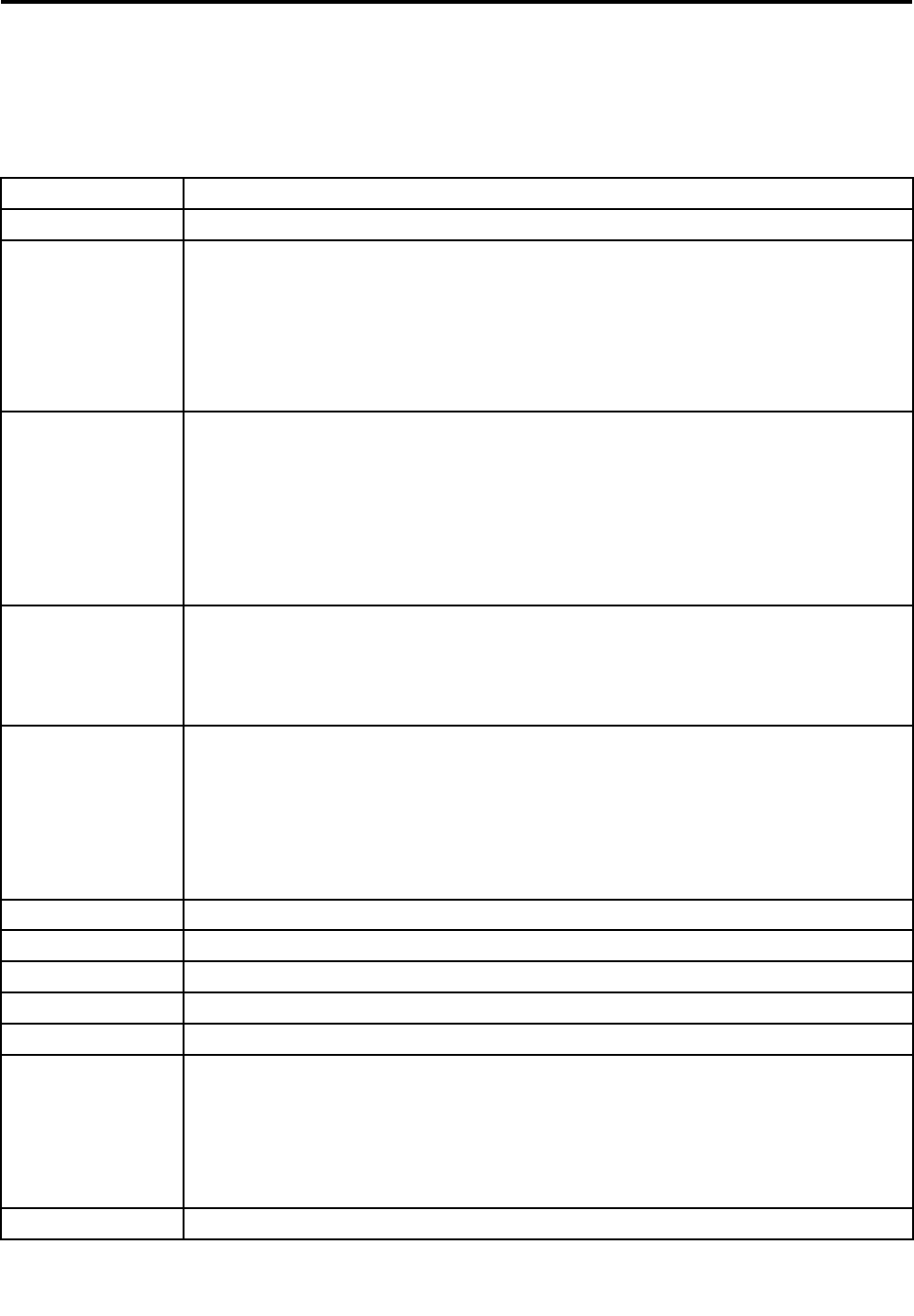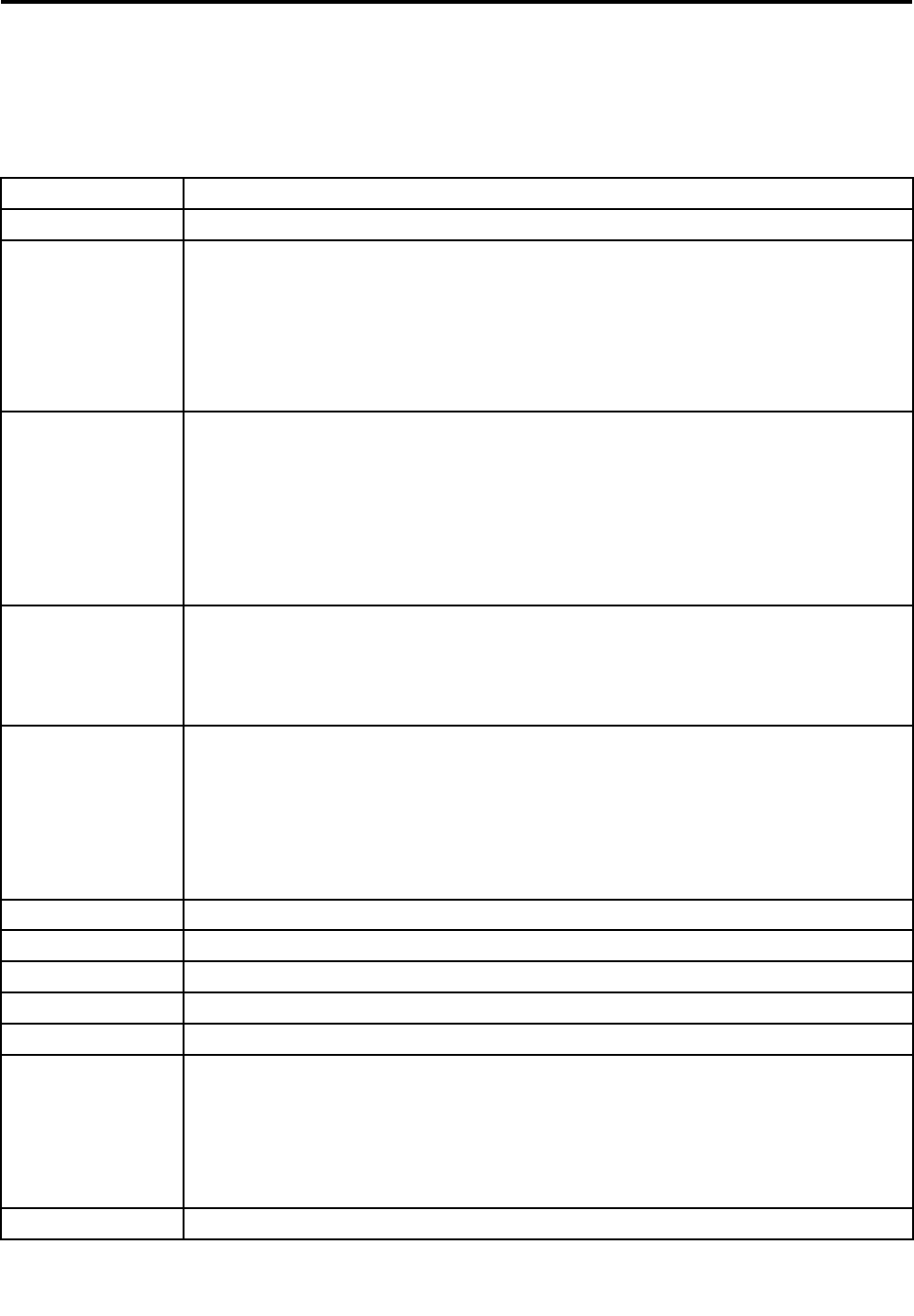
Chapter 7. Fn key combinations
The following table describes the functions of Fn key combinations.
Table 8. Fn key combinations
Key combination Description
Fn+F3 Locks the computer.
Fn+F4 Puts the computer into sleep mode. To resume normal operation, press the Fn key.
Notes:
• To use the Fn+F4 key combination, you must have the ThinkPad Power Management
driver installed on the computer.
• If you want to use the combination to put the computer into hibernation mode, change
the power plan settings.
Fn+F5
Enables or disables the built-in wireless networking features and the Bluetooth features. If you
press Fn+F5, a list of wireless features is displayed. You can quickly change the power state
of each feature in the list.
Notes: If you want to use Fn+F5 to enable or disable the wireless features, the following
device drivers must be installed on the computer beforehand:
• ThinkPad Power Management driver
• OnScreen Display Utility
• Wireless device drivers
Fn+F6
• For Windows 7: Opens the Communications settings window, in which you can preview
your video image, take a snapshot of your current image, and change the camera and
audio settings.
• For Windows 8: Starts the Lenovo Settings program, which enables you to change the
camera and audio settings.
Fn+F7
Switches between the computer display and an external monitor. The following options will
be displayed:
• Computer display only (LCD)
• Computer display and external monitor (same image)
• Computer display and external monitor (extended desktop)
• External monitor only
Note: You also can use the Windows+P combination to switch between the computer display
and an external monitor.
Fn+F8 The computer display becomes dimmer.
Fn+F9 The computer display becomes brighter.
Fn+F10
Previous track/scene
Fn+F11 Play or pause
Fn+F12
Next track/scene
Fn+Spacebar Controls the keyboard backlight and the ThinkLight
®
light.
• Press once: Turn on the keyboard backlight to low brightness level.
• Press again: Adjust the keyboard backlight to high brightness level.
• Press the third time: Turn off the keyboard backlight and turn on the ThinkLight light.
• Press the fourth time: Turn off the ThinkLight light.
Note: If your computer does not have a backlit keyboard, the Fn+Spacebar combination
controls only the ThinkLight light.
Fn+B
Has the same function as the Break key on a conventional keyboard.
© Copyright Lenovo 2012, 2013
53