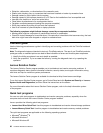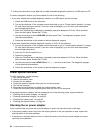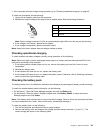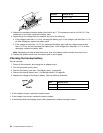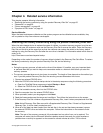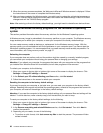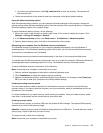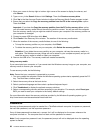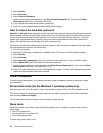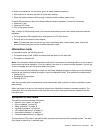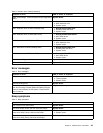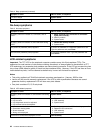• To perform a complete format, click Fully clean the drive to start the process. The process will
take several hours.
4. Follow the instructions on the screen to reset your computer to the factory default settings.
Using the advanced startup options
With the advanced startup options, you can change the rmware settings of the computer, change the
startup settings of the Windows operating system, start the computer from an external device, or restore the
Windows operating system from a system image.
To use the advanced startup options, do the following:
1. Move your cursor to the top-right or bottom-right corner of the screen to display the charms. Click
Settings ➙ Change PC settings ➙ General.
2. In the Advanced startup section, click Restart now ➙ Troubleshoot ➙ Advanced options.
3. Select a desired startup option, then follow the instructions on the screen.
Recovering your computer from the Windows recovery environment
The Windows recovery environment on your computer operates independently from the Windows 8
operating system. If the Windows 8 operating system fails to start, you still can use the Windows recovery
environment to troubleshoot and x problems.
The Windows recovery environment starts automatically in the case of two consecutive failed boots.
To manually start the Windows recovery environment, turn on or restart the computer. Before the Windows 8
operating system starts, repeatedly press the F11 key. The Windows recovery environment starts.
To use the Windows recovery environment, do the following:
Note: Ensure that your computer is connected to ac power.
1. Select a preferred language and then select a preferred keyboard layout.
2. Click Troubleshoot to display the optional recovery solutions.
3. Select a corresponding recovery solution according to your situation. For example, select Reset your
PC if you want to reset your computer to the factory default settings.
Creating and using recovery media
You can create recovery media as backups for the Windows recovery environment and the Windows
recovery image. If you cannot start the computer, you can use recovery media to troubleshoot and x the
problems on your computer.
It is recommended that you create recovery media as early as possible. Once you create recovery media,
keep them in a safe place and do not use them to store other data.
Creating recovery media
To create recovery media, you need a USB drive with at least 8 GB of storage. The required USB capacity
depends on the size of the recovery image.
Attention: Creating recovery media will delete anything stored on the USB drive. To avoid data loss, make a
backup copy of all the data that you want to keep.
To create recovery media, do the following:
Note: Ensure that your computer is connected to ac power.
Chapter 4. Related service information 37