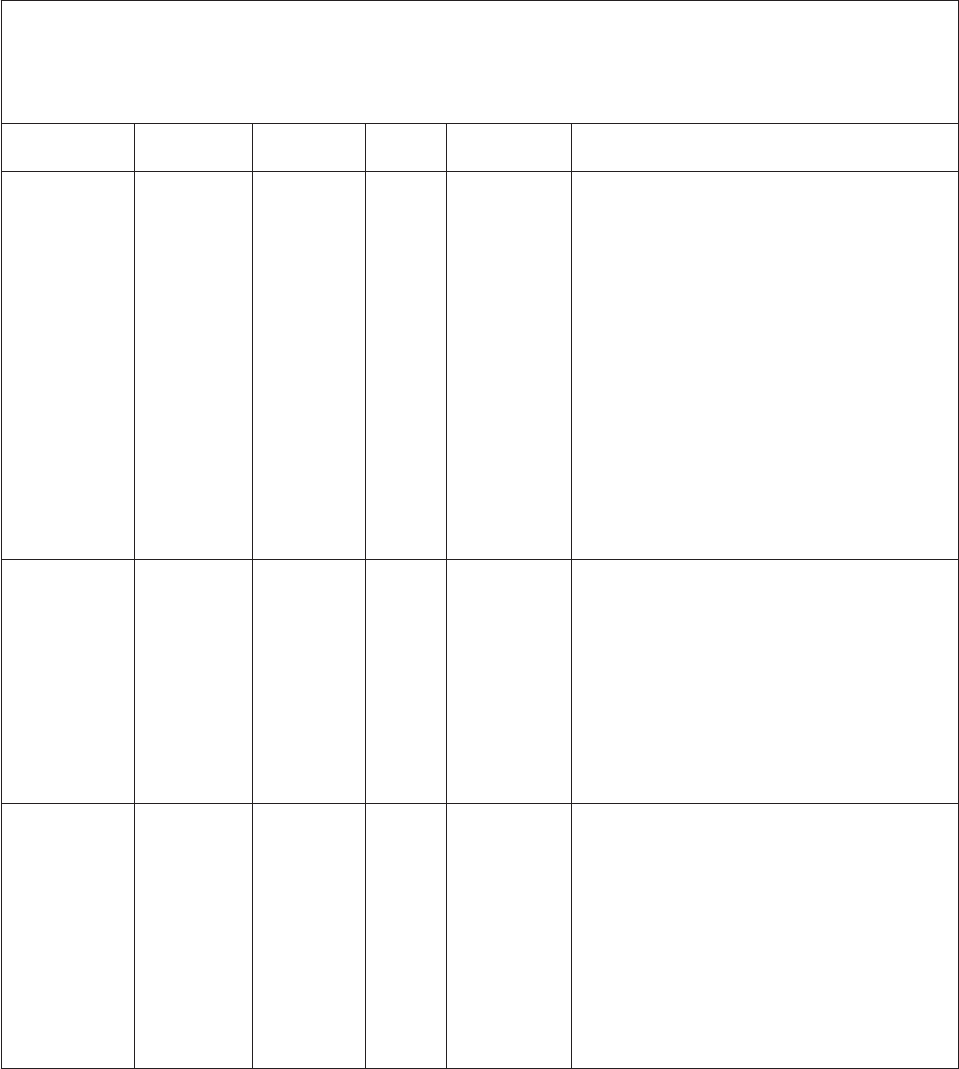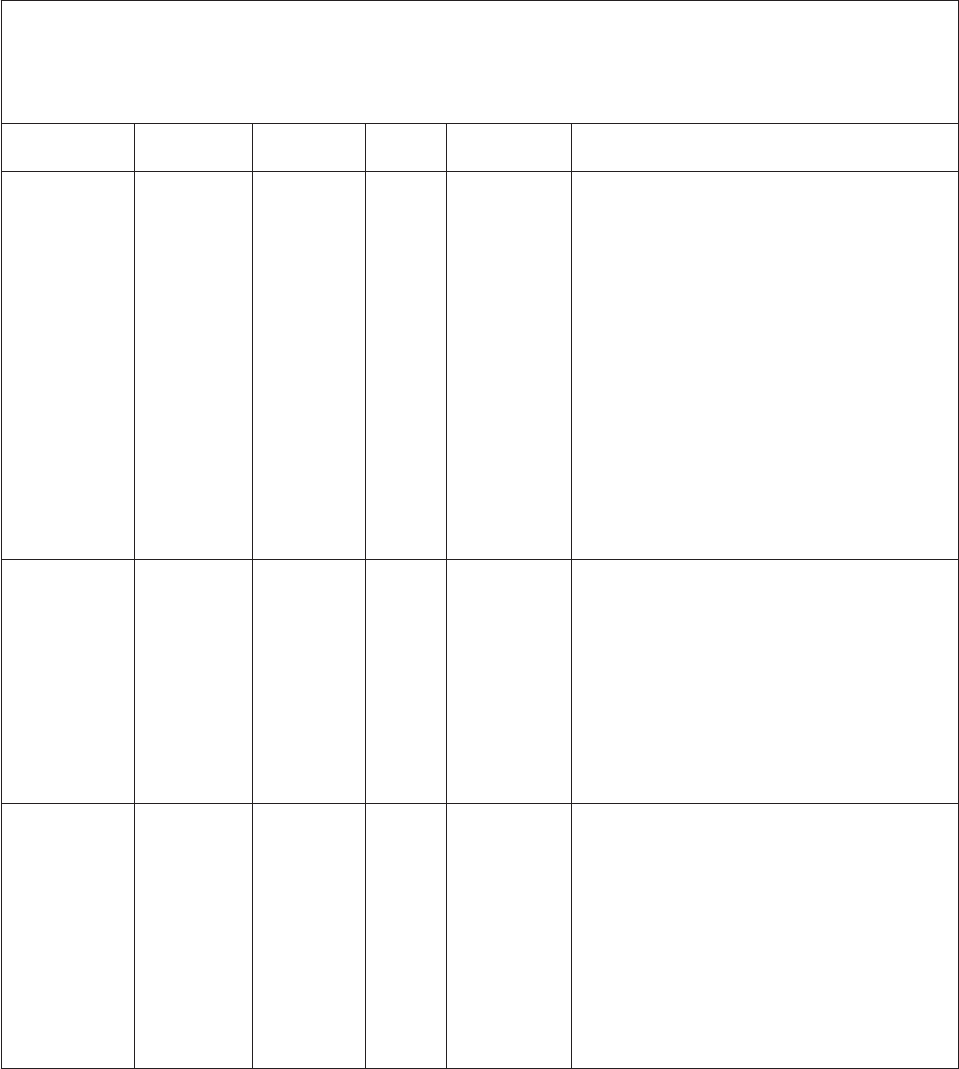
Table 4. DSA messages (continued)
v Follow the suggested actions in the order in which they are listed in the Action column until the problem is solved.
v See Chapter 8, “Parts Listing, TD200x Machine Types 3719, 3821, 3822, and 3823,” on page 237 to determine which
components are customer replaceable units (CRU) and which components are field replaceable units (FRU).
v If an action step is preceded by “(Trained service technician only),” that step must be performed only by a Trained
service technician.
Message
number Component Test State Description Action
215-802-xxx Optical Drive
v Verify
Media
Installed
v Read/
Write Test
v Self-Test
Messages
and actions
apply to all
three tests.
Aborted The media tray
is open.
1. Close the media tray and wait 15 seconds.
2. Run the test again.
3. Insert a new CD/DVD into the drive and wait
for 15 seconds for the media to be recognized.
4. Run the test again.
5. Check the drive cabling at both ends for loose
or broken connections or damage to the cable.
Replace the cable if it is damaged.
6. Run the test again.
7. Make sure that the DSA code is at the latest
level.
8. Run the test again.
9. Replace the CD/DVD drive.
10. If the failure remains, go to the Lenovo Web
site for more troubleshooting information at
http://www.lenovo.com/support.
215-803-xxx Optical Drive
v Verify
Media
Installed
v Read/
Write Test
v Self-Test
Messages
and actions
apply to all
three tests.
Failed The disc might
be in use by
the system.
1. Wait for the system activity to stop.
2. Run the test again
3. Turn off and restart the system.
4. Run the test again.
5. Replace the CD/DVD drive.
6. If the failure remains, go to the Lenovo Web site
for more troubleshooting information at
http://www.lenovo.com/support.
215-901-xxx Optical Drive
v Verify
Media
Installed
v Read/
Write Test
v Self-Test
Messages
and actions
apply to all
three tests.
Aborted Drive media is
not detected.
1. Insert a CD/DVD into the drive or try a new
media, and wait for 15 seconds.
2. Run the test again.
3. Check the drive cabling at both ends for loose
or broken connections or damage to the cable.
Replace the cable if it is damaged.
4. Run the test again.
5. Replace the CD/DVD drive.
6. If the failure remains, go to the Lenovo Web site
for more troubleshooting information at
http://www.lenovo.com/support.
Chapter 5. Diagnostics
115