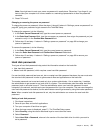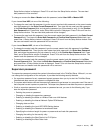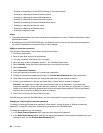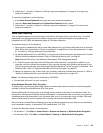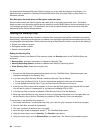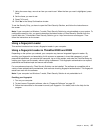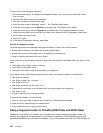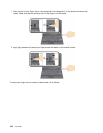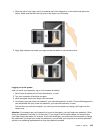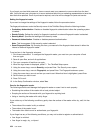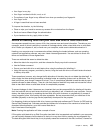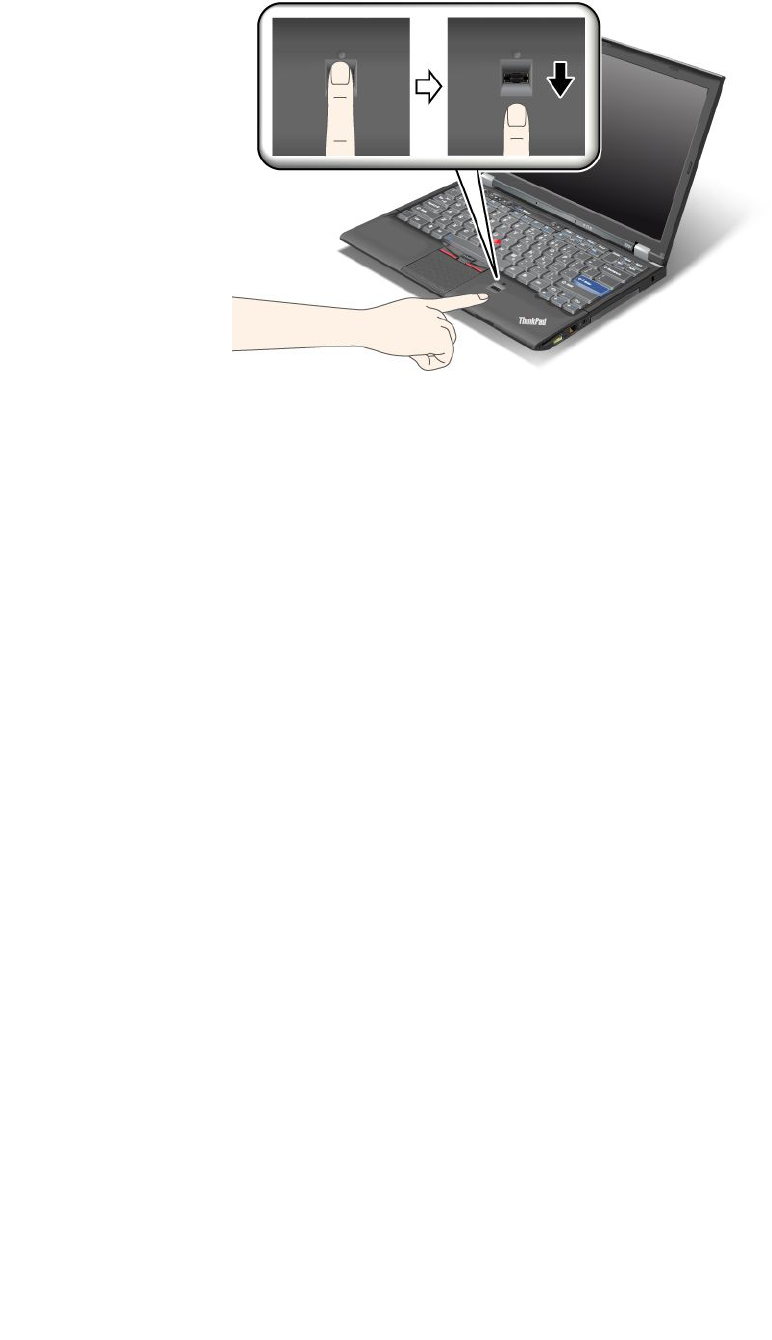
2. Apply light pressure and swipe your nger across the reader in one smooth motion.
Logging on to the system
After you enroll your ngerprint, log on to the system as follows:
1. Set a Power-on password or a Hard disk security, or both.
2. Turn your computer off and then on again.
3. When prompted, swipe your nger over the reader.
4. On request, type your power-on password, your hard disk password, or both. The enrolled ngerprint is
now associated with your power-on password, your hard disk password, or both.
The next time you start the computer, you can log on to the system by swiping your nger over the
reader once.
Attention: If you always use your ngerprint to log on to the system, you may forget your password. Write
down your password, and keep it in a safe place. If you forget it and for some reason you cannot swipe your
nger across the reader—for example, if you injure that nger, you cannot start the computer or change the
password. If you forget your power-on password, you must take your computer to a Lenovo authorized
servicer or a marketing representative to have the password canceled.If you forget your hard disk password,
Lenovo cannot reset your password or recover data from the hard disk. You must take your computer to
a Lenovo authorized servicer or a marketing representative to have the hard disk drive replaced. Proof of
purchase is required, and a fee will be charged for parts and service.
Setting the ngerprint reader
If you want to change the settings of the ngerprint reader, follow the procedure below.
The ngerprint submenu under the Security menu of the ThinkPad Setup offers the following choices:
• Predesktop Authentication: Enables or disables ngerprint authentication before the operating system
is loaded.
• Reader Priority: Denes the priority for ngerprint readers if an external ngerprint reader is attached.
• Security Mode: Species the settings of the security mode.
• Password Authentication: Enables or disables password authentication.
Note: This item appears if High security mode is selected.
• Reset Fingerprint Data: By choosing this item, you erase all of the ngerprint data stored in either the
internal or external ngerprint reader.
Chapter 4. Security 99