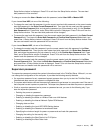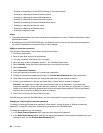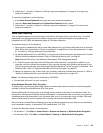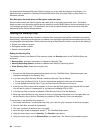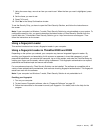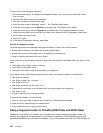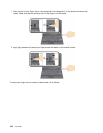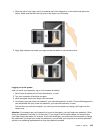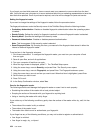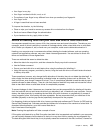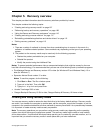To set an item in the ngerprint submenu:
1. Print these instructions. To congure the ngerprint reader, you must turn your computer off and
then on again.
2. Save all open les, and exit all applications.
3. Turn your computer off and then on again.
4. When the logo screen is displayed, press F1. The ThinkPad Setup opens.
5. Using the cursor keys, move to Security, and press Enter. The Security menu opens.
6. Using the cursor keys, move to Fingerprint, and press Enter. The Fingerprint submenu opens.
7. Using the cursor keys, move to an item you want to set. When that item is highlighted, press Enter.
8. Set the items you want to set.
9. Press F10 to exit.
10. In the Setup Conrmation window, select Yes.
Care for the ngerprint reader
The following actions could damage the ngerprint reader or cause it not to work properly:
• Scratching the surface of the reader with a hard, pointed object.
• Scraping the surface of the reader with your ngernail or anything hard.
• Using or touching the reader with a dirty nger.
If you notice any of the following conditions, gently clean the surface of the reader with a dry, soft, lint-free
cloth:
• The surface of the reader is dirty or stained.
• The surface of the reader is wet.
• The reader often fails to enroll or authenticate your ngerprint.
If your nger has any of the following conditions, you may not be able to register or authenticate it:
• Your nger is wrinkled.
• Your nger is rough, dry, or injured.
• Your nger is very dry.
• Your nger is stained with dirt, mud, or oil.
• The surface of your nger is very different from when you enrolled your ngerprint.
• Your nger is wet.
• A nger is used that has not been enrolled.
To improve the situation, try the following:
• Clean or wipe your hands to remove any excess dirt or moisture from the ngers.
• Enroll and use a different nger for authentication.
• If your hands are too dry, apply lotion to them.
Using a ngerprint reader in ThinkPad X220 Table and X220i Tablet
Depending on the options you ordered, your computer may have an integrated ngerprint reader. By
enrolling your ngerprint and associating it with a power-on password, a hard disk password, or both
passwords beforehand, you can start the computer, log on to the system, and enter the ThinkPad Setup by
100 User Guide