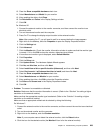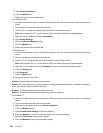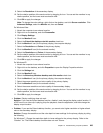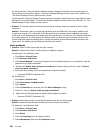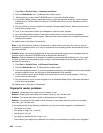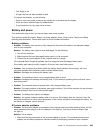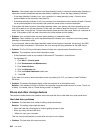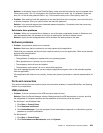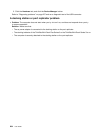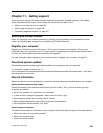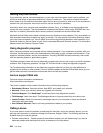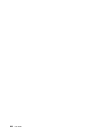A power button problem
• Problem: The system does not respond, and you cannot turn off the computer.
Solution: Turn off the computer by pressing and holding the power button for 4 seconds or more. If the
system is still not reset, remove the ac power adapter and the battery.
Startup problems
Print these instructions now and keep them with your computer for reference later.
If you receive an error message before the operating system loads, check the following item:
• Follow the appropriate corrective actions for Power-on self-test error messages.
If you receive an error message while the operating system is loading the desktop conguration after the
POST is completed, check the following items:
1. Visit the Lenovo Support Web site at http://www.lenovo.com/support and search for the error message.
2. Visit the Microsoft Knowledge Base homepage at http://support.microsoft.com/ and search for the
error message.
Sleep (standby) and hibernation problems
• Problem: The computer enters sleep (standby) mode unexpectedly.
Solution: If the processor overheats, the computer automatically enter sleep (standby) mode to allow
the computer to cool and to protect the processor and other internal components. Check the settings
for sleep (standby) mode, using Power Manager.
• Problem: The computer enters sleep (standby) mode (the sleep/standby indicator turns on) immediately
after Power-on self-test.
Solution: Make sure that:
– The battery is charged.
– The operating temperature is within the acceptable range. Refer to “Features” on page 27
,
“Specications” on page 30
, and “Operating environment” on page 32.
If the battery is charged and the temperature is within range, have the computer serviced.
• Problem: The “critical low-battery error” message appears, and the computer immediately turns off.
Solution: The battery power is getting low. Connect the ac power adapter to the computer and plug it
into an electrical outlet, or replace the battery with a charged one.
• Problem: The computer display remains blank after you press Fn to return from sleep (standby) mode.
Solution: Check whether an external monitor was disconnected or turned off while the computer was
in sleep (standby) mode. If you disconnected or turned off the external monitor, connect it or turn it on
before resuming the computer from the sleep (standby) mode. When resuming the computer from the
sleep (standby) mode without attaching the external monitor or turning it on, and the computer display
remains blank, press Fn+F7 to bring up the computer display.
Note: If you are using Fn+F7 to apply a presentation scheme, you will need to press Fn+F7 at least three
times in three seconds to bring up the computer display.
Note: If your computer is a Windows 7 model, it does not support the presentation scheme.
• Problem: The computer does not return from sleep (standby) mode, or the sleep (standby) indicator stays
on and the computer does not work.
Chapter 10. Troubleshooting computer problems 231