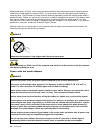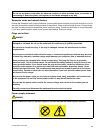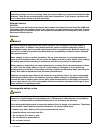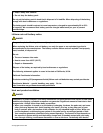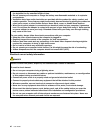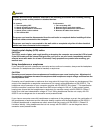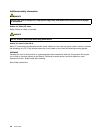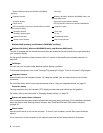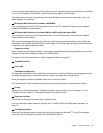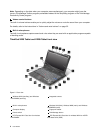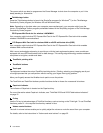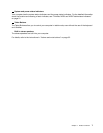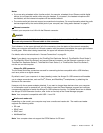1 Wireless WAN (auxiliary) and Wireless LAN/WiMAX
(auxiliary)
2 ThinkLight
3 Integrated camera
4 Wireless LAN (third), Wireless LAN/WiMAX (main), and
Wireless WAN (main)
5 Computer display 6 System and power-status indicators
7 Power switch
8 PCI Express Mini Card slot for wireless LAN/WiMAX
9 PCI Express Mini Card slot for wireless WAN or mSATA
solid state drive (SSD)
10 Fingerprint reader
11 TrackPoint buttons 12 Touch pad
13 TrackPoint pointing stick 14 Fn key
15 CapsLock indicator
16 ThinkVantage button
17 Volume control buttons 18 Built-in microphones
1 Wireless WAN (auxiliary) and Wireless LAN/WiMAX (auxiliary)
4 Wireless LAN (third), Wireless LAN/WiMAX (main), and Wireless WAN (main)
The built-in antennas for the wireless communication are located at the top left and the top right portions of
your computer display.
For the specic locations of each antenna, refer to “Location of the UltraConnect wireless antennas” on
page 240.
2 ThinkLight
You can use your computer under less than perfect lighting conditions.
To illuminate the keyboard, turn on the ThinkLight
®
by pressing Fn+PgUp. To turn it off, press Fn+PgUp again.
3 Integrated camera
Some models have the integrated camera. By using this camera, you can take pictures or hold a video
conference.
For more information about how to use the camera, refer to “Using an integrated camera” on page 78.
5 Computer display
The high-resolution, thin-lm transistor (TFT) display provides clear and brilliant text and graphics.
For details, refer to the instructions in “Changing display settings” on page 70
.
6 System and power-status indicators
Your computer has the system status indicators and the power status indicators. For the detailed information
about the location and meaning of each indicator, see “ThinkPad X220i and X220i status indicators”
on page 18
.
7 Power switch
Use the power switch to turn on the computer. To turn off your computer, use the Start menu shutdown
options.
If you cannot turn off the computer by this method, press and hold the power switch for 2 seconds.
2 User Guide