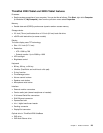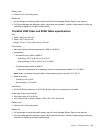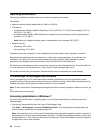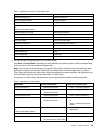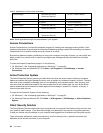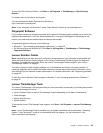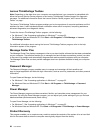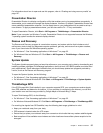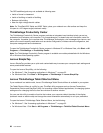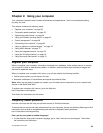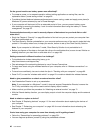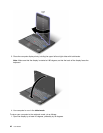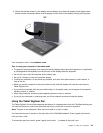For information about how to open and use this program, refer to “Creating and using recovery media” on
page 107.
Presentation Director
Presentation Director is a display conguration utility that enables you to give presentations conveniently. It
also enables you to create and manage the display schemes. However, by default, Presentation Director has
some predened presentation schemes. You can apply them to your presentation with no need to set up a
new scheme. To apply a presentation scheme, you can also use the Fn + F7 key combination.
To open Presentation Director, click Start ➙ All Programs ➙ ThinkVantage ➙ Presentation Director.
Note: If your computer is a Windows 7 model, Presentation Director is not supported because the Windows
7 operating system handles the external displays instead.
Rescue and Recovery
The Rescue and Recovery program is a one button recovery and restore solution that includes a set of
self-recovery tools to help you diagnose computer problems, get help, and recover from system crashes,
even if you cannot start the Windows operating system.
• For Windows 7: See “Accessing applications in Windows 7” on page 32
.
• For Windows Vista and Windows XP: Click Start ➙ All Programs ➙ ThinkVantage ➙ Rescue and
Recovery.
System Update
The System Update program helps you keep the software on your computer up-to-date by downloading and
installing software packages (ThinkVantage applications, device drivers, UEFI BIOS updates, and other third
party applications). Some examples of software that you should keep updated are programs provided by
Lenovo, such as the Rescue and Recovery program.
To open the System Update, do the following:
• For Windows 7: See “Accessing applications in Windows 7” on page 32
.
• For Windows Vista and Windows XP: Click Start ➙ All Programs ➙ ThinkVantage ➙ System Update.
ThinkVantage GPS
If the PCI Express Mini Card installed in your computer supports GPS, your computer can receive signals
from GPS satellites and determine its location. If your computer is connected to the Internet, you can nd
your location on a real-time map provided by Google Maps or Microsoft Bing™ Maps.
To open ThinkVantage GPS, do the following:
• For Windows 7: See “Accessing applications in Windows 7” on page 32.
• For Windows Vista and Windows XP: Click Start ➙ All Programs ➙ ThinkVantage ➙ ThinkVantage GPS.
For receiving the signals from GPS satellite, keep the following best usage guidelines in mind:
• Keep your notebook away from your body.
• GPS antenna is located under the LCD screen.
• Ensure that you place your notebook away from concrete or brick walls that may weaken satellite signals.
• Best reception will be available near windows and other locations where cellular phone reception is the
strongest.
Chapter 1. Product Overview 37