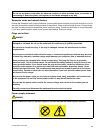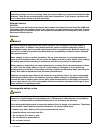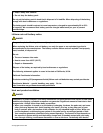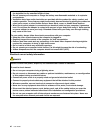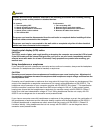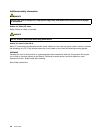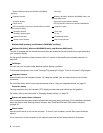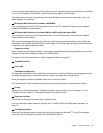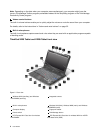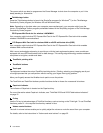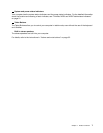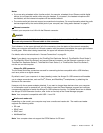If your computer stops responding, and you cannot turn it off, press and hold the power switch for 4 seconds
or more. If the system is still not reset, remove the ac power adapter and the battery.
The power switch can also be programmed via Power Manager to shut down the computer or put it into
sleep (standby) or hibernation.
8 PCI Express Mini Card slot for wireless LAN/WiMAX
Your computer might include a PCI Express Mini Card in the PCI Express Mini Card slot which enables
wireless LAN/WiMAX communications.
9 PCI Express Mini Card slot for wireless WAN or mSATA solid state drive (SSD)
Your computer might include a PCI Express Mini Card in the PCI Express Mini Card slot which enables
wireless WAN communications.
With Lenovo technologies advancing to provide you with the best engineered systems, some models are
equipped with an mSATA solid state drive for data storage. This cutting-edge technology enables notebook
computers to be lighter, smaller and faster.
10 Fingerprint reader
Some models have the ngerprint reader. The ngerprint authentication technology enables you to use your
ngerprint to start the computer and enter the ThinkPad Setup.
For details, refer to the instructions in “Using a ngerprint reader” on page 97.
11 TrackPoint buttons
12 Touch pad
13 TrackPoint pointing stick
The keyboard contains the unique TrackPoint
®
pointing device. Pointing, selecting, and dragging are all part
of a single process that you can perform without moving your ngers from typing position.
Move your ngertip across the UltraNav
®
touch pad to move the pointer.
The TrackPoint and TrackPoint buttons provide functions similar to those of a mouse and its buttons.
14 Fn key
Use the Fn key to take advantage of ThinkPad
®
functions, such as turning on the ThinkLight. To use
ThinkPad functions, press Fn + the required function key marked in blue.
15 CapsLock indicator
The indicator of CapsLock is located on the CapsLock key.
For more information about CapsLock indicator, see “ThinkPad X220i and X220i status indicators” on
page 18
.
16 ThinkVantage button
Press the ThinkVantage button to launch the SimpleTap program (for Windows
®
7) or the ThinkVantage
Productivity Center program (for Windows XP and Windows Vista
®
).
Chapter 1. Product Overview 3