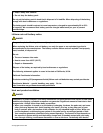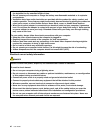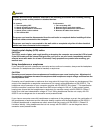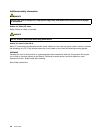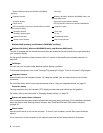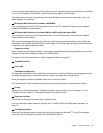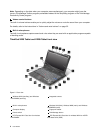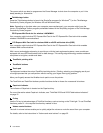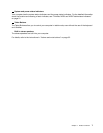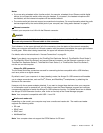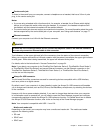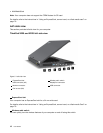11 TrackPoint pointing stick 12 TrackPoint buttons
13 Touch pad
14 CapsLock indicator
15 Fn key 16 Volume control buttons
17 System and power-status indicators
18 Tablet Buttons
19 Built-in stereo speakers
1 Wireless WAN (auxiliary) and Wireless LAN/WiMAX (auxiliary)
4 Wireless LAN (third), Wireless WAN (main), and Wireless LAN/WiMAX (main)
The built-in antennas for the wireless communication are located at the top left and the top right portions of
your computer display.
For the specic locations of each antenna, refer to “Location of the UltraConnect wireless antennas” on
page 240.
2 Integrated camera
Some models have the integrated camera. By using this camera, you can take pictures or hold a video
conference.
For more information about how to use the camera, refer to “Using an integrated camera” on page 78.
3 Built-in microphones
The built-in microphones capture sound and voice when they are used with an application program capable
of handling audio.
5 Computer display
The high-resolution, thin-lm transistor (TFT) display provides clear and brilliant text and graphics.
For details, refer to the instructions in “Changing display settings” on page 70.
6 Fingerprint reader
Some models have the ngerprint reader. The ngerprint authentication technology enables you to use your
ngerprint to start the computer and enter the ThinkPad Setup.
For details, refer to the instructions in “Using a ngerprint reader” on page 100
.
7 Power switch
Use the power switch to turn on the computer. To turn off your computer, use the Start menu shutdown
options.
If you cannot turn off the computer by this method, press and hold the power switch for 2 seconds.
If your computer stops responding, and you cannot turn it off, press and hold the power switch for 4 seconds
or more. If the system is still not reset, remove the ac power adapter and the battery.
Chapter 1. Product Overview 5