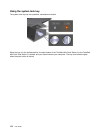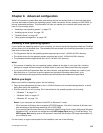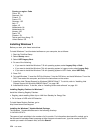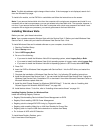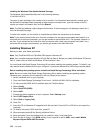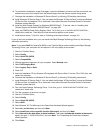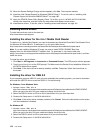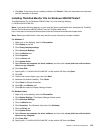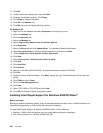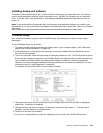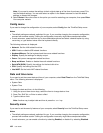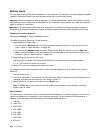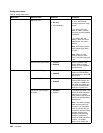4. Click Next. If the device driver is already installed, click Cancel. Follow the instructions on the screen
until the installation is nished.
Installing ThinkPad Monitor File for Windows 2000/XP/Vista/7
ThinkPad Monitor File for Windows 2000/XP/Vista/7 is in the following directory:
C:\SWTOOLS\DRIVERS\MONITOR.
Note: If you cannot nd this directory on your hard disk drive or solid state drive, download the ThinkPad
Monitor File for Windows 2000/XP/Vista/7 from the ThinkPad Web site at:
http://www.lenovo.com/support/site.wss/document.do?sitestyle=lenovo&lndocid=tpad-matrix
Note: Before you install this le, make sure that the correct video driver has been installed.
For Windows 7
1. Right-click on the desktop, and click Personalize.
2. Click Display at the left.
3. Click Change display settings.
4. Click Advanced Settings.
5. Click the Monitor tab.
6. Click Properties.
7. Click the Driver tab.
8. Click Update Driver.
9. Select Browse my computer for driver software, and then click Let me pick from a list of device
drivers on my computer.
10. Click Have Disk.
11. Specify path “C:\SWTOOLS\DRIVERS\MONITOR” to this monitor INF then click Open.
12. Click OK.
13. Conrm the correct display type, then click Next.
14. Windows has nished installing. Click Close.
15. Click Close for Display Properties.
16. Click OK in the Monitor tab.
17. Click OK and close the Display Settings window.
For Windows Vista
1. Right-click on the desktop, and click Personalize.
2. Click Display Settings. The Display Settings window opens.
3. Click Advanced Settings.
4. Click the Monitor tab.
5. Click Properties. (For Windows Vista, also click Continue.)
6. Click the Driver tab.
7. Click Update Driver.
8. Select Browse my computer for driver software, and then click Let me pick from a list of device
drivers on my computer.
9. Click Have Disk.
10. Specify path “C:\SWTOOLS\DRIVERS\MONITOR” to this monitor INF then click Open.
Chapter 8. Advanced conguration 179