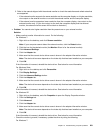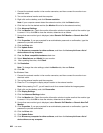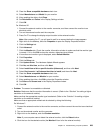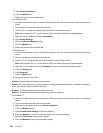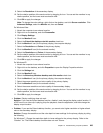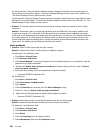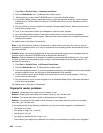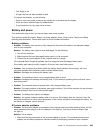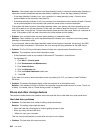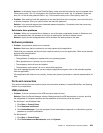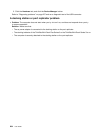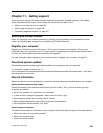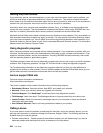– Your nger is wet.
– A nger that has not been enrolled is used.
To improve the situation, try the following:
– Clean or wipe your hands to remove any excess dirt or moisture from the ngers.
– Enroll and use a different nger for authentication.
– If your hands are too dry, apply lotion to them.
Battery and power
This section tells what to do if you have a battery and power problem.
This section includes ve topics: Battery, ac power adapter, Power, Power button, Startup and Sleep
(standby) and hibernation. Check these topics to nd the related information.
Battery problems
• Problem: The battery pack cannot be fully charged by the power-off method in the standard charge
time for your computer.
Solution: The battery pack might be over-discharged. Do the following:
1. Turn off the computer.
2. Make sure that the over-discharged battery pack is in the computer.
3. Connect the ac power adapter to the computer and let it charge.
If the optional Quick Charger is available, use it to charge the over-discharged battery pack.
If the battery pack cannot be fully charged in 24 hours, use a new battery pack.
• Problem: Your computer shuts down before the battery status indicator shows empty, -or- Your
computer operates after the battery status indicator shows empty.
Solution: Discharge and recharge the battery pack.
• Problem: The operating time for a fully charged battery pack is short.
Solution: Discharge and recharge the battery pack. If your battery's operating time is still short, use a
new battery pack.
• Problem: The computer does not operate with a fully charged battery pack.
Solution: The surge protector in the battery pack might be active. Turn off the computer for one minute to
reset the protector; then turn on the computer again.
• Problem: The battery pack cannot be charged.
Solution: You cannot charge the battery when it is too hot. If the battery feels hot, remove it from the
computer and allow it to cool to room temperature. After it cools, reinstall it and recharge the battery. If it
still cannot be charged, have it serviced.
AC power adapter problems
• Problem: The ac power adapter is connected to the computer and the working electrical outlet, but the
power adapter (power plug) icon is not displayed in the task bar. Also the ac power indicator does
not light up.
Solution: Do as follows:
1. Make sure that the connection of the ac power adapter is correct. For connecting the ac power
adapter, see the Setup Instructions manual included in the shipping contents of your computer.
Chapter 10. Troubleshooting computer problems 229