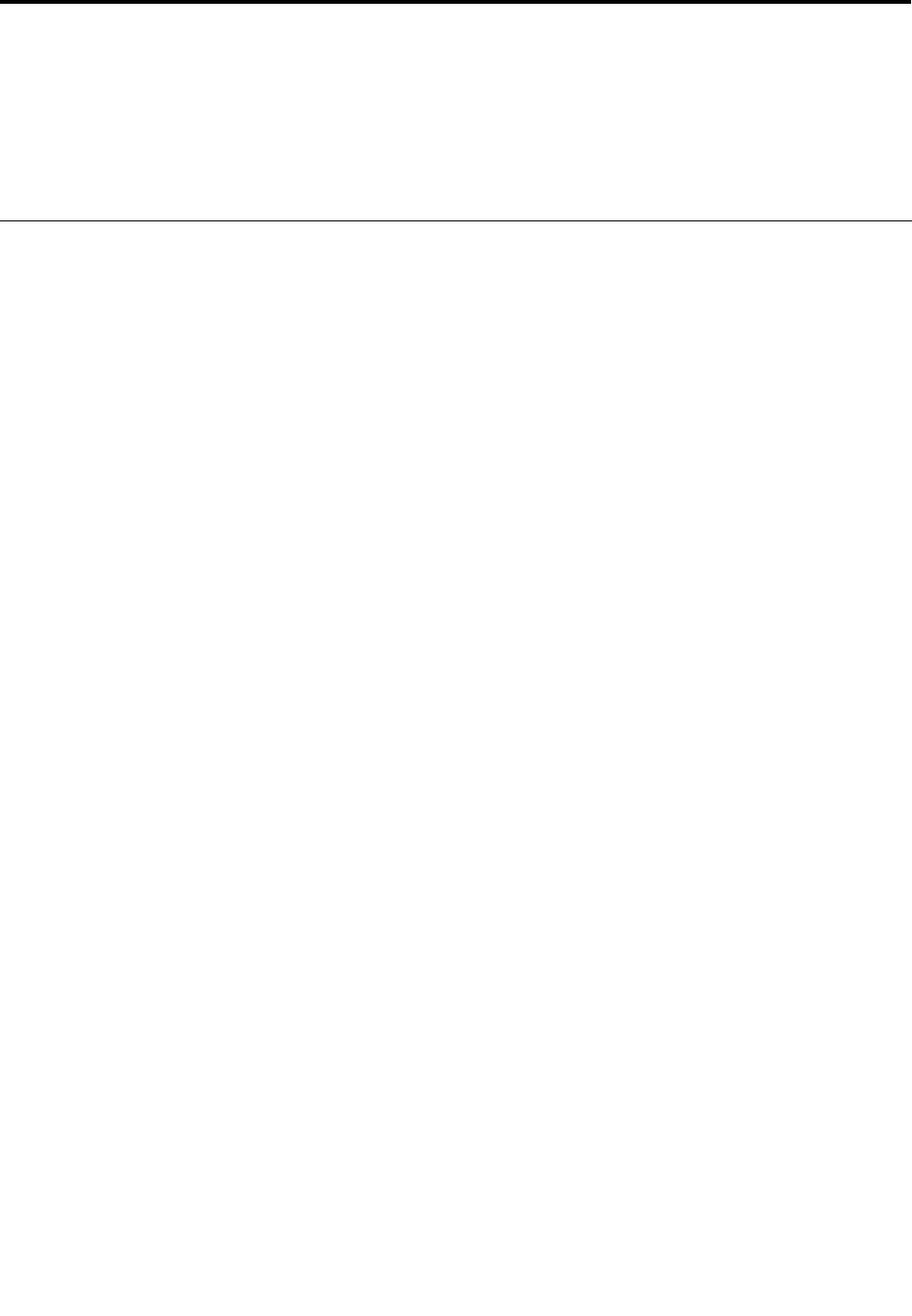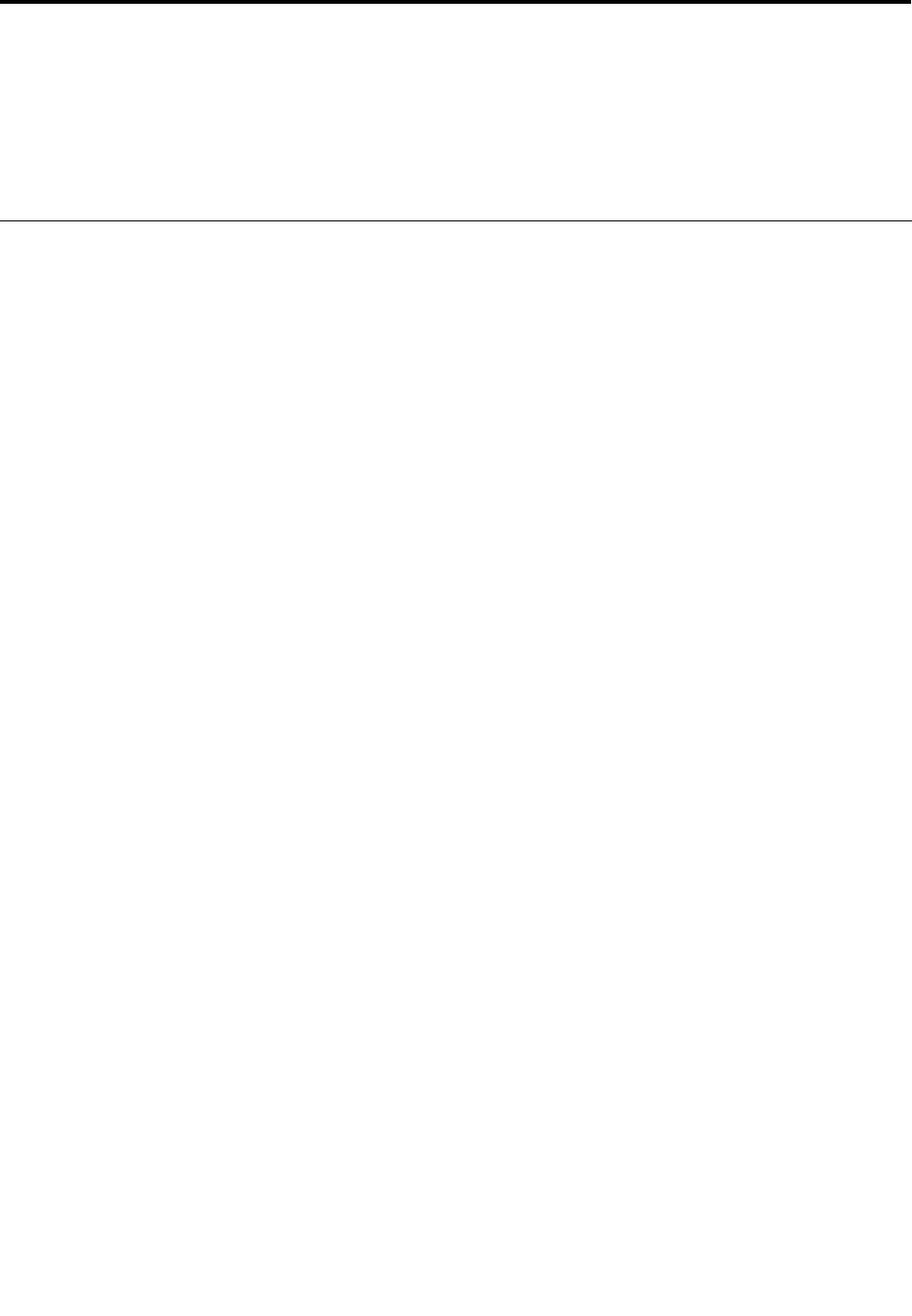
Chapter 10. Troubleshooting computer problems
This chapter provides information on helping your solve computer problems.
• “Diagnosing problems” on page 207
• “Troubleshooting” on page 208
Diagnosing problems
If you experience problems with your computer, use diagnostic solutions as a starting point for solving them.
Using the Lenovo Solution Center program
Note: The Lenovo Solution Center program is available only on some models that are preinstalled with the
Windows 7 operating system. If your Windows 7 model is not preinstalled with the program, you can
download it from http://www.lenovo.com/support.
The Lenovo Solution Center program enables you to troubleshoot and resolve computer problems. It
combines diagnostic tests, system information collection, security status, and support information, along
with hints and tips for maximum system performance.
When you are setting up your computer, the Lenovo Solution Center program prompts you to create recovery
media, which you can use to restore the hard disk drive to the factory default state. For more information,
see “Creating and using recovery media” on page 107
.
To start the Lenovo Solution Center program in Windows 7, see “Accessing applications in Windows 7”
on page 32
.
For additional information, refer to the Lenovo Solution Center help system.
Note: If you are unable to isolate and repair the problem yourself after running the program, save and print
the log les created by the program. You will need the log les when you speak to a Lenovo technical
support representative.
Using the Lenovo ThinkVantage Toolbox
The Lenovo ThinkVantage Toolbox program enables you to view symptoms of computer problems and nd
solutions for them. It also includes automatic notication when action is required, computing assistance,
advanced diagnostics, and diagnostic history.
To start this program, do as follows:
For Windows 7: Click Start ➙ Control Panel ➙ System and Security ➙ Lenovo - System Health and
Diagnostics.
For Windows Vista and XP: Click Start ➙ All Programs ➙ ThinkVantage ➙ Lenovo ThinkVantage Toolbox.
When the application is launched, select a diagnostic test to run. If there is any problem, besides the error
messages, a guidance also will be displayed to guide you to x the problem.
For additional information, refer to the ThinkVantage Toolbox help system.
© Copyright Lenovo 2011
207