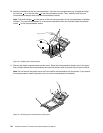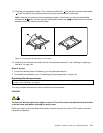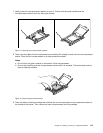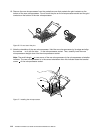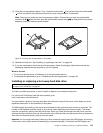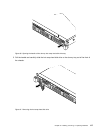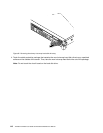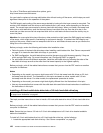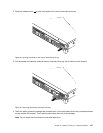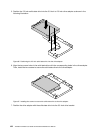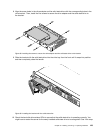cooling of the server, install a new hot-swap hard disk drive as soon as you remove the failing one or
the dummy tray.
Before you begin, review the following hard disk drive installation rules:
• Follow the order of the hard-disk-drive bays when installing a hard disk drive. See “Server components”
on page 25 to locate the hard-disk-drive bays in your server.
• For RAID conguration, the hard disk drives must be the same type with the same capacity if they are
within a single RAID array. For more information, see “Conguring RAID” on page 62
.
• For hard disk drives with different capacities, install the hard disk drive by following the order of the
hard-disk-drive bays as well as the order from the lowest capacity to the highest capacity.
Before you begin, print all the related instructions or ensure that you can view the PDF version on another
computer for reference.
Notes:
• Depending on the model, your server might come with 3.5-inch hot-swap hard disk drives or 2.5-inch
hot-swap hard disk drives. The illustrations in this topic are based on server models with 3.5-inch
hot-swap hard disk drives. For other models, the replacement procedure is similar.
• Depending on the model, your server might look slightly different from the illustrations in this topic.
• Use any documentation that comes with the hot-swap hard disk drive and follow those instructions in
addition to the instructions in this topic.
To install or replace a hot-swap hard disk drive, do the following:
1. Locate the appropriate hard-disk-drive bay. See “Server components” on page 25.
2. Press the release button 1 to open the handle of the hot-swap hard disk drive or the dummy tray.
ID
Mem
CPU
PSU
Figure79. Opening the handle of the hot-swap hard disk drive
116 ThinkServer RD540 User Guide and Hardware Maintenance Manual