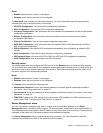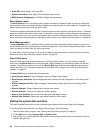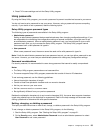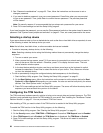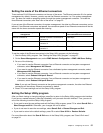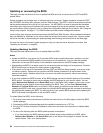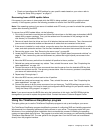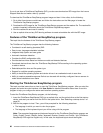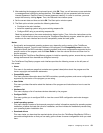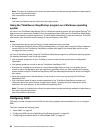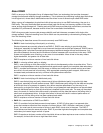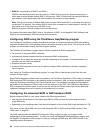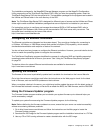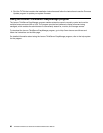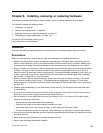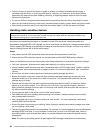3. After selecting the language and keyboard layout, click OK. Then, you will see one or more reminders
or messages about conguring storage devices. Click Next until you are presented with the Lenovo
License Agreement. Read the Lenovo License Agreement carefully. In order to continue, you must
accept the terms by clicking Agree. Then, the Date and time window opens.
4. Set the current date and time and click OK. The Start option window opens.
5. The Start option window provides the following selections:
• Continue to the main interface.
• Install the operating system using a pre-existing response le.
• Congure RAID using a pre-existing response le.
Read the explanations on the screen and select a desired option. Then, follow the instructions on the
screen. If this is the rst time you are using the ThinkServer EasyStartup program, select the option to
continue to the main interface and view the compatibility notes and user guide.
Notes:
• Functionality and supported operating systems vary depending on the version of the ThinkServer
EasyStartup program. From the main interface of the program, click Compatibility notes to view the
information about the RAID controllers, operating systems, and server congurations supported by the
specic version of the program; and click User Guide to view the various functions and learn how to
use the program.
• Before using the ThinkServer EasyStartup program to install an operating system, ensure that any external
storage devices and ber channels are congured correctly.
The ThinkServer EasyStartup program main interface provides the following menus on the left pane of
the screen:
• Home
This menu is the welcome page that contains some general descriptions about the program and the
Lenovo copyright and trademark statements.
• Compatibility notes
This menu provides information about the RAID controllers, operating systems, and server congurations
supported by the version of the program you are using.
• User Guide
This menu provides information about the features of the program and instructions on how to use the
program.
• Hardware list
This menu displays a list of hardware devices detected by the program.
• Congure RAID
This menu guides you to congure RAID or view the current RAID conguration and make changes
if needed.
• Install operating system
This menu displays a series of choices and prompts to collect information required for operating system
installation, prepares the hard disk drive for installation, and then initiates the installation process using
your operating system installation disc.
• Download drivers
This menu helps you download the required device drivers from the ThinkServer EasyStartup DVD to a
removable storage device so that you can easily get the drivers for server conguration when you need
them.
Chapter 5. Conguring the server 61