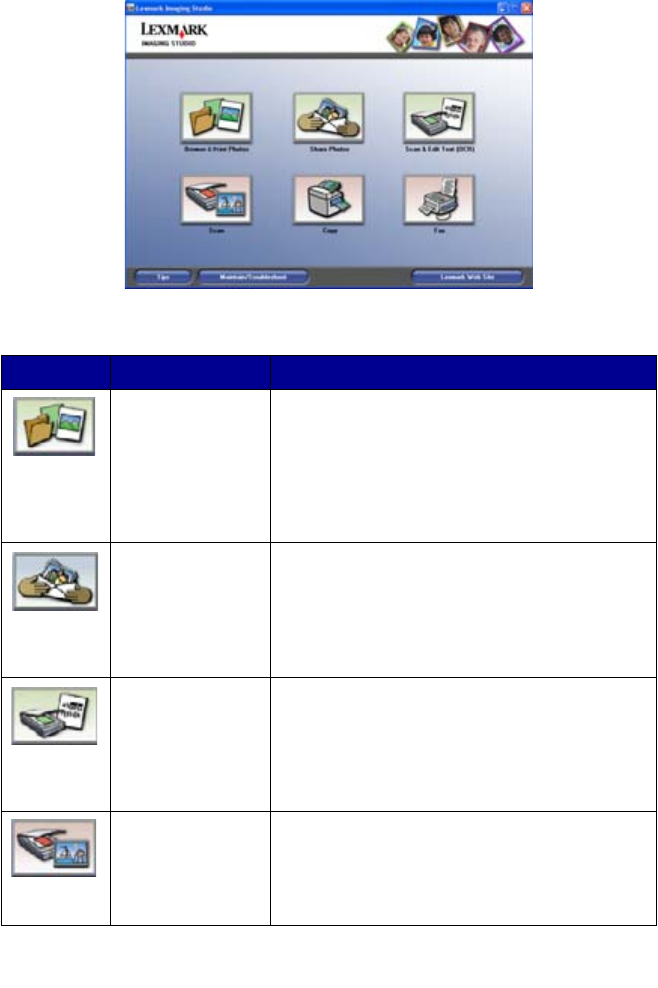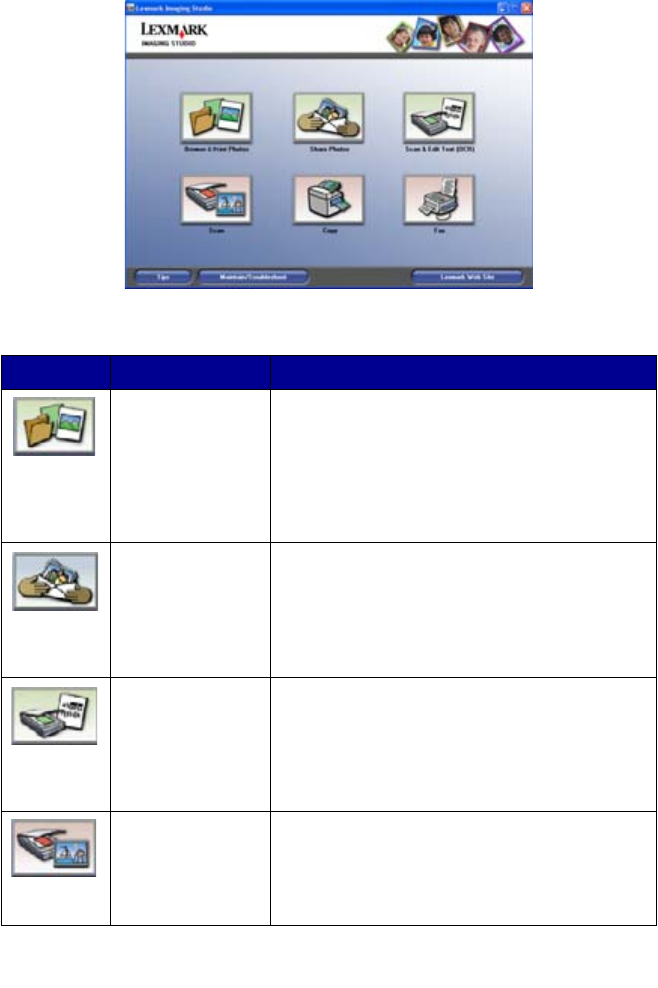
13
Lexmark Imaging Studio task buttons
These buttons can be used to go directly to the Lexmark All-In-One Center.
Click To Details
Browse & Print
Photos
Opens the Lexmark All-In-One Center to the
Saved Images tab so you can locate and
select photos to reorganize or print. To print,
select the photo(s) and click Next to open the
Fast Pics program. You can also select from a
Creative Tasks list. For more information, see
“Printing photos” on page 34.
Share Photos Opens a small dialog where you can scan and
e-mail a photo or find and e-mail a saved
photo. For more information, see “E-mailing a
scanned image or document” on page 41 or
“E-mailing a saved image or document” on
page 41.
Scan & Edit Text
(OCR)
Opens the Lexmark All-In-One Center to the
Scanning & Copying tab where you can scan
text to a text-editing program. For more
information, see “Editing scanned text using
Optical Character Recognition (OCR)” on
page 42.
Scan Opens the Lexmark All-in-One Center to the
Scanning & Copying tab where you can scan
photos or documents to be stored on your
computer. For more information, see
“Scanning an item” on page 37.