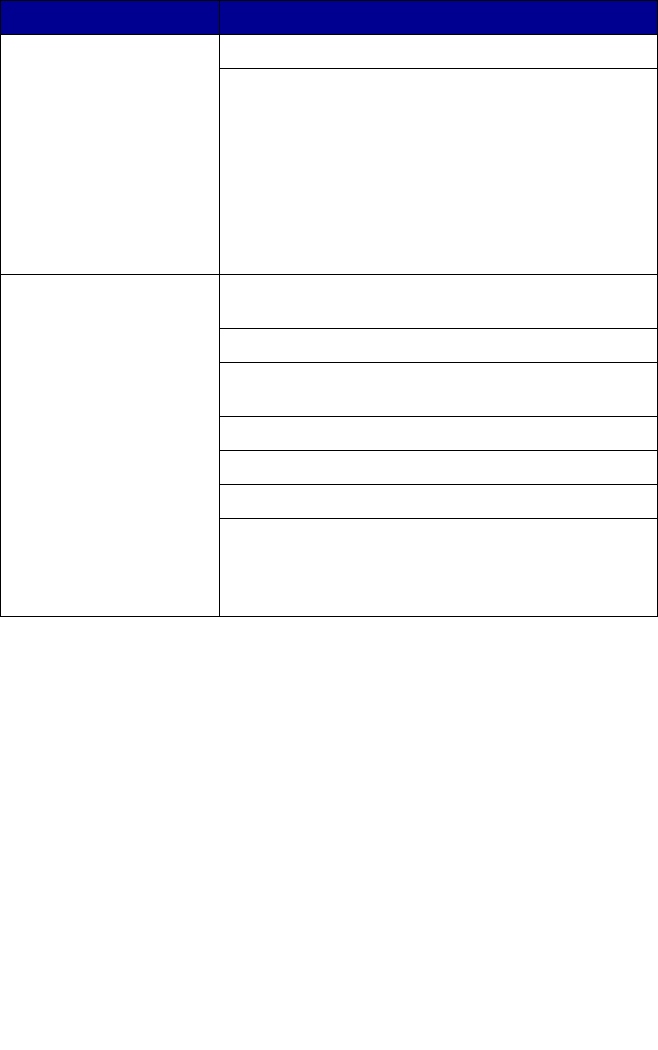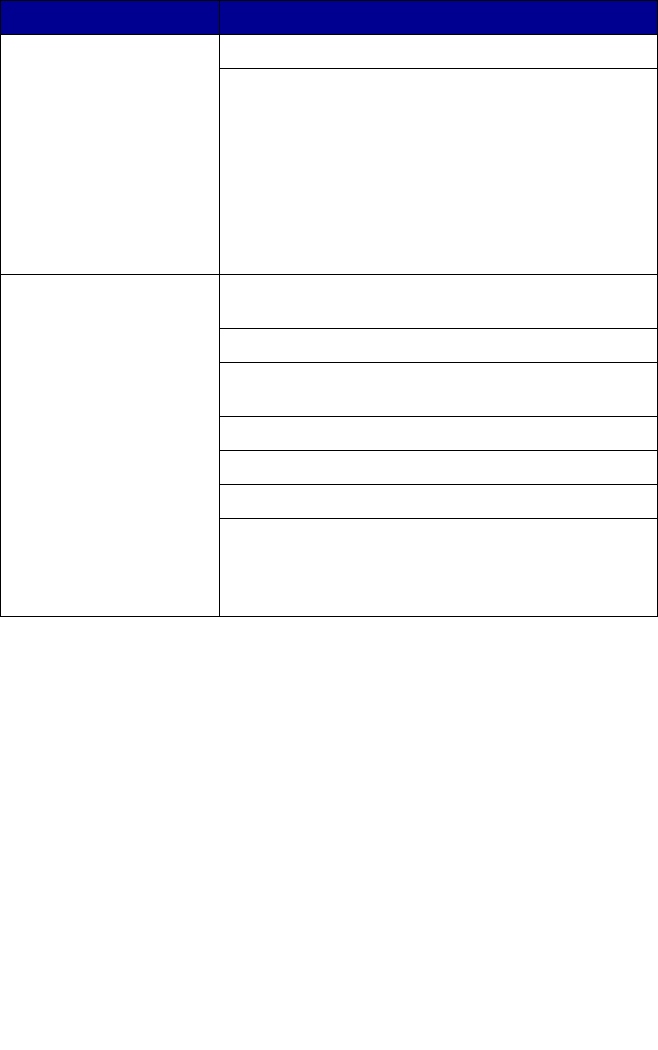
70
Scanning takes too long
or freezes the computer
Close all programs not being used.
To change the scanning resolution to a lower value:
1 Click Start
Æ Programs Æ
Lexmark 2300 Series
Æ All-In-One Center.
2 From the Scan area, click See More Scan
Settings.
3 Click Display Advanced Scan Settings.
4 From the Scan Resolution area, select a lower
number.
Poor quality from scan or
copy feature including:
• Blank page
• Checkerboard
pattern
• Distorted graphics
or pictures
• Missing characters
• Faded print
• Dark print
• Skewed lines
• Smudges
• Streaks
• Unexpected
characters
• White lines in print
Be sure the document is placed face down on the
scanner glass.
See “Changing copy settings” on page 44.
Gently wipe the scanner glass with a damp, clean,
lint-free cloth.
Try using another version of the document or image.
See “Aligning the print cartridge” on page 56.
See “Improving print quality” on page 57.
Replace the print cartridge with a new cartridge. For
more information, see “Replacing the print cartridge”
on page 52.
Symptom Solution