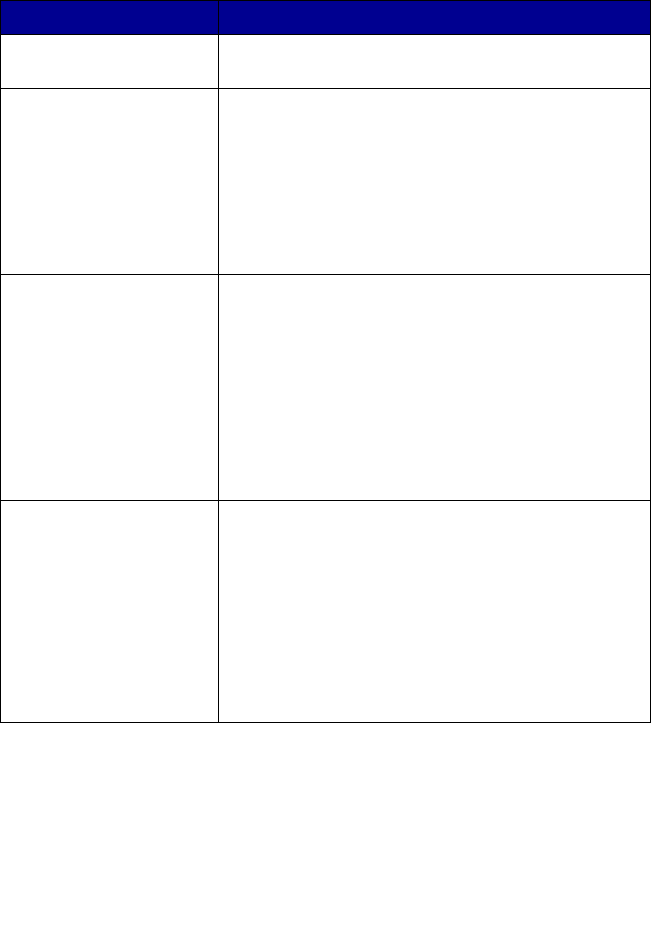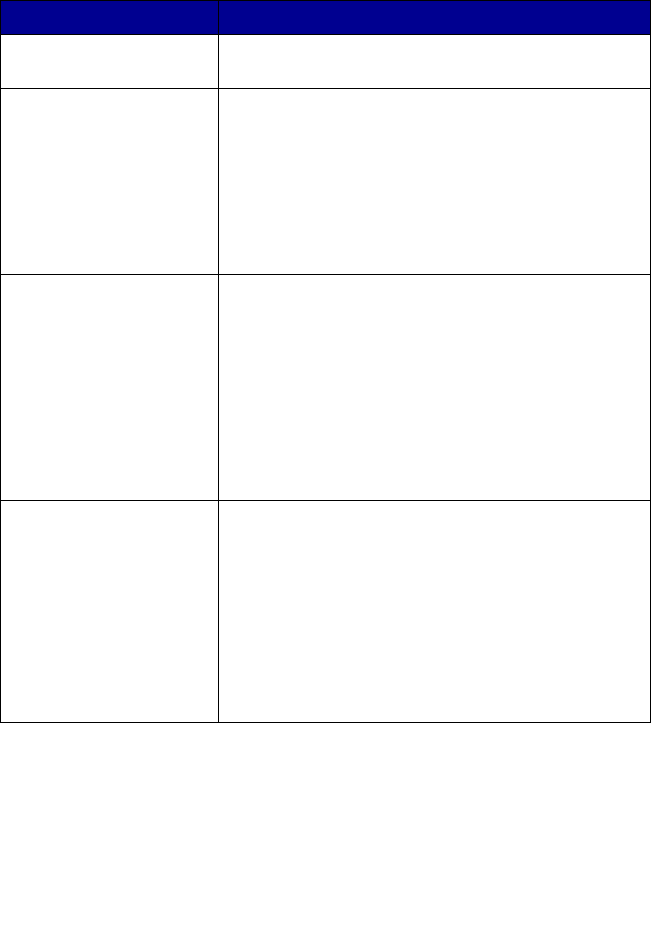
16
Scanning & Copying tab
Use the Scanning & Copying tab to perform tasks with images you scan or
copy.
Note: For more information about the Scanning & Copying tab,
click Help at the top of the screen.
From this section You can
Preview Now Click Preview Now to view an image of what will be
printed or copied.
Scan • Select a program to which you want to send the
scanned images.
• Click Scan Now to begin scanning.
• Click See More Scan Settings to view all
settings:
– Select what type of image is being scanned.
– Select a scan quality.
– Select to Display Advanced Scan Settings.
Copy • Select the quantity and color of the copies.
• Click Copy Now to begin copying.
• Click See More Copy Settings to view all
settings:
– Select a quality setting.
– Select a blank paper size.
– Select the size of the original.
– Lighten or darken the copies.
– Reduce or enlarge the copies.
– Select to Display Advanced Copy Settings.
Creative Tasks Choose from a variety of creative ideas:
– Repeat an image several times on a page.
– Enlarge or reduce an image.
– Print an image as a multiple-page poster.
– E-mail an image.
– Fax using a PC modem.
– Save an image on the computer.
– Save multiple photos.
– Edit text found in a scanned document.
– Modify an image with a photo editor.