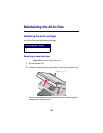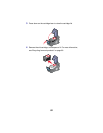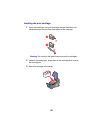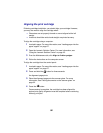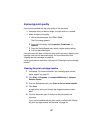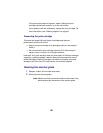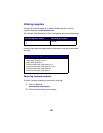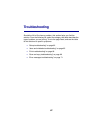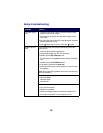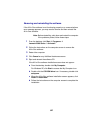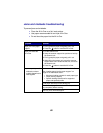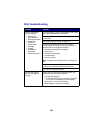59
If the print quality does not improve, repeat “Wiping the print
cartridge nozzles and contacts” up to two more times.
If print quality is still not satisfactory, replace the print cartridge. For
more information, see “Ordering supplies” on page 60.
Preserving the print cartridge
To ensure the longest life from the print cartridge and optimum
performance from the All-In-One:
• Keep a new print cartridge in its packaging until you are ready to
install it.
• Do not remove the print cartridge from the All-In-One except to
replace, clean, or store it in an airtight container.
Lexmark’s All-In-One warranty does not cover repair of failures or damage
caused by a refilled cartridge. Lexmark does not recommend the use of
refilled cartridges. Refilling cartridges can affect print quality and cause
damage to the All-In-One. For best results, use Lexmark supplies.
Cleaning the scanner glass
1 Dampen a clean, lint-free cloth with water.
2 Gently wipe the scanner glass.
Note: Make sure all ink or corrective fluid on a document is dry
before placing the document on the scanner glass.