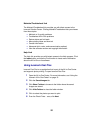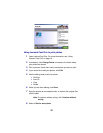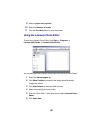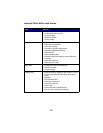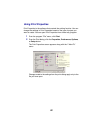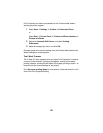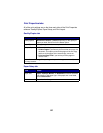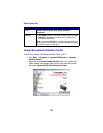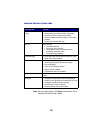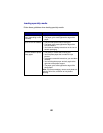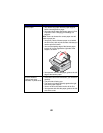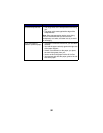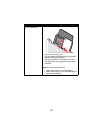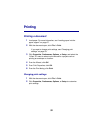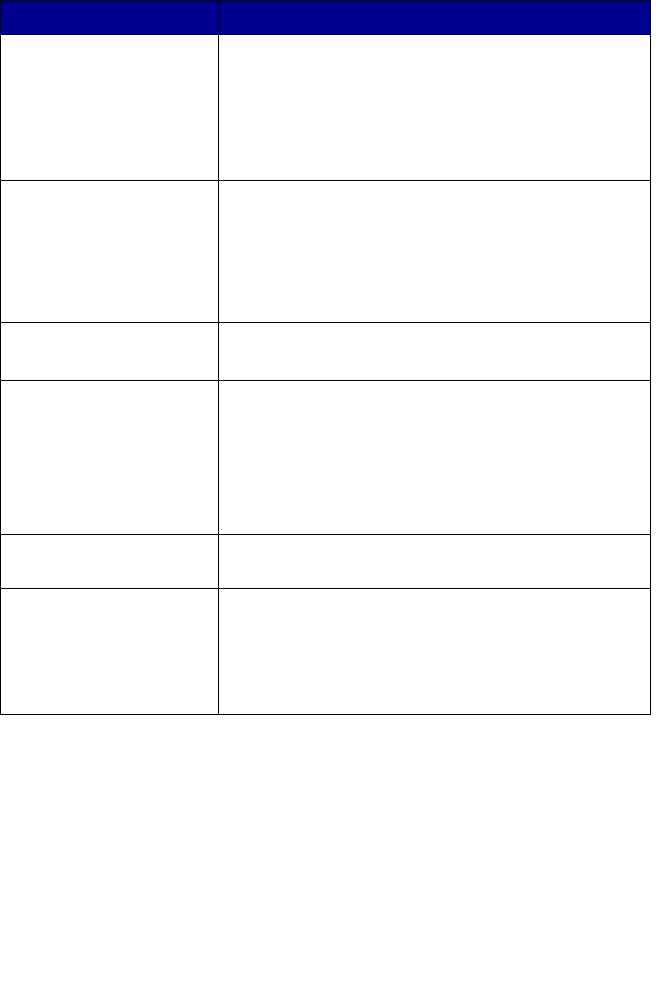
26
Lexmark Solution Center tabs
Note: For more information, click Help at the bottom of the
Lexmark Solution Center screen.
From this tab You can
Printer Status (Main
dialog)
• View the status of the All-In-One. For example,
while printing, the status is Busy Printing.
• View the ink levels of the print cartridge.
• View an indicator showing if there is a cartridge
problem.
• Access the Lexmark Web site.
How To Learn how to:
• Use basic features.
• Print, scan, copy, and fax.
• Print banners, iron-on transfers, photos,
envelopes, and other items.
• Find and change settings.
Troubleshooting • Learn about the current status of the All-In-One.
• Solve All-In-One problems.
Maintenance • Install a new print cartridge.
• View shopping options for new cartridges.
• Print a test page.
• Clean to fix horizontal streaks.
• Align to fix blurry edges.
• Troubleshoot other ink problems.
Contact Information Learn how to contact Lexmark on the Web and by
phone.
Advanced • Change the appearance of the Printing Status
window, or turn printing voice notification on or off.
• Change the network printing settings.
• Participate in Lexmark Connect.
• Obtain software version information.