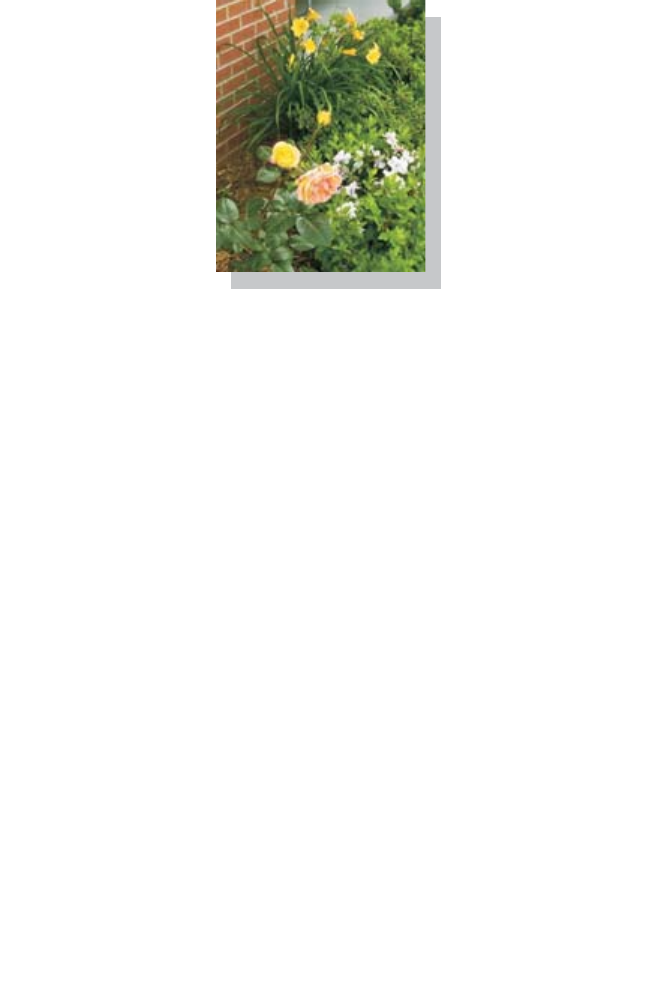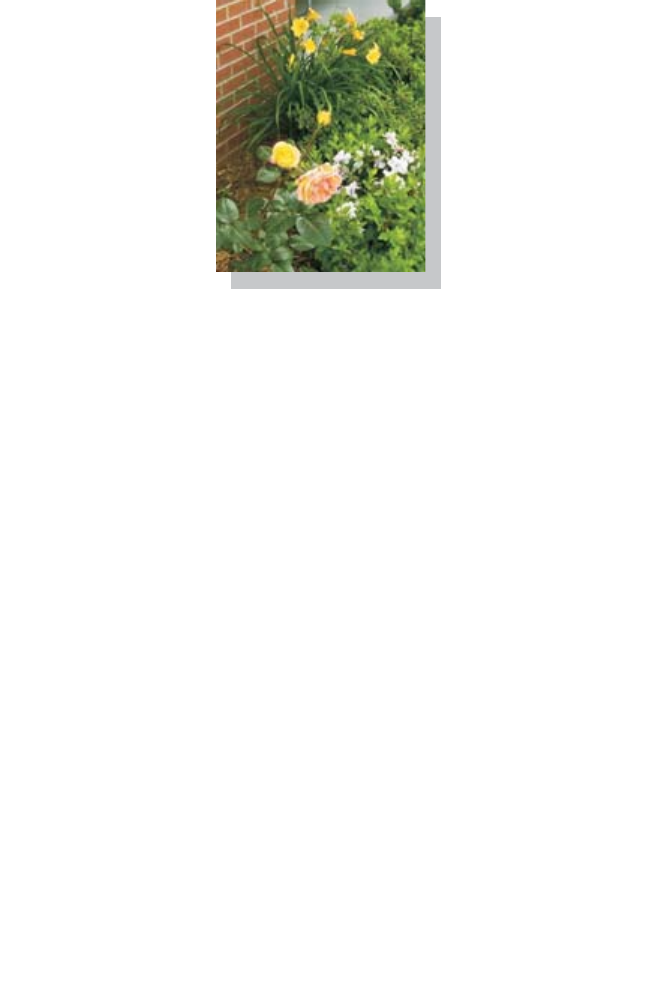
35
Printing borderless photos
1 Load photo paper with the print side facing you. For more
information, see “Loading specialty media” on page 28.
2 Open the All-In-One Center. For more information, see “Using the
Lexmark All-In-One Center” on page 15.
3 Click the Saved Images tab.
4 From the Creative Tasks section, select Print an album page with
various photo sizes.
5 Click Change the category of layouts listed above.
6 From the Selected Layouts box, select Only Borderless.
7 Click OK.
8 Select a paper size for the photos.
9 From the Page Layout, select a page layout.
10 Drag the photos onto the page.
11 Click Printer Settings.
12 Select the paper size and paper type.
13 From the “Quality” drop-down menu, select Photo, and click OK.