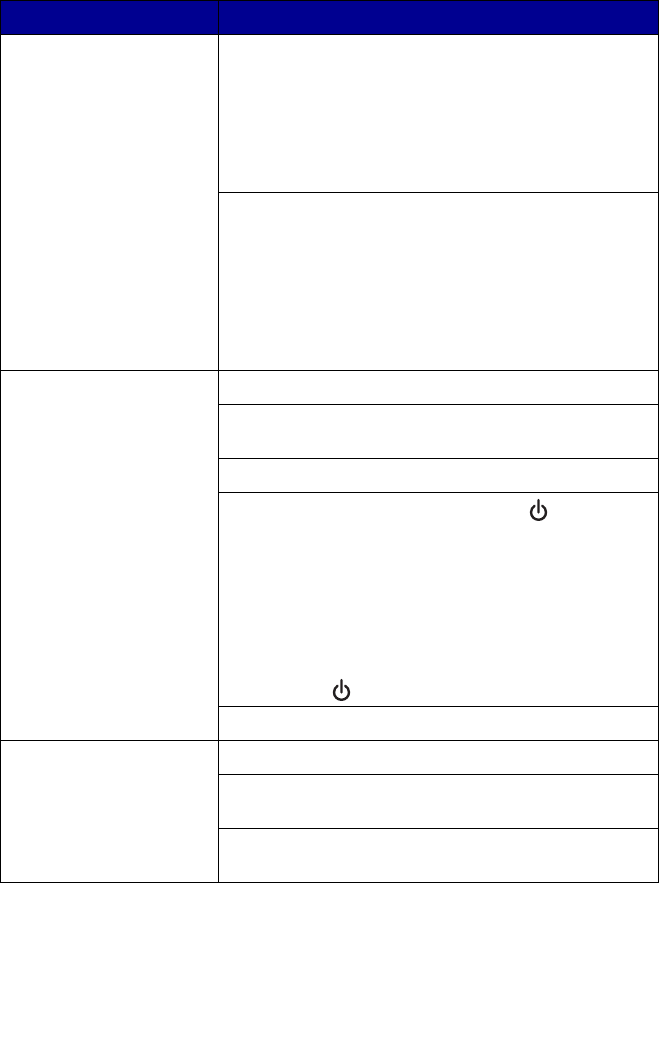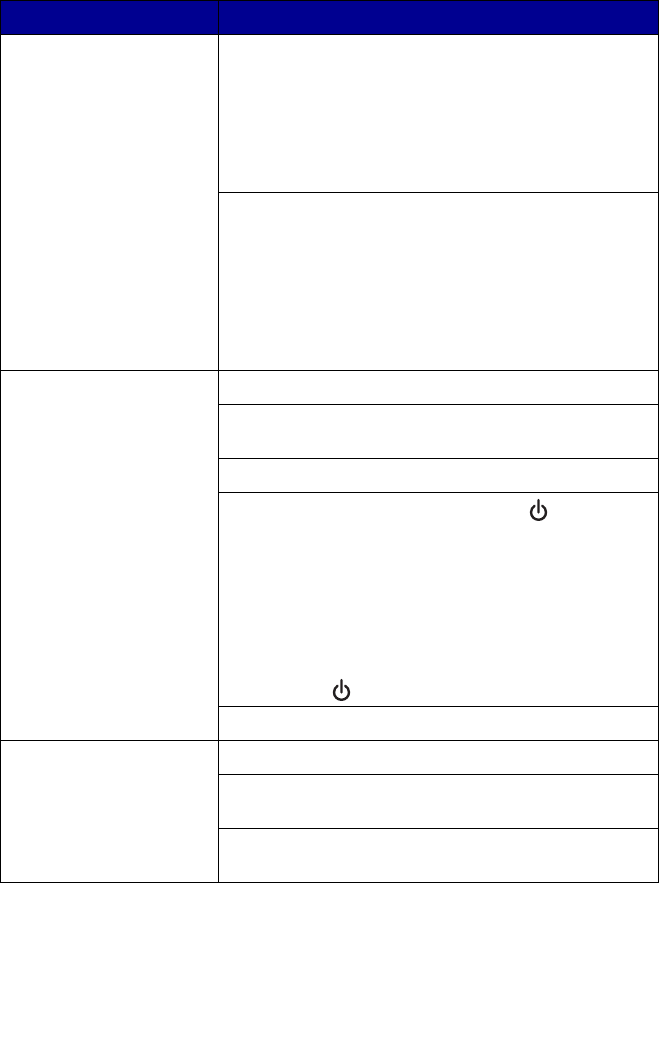
67
Poor quality at the edges
of the page
Select the Borderless print feature.
1 From the software application, Click File Æ
Print
Æ Properties, Preferences, Options, or
Setup.
2 Click Print Layout.
3 Click Borderless.
Make sure that the paper size being used matches
the printer setting.
1 From the software application, click File
Æ
Print
Æ Properties, Preferences, Options, or
Setup.
2 Click Paper Setup.
3 Check the paper size.
All-In-One does not print
or respond
See “Page will not print” on page 63.
Uninstall the All-In-One software, and reinstall it. See
“Removing and reinstalling the software” on page 64.
See “Checking the All-In-One status” on page 68.
1 Turn the printer off by pressing the button.
2 Disconnect the power supply cord from the
electrical outlet.
3 Gently remove the power supply from the printer.
4 Reconnect the power supply to the printer.
5 Plug the power supply cord back into the electrical
outlet.
6 Press the button to turn the printer back on.
Restart the computer.
Print speed is slow Close all applications not in use.
Try minimizing the number and size of graphics and
images in the document.
Consider purchasing more Random Access Memory
(RAM) for the computer.
Symptom Solution