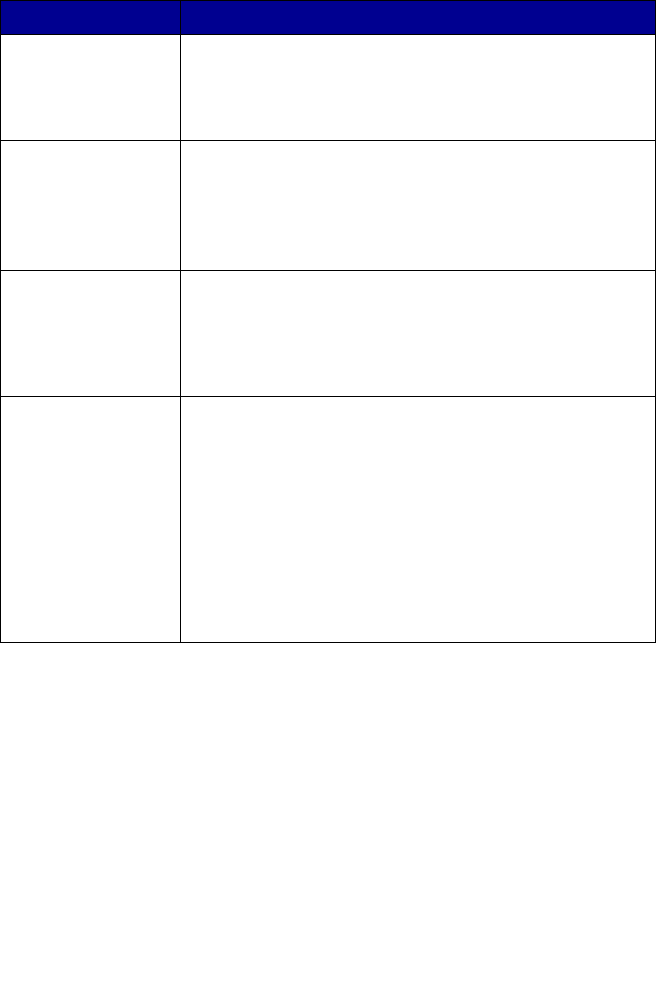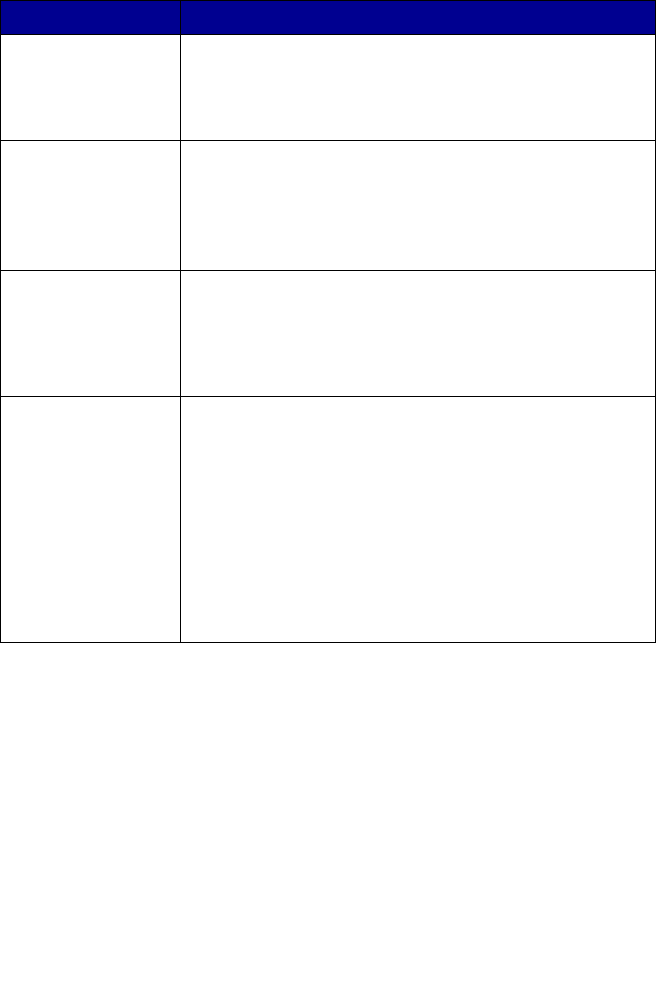
45
Advanced Copy Settings
Copying photos
1 Place the photo face down on the scanner glass. For more
information, see “Placing documents on the scanner glass” on
page 32.
2 Load photo paper with the print side facing you. For more
information, see “Loading specialty media” on page 28.
Click this tab To
Print • Select the paper size.
• Select the paper type.
• Select borderless printing options.
• Select the print quality.
Scan • Select the color depth.
• Select the scan resolution.
• Choose to scan using pure optical resolution.
• Select whether to auto-crop the scanned image.
• Select an exact size to be scanned.
Image
Enhancements
• Select whether to deskew the image.
• Select whether to sharpen blurry edges.
• Adjust the brightness of the image.
• Adjust the color correction curve (gamma) of the
image.
Image Patterns • Smooth the conversion of a gray image to a black and
white dot pattern (dither).
– Select whether to process for Best quality or Best
speed.
– Select whether you are scanning a newspaper,
magazine, or lithograph.
– Control the darkness of the edges of the text.
• Remove wavy patterns from magazines or newspapers
(descreen).
• Reduce more or less of the background noise
(scratches) on the color document.