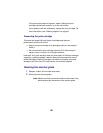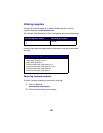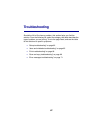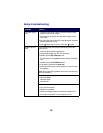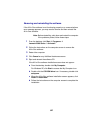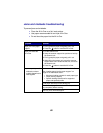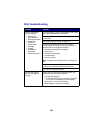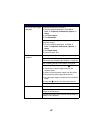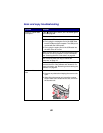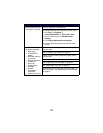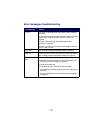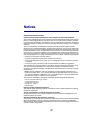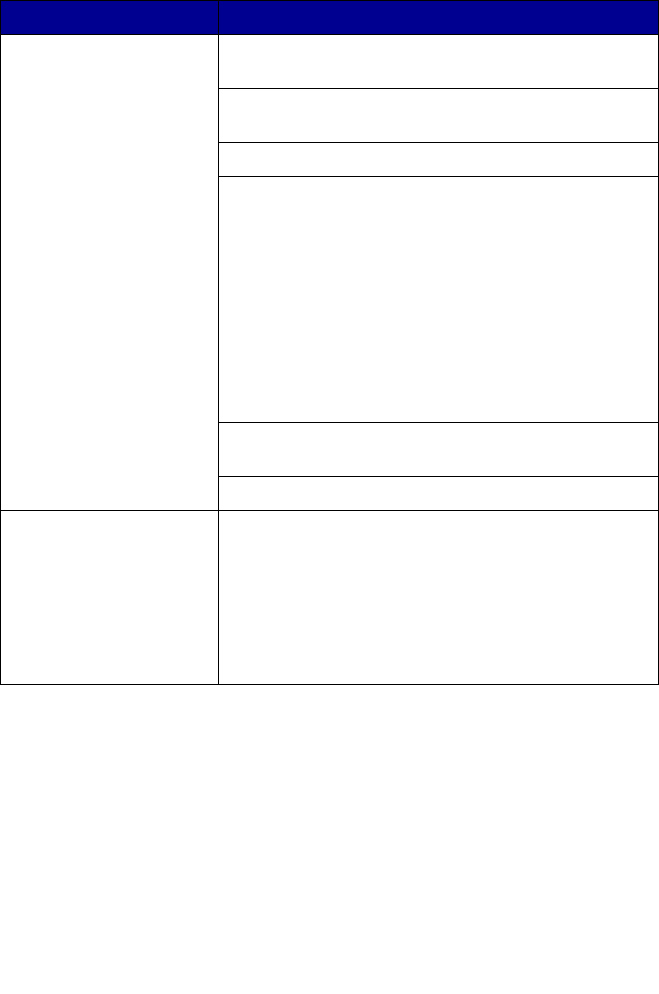
66
Print troubleshooting
Symptom Solution
Poor text and graphic
quality, including:
• Blank page
• Incorrect colors
• Missing characters
• Faded print
• Dark print
• Skewed lines
• Smudges
• Streaks
• Unexpected
characters
• White lines in print
If you are using the scan or copy features, see “Scan
and copy troubleshooting” on page 69.
Check the ink levels, and install a new print cartridge
if necessary.
See “Improving print quality” on page 57.
To avoid ink smudging when you are using the
following types of media, remove each sheet as it
exits and allow it to dry before stacking:
• Document with graphics or images
• Photo paper
• Coated or glossy paper
• Transparencies
• Iron-on transfers
Note: Transparencies may take up to 15 minutes to
dry.
Use high quality paper or specialty media. For photo
printing, we recommend Lexmark photo paper.
Use only new, unwrinkled paper.
Poor text and graphic
quality at the edges of
the page
Unless you are using the borderless feature, use
these minimum print margin settings:
• Left and right margins:
– 6.35 mm (0.25 inches) for all paper except A4
– 3.175 mm (0.125 inches) for A4 size paper
• Top margin: 1.7 mm (0.067 inches)
• Bottom margin: 19 mm (0.75 inches)