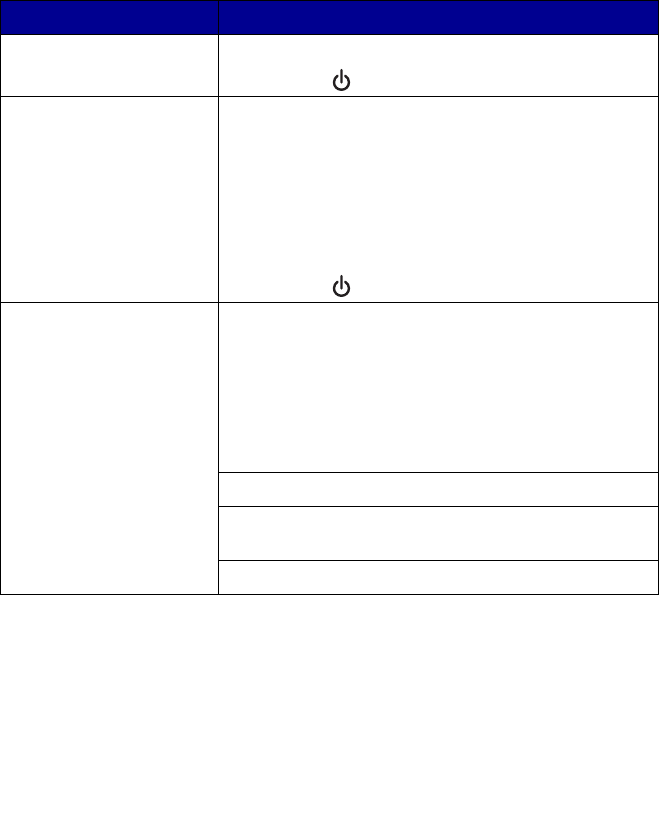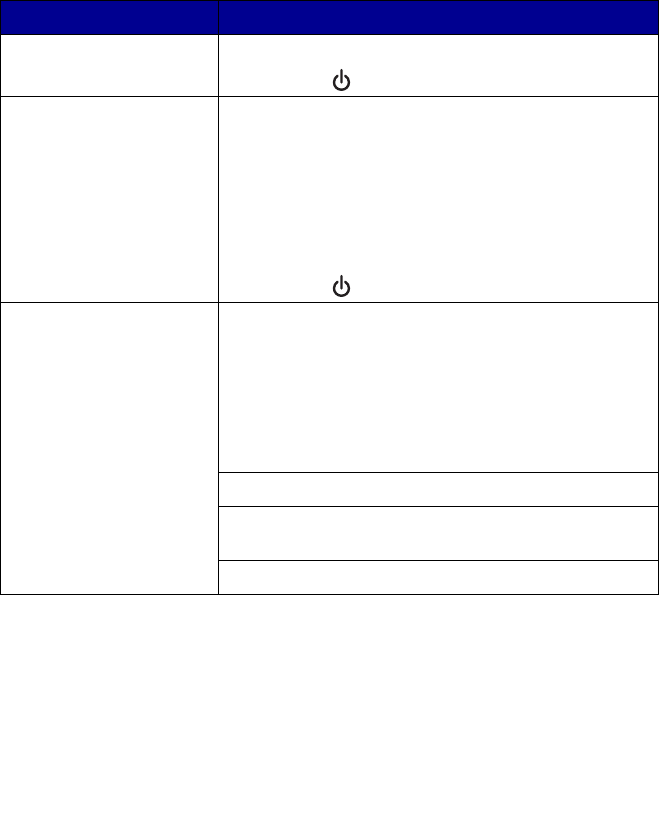
65
Jams and misfeeds troubleshooting
To prevent jams and misfeeds:
• Place the All-In-One on a flat, level surface.
• Use paper recommended for an inkjet All-In-One.
• Do not force the paper into the All-In-One.
Symptom Solution
Paper jam in the paper
support
1 Firmly grasp the paper, and gently pull it out.
2 Press the button to reset the All-In-One.
Paper jam inside the
All-In-One
1 Lift the scanner unit.
2 Snap the scanner support into position to hold up
the scanner unit.
3 Firmly grasp the paper, and gently pull it out.
4 While lifting the scanner unit, press the scanner
support back until it slides into the slot, and close
the scanner unit.
5 Press the button to reset the All-In-One.
Paper or specialty media:
• misfeeds or skews
• multiple sheets feed or
stick together
Load a smaller amount of paper into the All-In-One.
See “Loading paper into the paper support” on
page 27 for information about:
• Maximum loading amounts for each paper type
• Paper exit tray capacity
• Specific loading instructions for supported
paper and specialty media
Load paper with the print side facing you.
Remove each page as it exits the All-In-One, and let it
dry completely before stacking.
Use only new, unwrinkled paper.