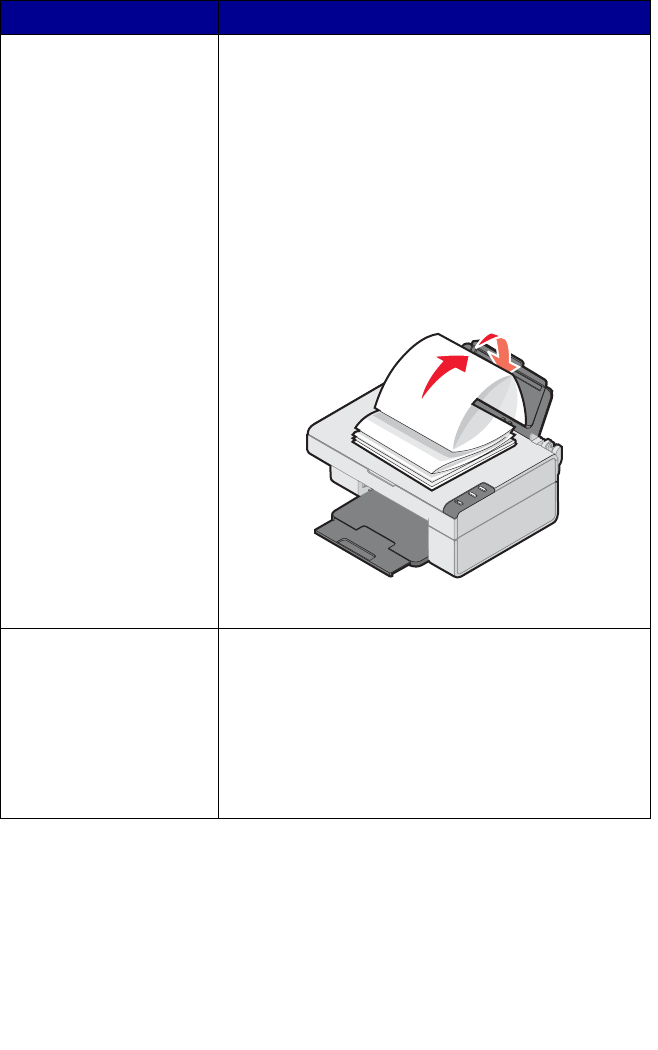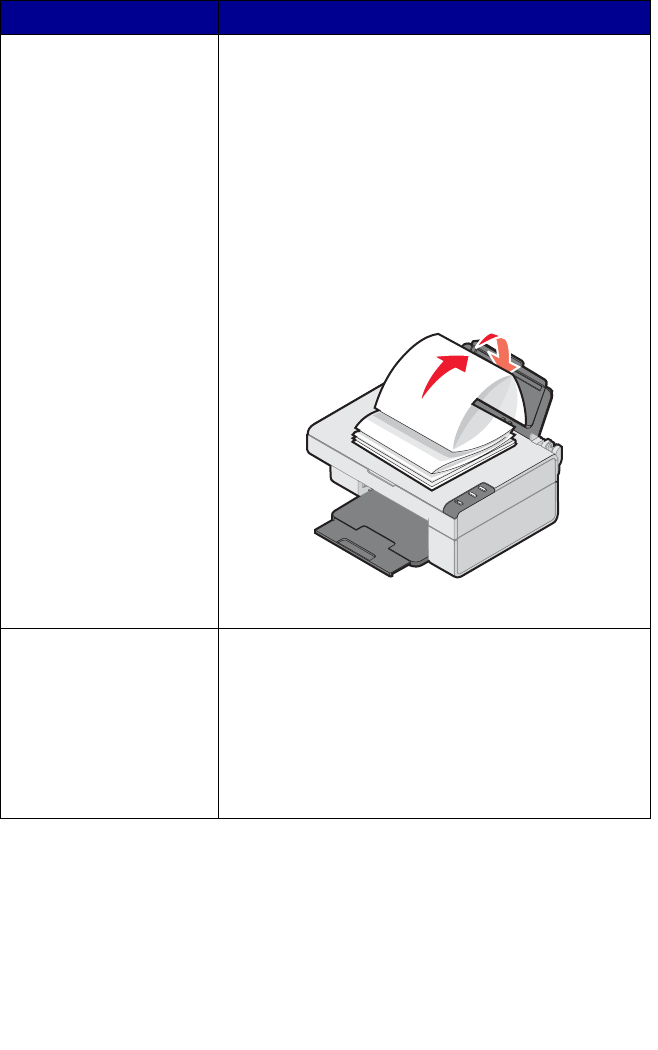
29
Banner paper • You remove any paper from the paper support
before inserting banner paper.
• You select A4 or letter size Banner paper in Print
Properties. See “Changing print settings” on
page 33.
Note: Failure to choose the correct paper size will
cause a paper jam.
• You place a stack of banner paper on or behind
the All-In-One, with only the number of sheets you
need to print the banner.
• You load the leading edge of the banner paper
into the All-In-One against the right side of the
support, as shown.
• You squeeze and slide the paper guide to the left
edge of the banner paper.
Up to 25 sheets of
greeting card stock,
postcards, or photo cards
• If the cards came with instructions, you read them
carefully.
• The print side is facing you.
• The cards are loaded vertically against the right
side of the paper support.
• You do not force the cards into the All-In-One.
• You squeeze and slide the paper guide to the left
side of the cards.
Load Make sure