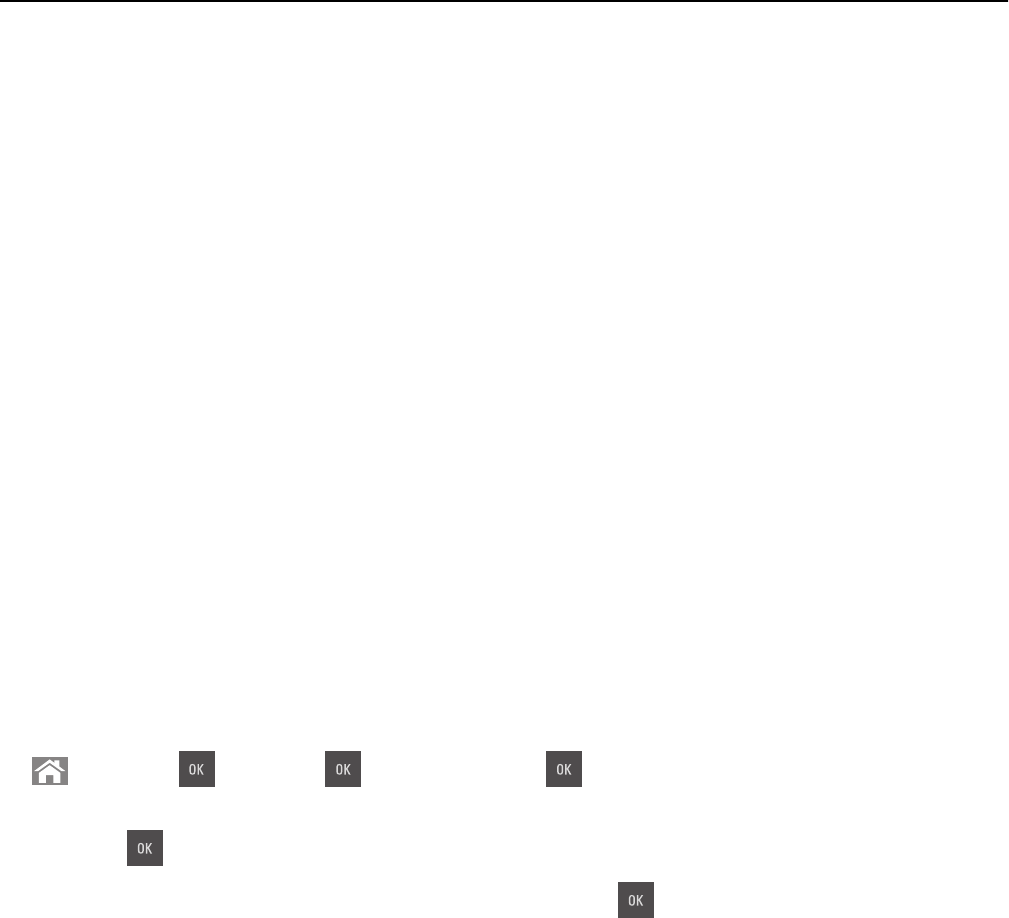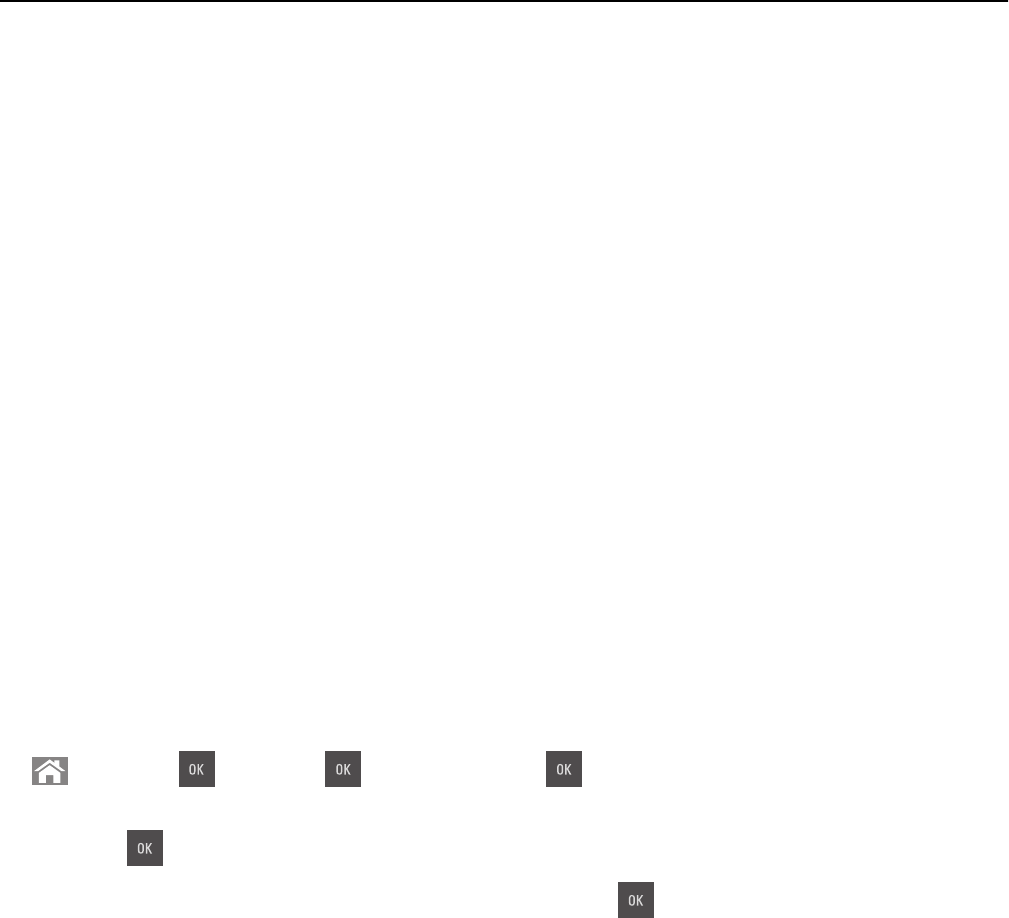
Using Hibernate mode
Hibernate is an ultra‑low‑power operating mode. When operating in Hibernate mode, all other systems and devices
are powered down safely.
Notes:
• Make sure to wake the printer from Hibernate mode before sending a print job. A hard reset or a long press of
the Sleep button wakes the printer from Hibernate mode.
• If the printer is in Hibernate mode, then the Embedded Web Server is disabled.
Using the Embedded Web Server
1
Open a Web browser, and then type the printer IP address in the address field.
Notes:
• View the printer IP address in the TCP/IP section in the Network/Ports menu. The IP address appears as four
sets of numbers separated by periods, such as 123.123.123.123.
• If your are using a proxy server, then temporarily disable it to load the Web page correctly.
2 Click Settings > General Settings > Sleep Button Settings.
3 From the “Press Sleep Button” or “Press and Hold Sleep Button” drop‑down menu, select Hibernate.
4 Click Submit.
Using the printer control panel
1
From the printer control panel, navigate to:
> Settings > > Settings > > General Settings >
2 Press the arrow buttons until Press Sleep Button or Press and Hold Sleep Button appears, and
then press
.
3 Press the arrow buttons until Hibernate appears, and then press .
Notes:
• When Press Sleep Button is set to Hibernate, a short press of the Sleep button sets the printer to Hibernate
mode.
• When Press and Hold Sleep Button is set to Hibernate, a long press of the Sleep button sets the printer to
Hibernate mode.
Setting Hibernate Timeout
Hibernate Timeout lets you set the amount of time the printer waits after a print job is processed before it goes into a
reduced power state.
Using the Embedded Web Server
1
Open a Web browser, and then type the printer IP address in the address field.
Saving money and the environment 107