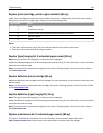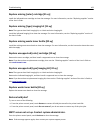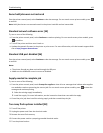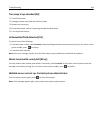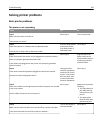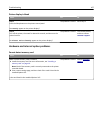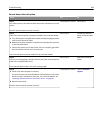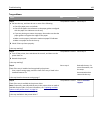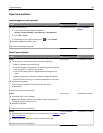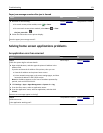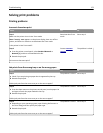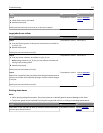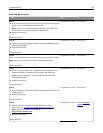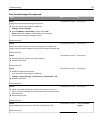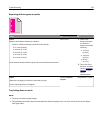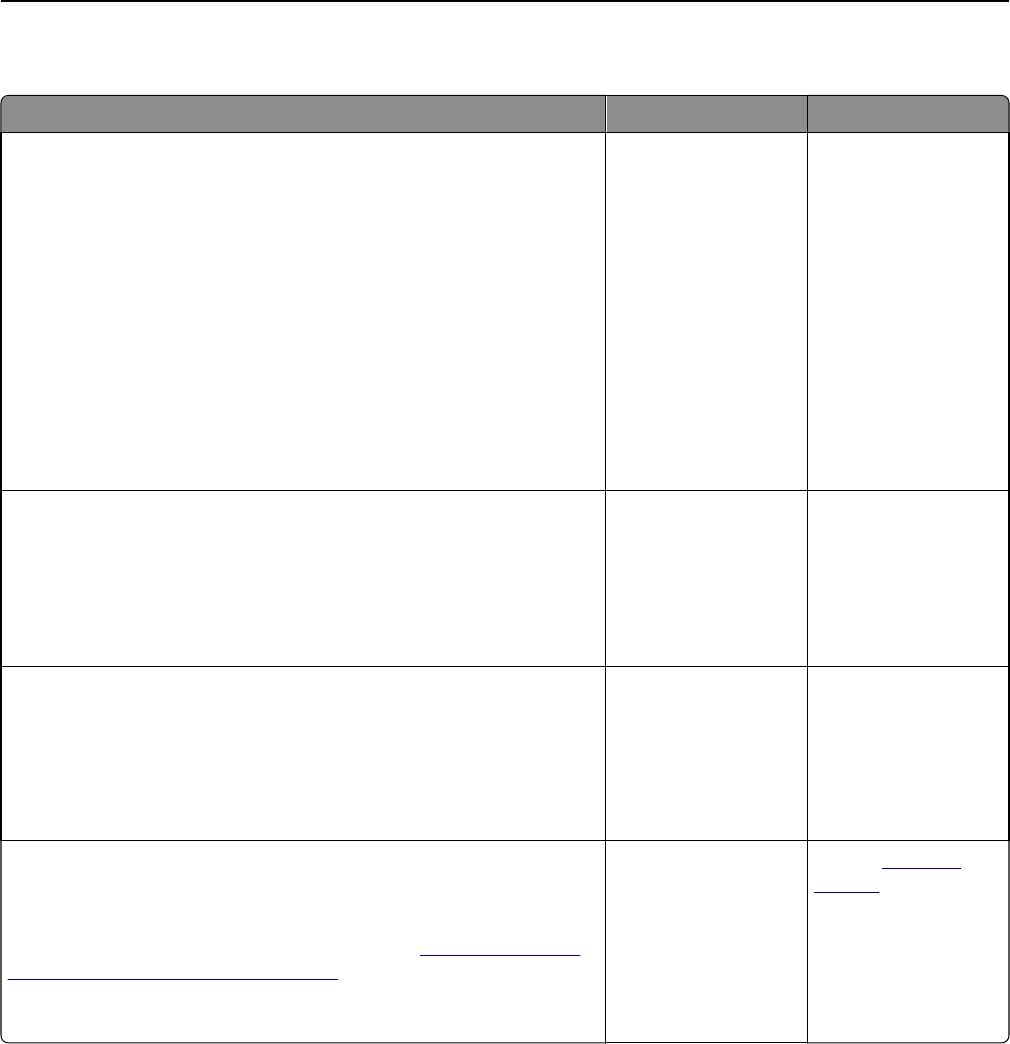
Tray problems
Action Yes No
Step 1
a Pull out the tray, and then do one or more of the following:
• Check for paper jams or misfeeds.
• Check if the paper size indicators on the paper guides are aligned
with the paper size indicators on the tray.
• If you are printing on custom‑size paper, then make sure that the
paper guides rest against the edges of the paper.
• Make sure the paper is below the maximum paper fill indicator.
• Make sure paper lies flat in the tray.
b Check if the tray closes properly.
Is the tray working?
The problem is solved. Go to step 2.
Step 2
a Turn off the printer, then wait about 10 seconds, and then turn the
printer back on.
b Resend the print job.
Is the tray working?
The problem is solved. Go to step 3.
Step 3
Check if the tray is installed and recognized by the printer.
Print a menu settings page, and then check if the tray is listed in the
Installed Features list.
Is the tray listed in the menu settings page?
Go to step 4. Reinstall the tray. For
more information, see
the setup
documentation that
came with the tray.
Step 4
Check if the tray is available in the printer driver.
Note: If necessary, manually add the tray in the printer driver to make it
available for print jobs. For more information, see
“Updating available
options in the printer driver” on page 26.
Is the tray available in the printer driver?
The problem is solved. Contact customer
support.
Troubleshooting 169