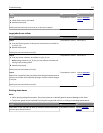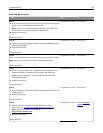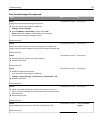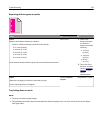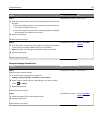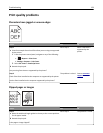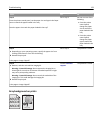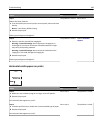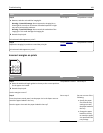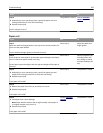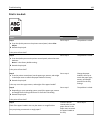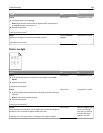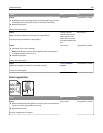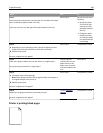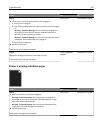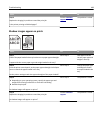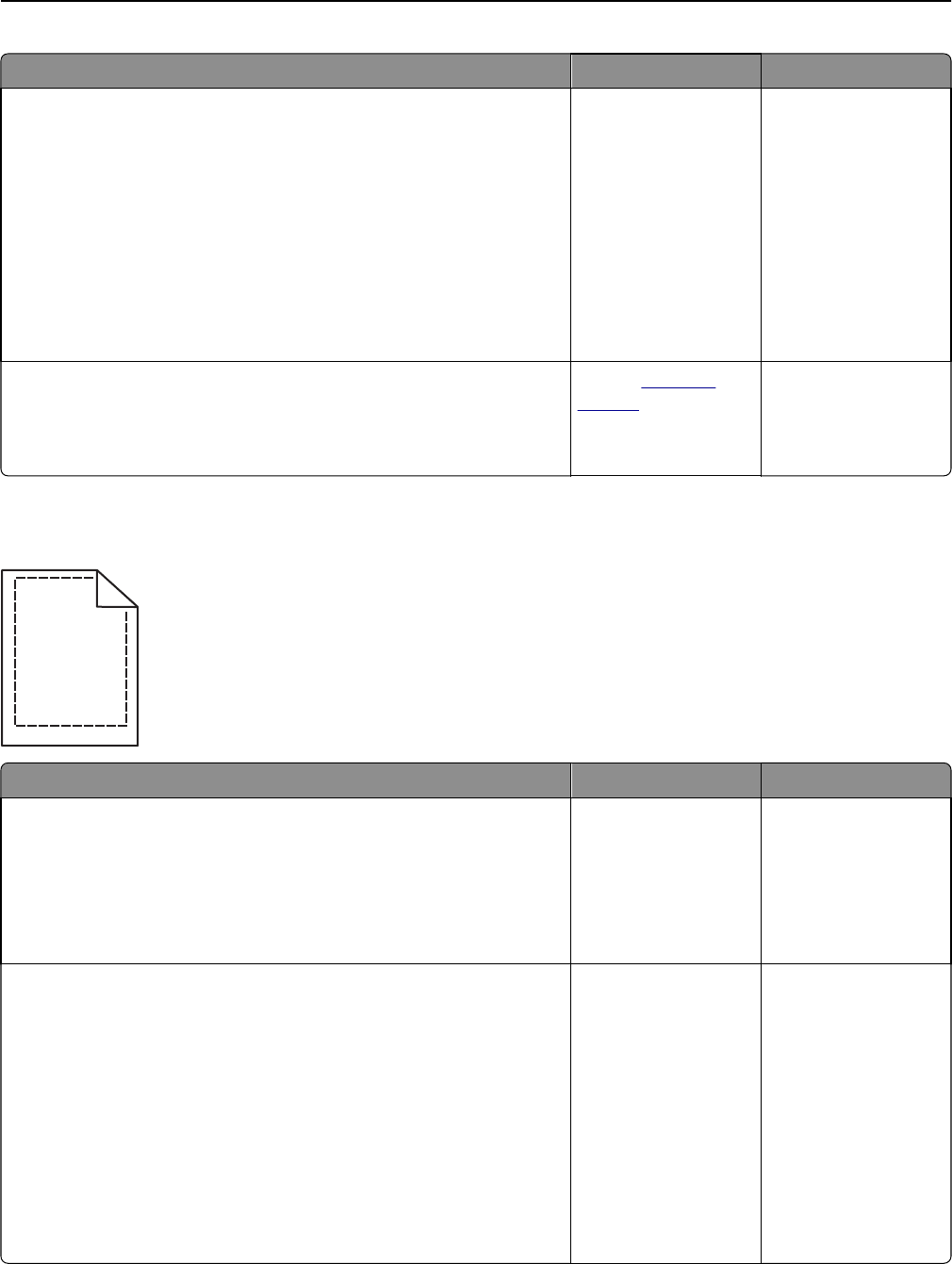
Action Yes No
Step 3
a Remove, and then reinstall the imaging kit.
Warning—Potential Damage: Do not expose the imaging kit to
direct light for more than 10 minutes. Extended exposure to light
may cause print quality problems.
Warning—Potential Damage: Do not touch the underside of the
imaging kit. This could damage the imaging kit.
b Resend the print job.
Do horizontal voids appear on prints?
Go to step 4. The problem is solved.
Step 4
Replace the imaging kit, and then resend the print job.
Do horizontal voids appear on prints?
Contact
customer
support.
The problem is solved.
Incorrect margins on prints
ABCD
ABCD
ABCD
Action Yes No
Step 1
a Move the width and length guides in the tray to the correct positions
for the paper size loaded.
b Resend the print job.
Are the margins correct?
The problem is solved. Go to step 2.
Step 2
From the printer control panel, set the paper size in the Paper menu to
match the paper loaded in the tray.
Does the paper size match the paper loaded in the tray?
Go to step 3. Do one or more of the
following:
• Specify the paper
size from the tray
settings to match
the paper loaded in
the tray.
• Change the paper
loaded in the tray
to match the paper
size specified in the
tray settings.
Troubleshooting 181