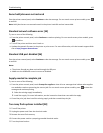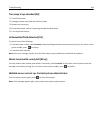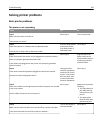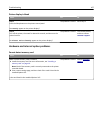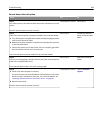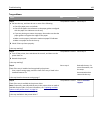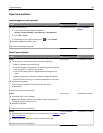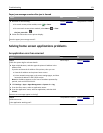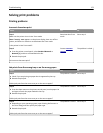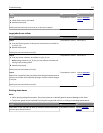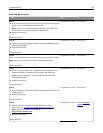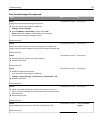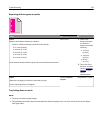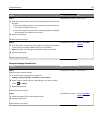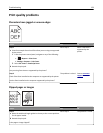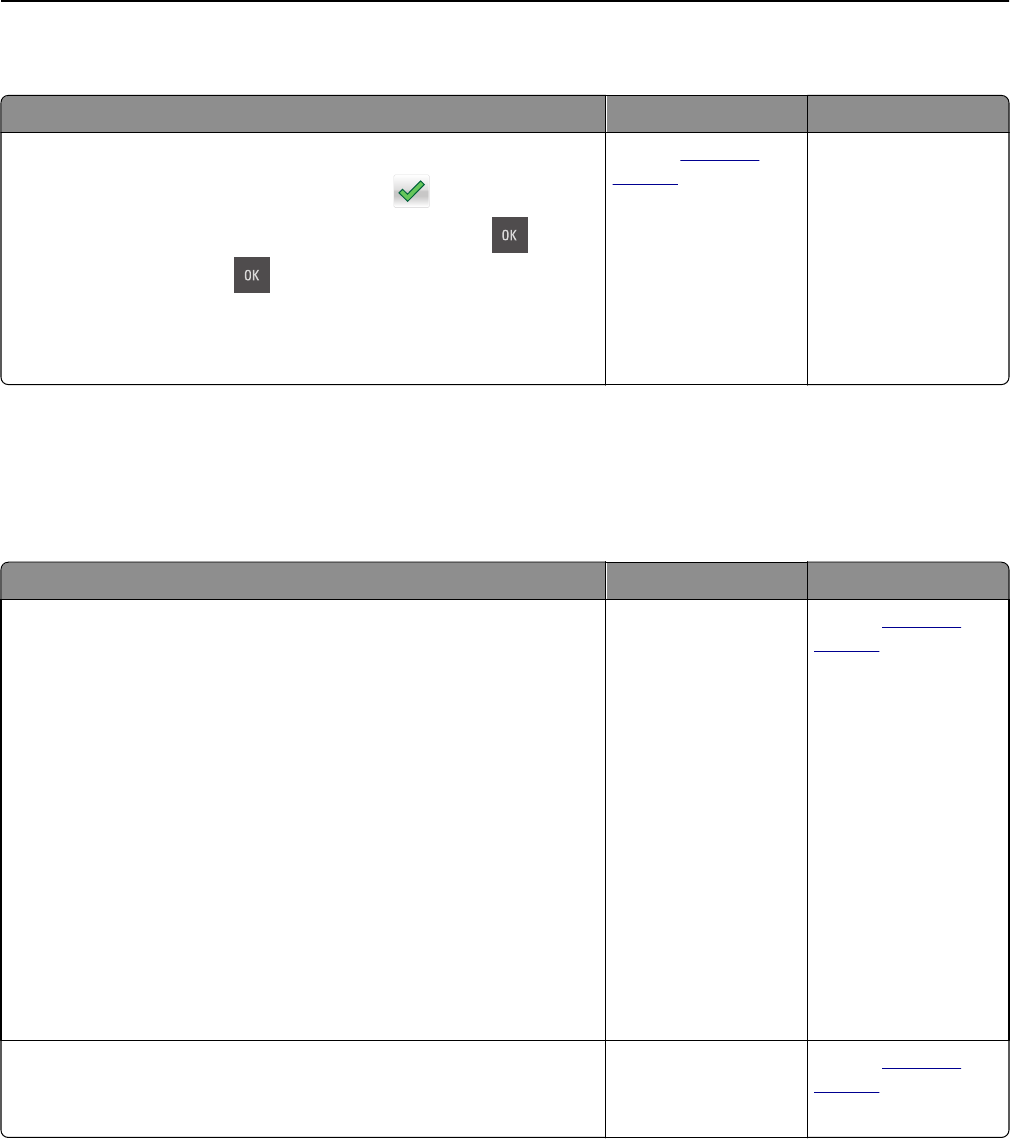
Paper jam message remains after jam is cleared
Action Yes No
a Do either of the following:
• For touch‑screen printer models, touch or Done.
• For non‑touch‑screen printer models, select Next > > Clear
the jam, press OK >
.
b Follow the instructions on the printer display.
Does the paper jam message remain?
Contact
customer
support.
The problem is solved.
Solving home screen applications problems
An application error has occurred
Action Yes No
Step 1
Check the system log for relevant details.
a Open a Web browser, and then type the printer IP address in the
address field.
If you do not know the IP address of the printer, then you can:
• View the IP address on the printer home screen.
• Print a network setup page or the menu settings pages, and then
locate the IP address in the TCP/IP section.
Note: An IP address appears as four sets of numbers separated by
periods, such as 123.123.123.123.
b Click Settings > Apps > Apps Management > System tab > Log.
c From the Filter menu, select an application status.
d From the Application menu, select an application, and then click
Submit.
Does an error message appear in the log?
Go to step 2. Contact
customer
support.
Step 2
Resolve the error.
Is the application working now?
The problem is solved. Contact
customer
support.
Troubleshooting 171