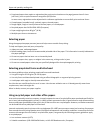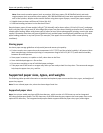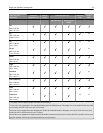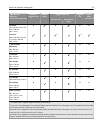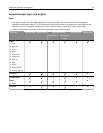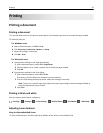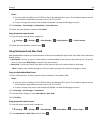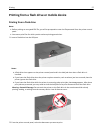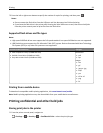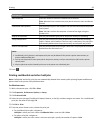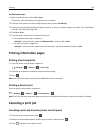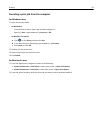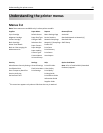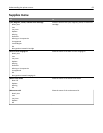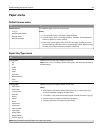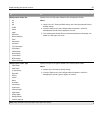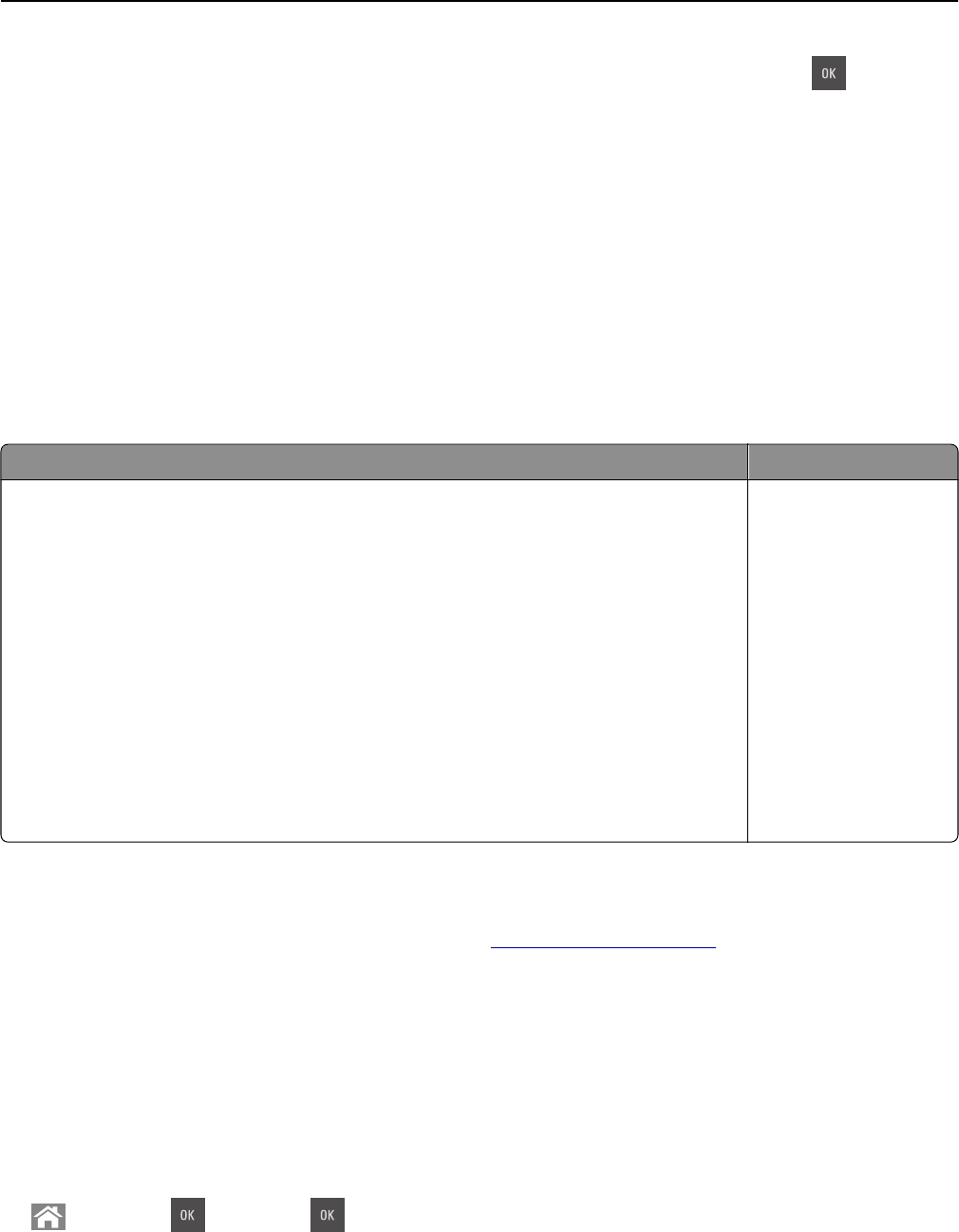
3 Press the left or right arrow button to specify the number of copies for printing, and then press .
Notes:
• Do not remove the flash drive from the USB port until the document has finished printing.
• If you leave the flash drive in the printer after leaving the initial USB menu screen, then access held jobs
from the printer control panel to print files from the flash drive.
Supported flash drives and file types
Notes:
• High‑speed USB flash drives must support the full‑speed standard. Low-speed USB devices are not supported.
• USB flash drives must support the File Allocation Table (FAT) system. Devices formatted with New Technology
File System (NTFS) or any other file system are not supported.
Recommended flash drives File type
• Lexar JumpDrive FireFly (512MB and 1GB)
• SanDisk Cruzer Micro (512MB and 1GB)
• Sony Micro Vault Classic (512MB and 1GB)
Documents:
• .pdf
• .xps
Images:
• .dcx
• .gif
• .jpeg or .jpg
• .bmp
• .pcx
• .tiff or .tif
• .png
• .fls
Printing from a mobile device
To download a compatible mobile printing application, visit www.lexmark.com/mobile.
Note: Mobile printing applications may also be available from your mobile device manufacturer.
Printing confidential and other held jobs
Storing print jobs in the printer
1 From the printer control panel, navigate to:
> Settings > > Security > > Confidential Print > select the print job type
Printing 58